DataCourier - QC Module |
||
Using AQM with the QC Module in DataCourier:
- While viewing a DataCourier file's details, click the Start
AQM button on the toolbar.
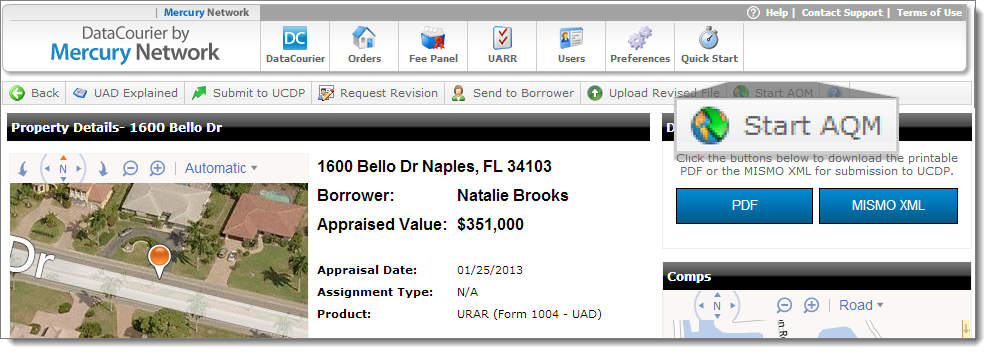
- After you click Start AQM, you're prompted to choose
which modules you'd like to order. To run the QC Module along with AQI,
simply mark the QC Module option.
- AQI - The Appraisal Quality Index automatically creates a report that details possible concerns from the appraisal report.
- QC Module - The QC Module allows you to manually review possible issues in the appraisal report, and relay revisions to your vendor.
- Platinum Data RealView® - Our integration allows you to send reports to Platinum Data RealView to generate, review, and attach a RealView Summary or the full RealView Report to an order directly from DataCourier.
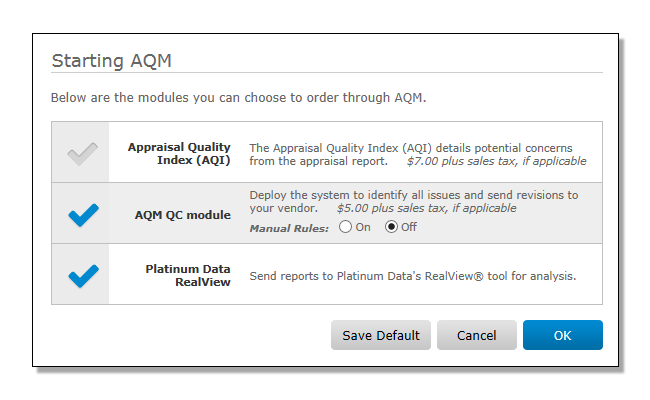
Note: The first ten transactions submitted to AQM are free of charge. After the first ten, there is a fee for each transaction submitted to AQM which is displayed before each AQM transaction. You can request changes to the report until you calculate the final index. If you find you need to make further changes after you calculate the final index you must begin another transaction. - Click OK to acknowledge the transaction fee and submit
your report to AQM.

- When the results are returned, the order's audit trail is updated with a
link to the Preliminary Results.
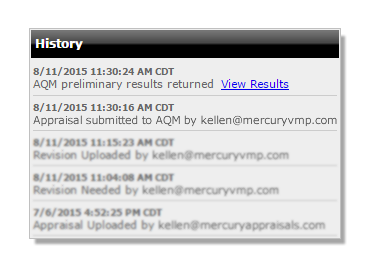
- Click View Results to open the Preliminary
Results. From here you can manually request revisions, pass rules,
mark rules as incurable, or add comments as necessary.
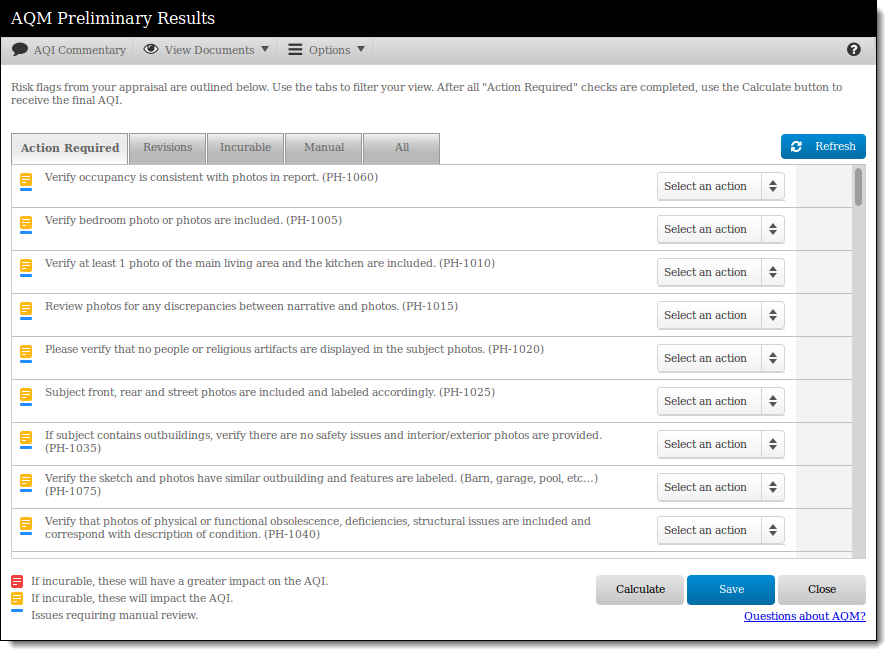
- After you have requested revisions or passed all of
the rules, click Close to proceed.
- If you have requested any revisions, the Request Revision
window appears with revision requests automatically populated.
Clicking Send on this screen will send the revision
requests to the vendor and update the order status.
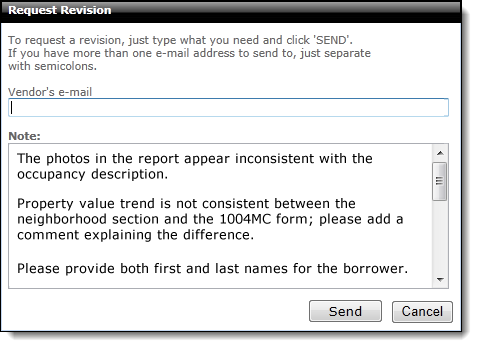
- If you have requested any revisions, the Request Revision
window appears with revision requests automatically populated.
Clicking Send on this screen will send the revision
requests to the vendor and update the order status.
- When you’re ready to calculate the final index, re-open the
Preliminary Results window from the order history, then click
Calculate to submit a request for the final index.
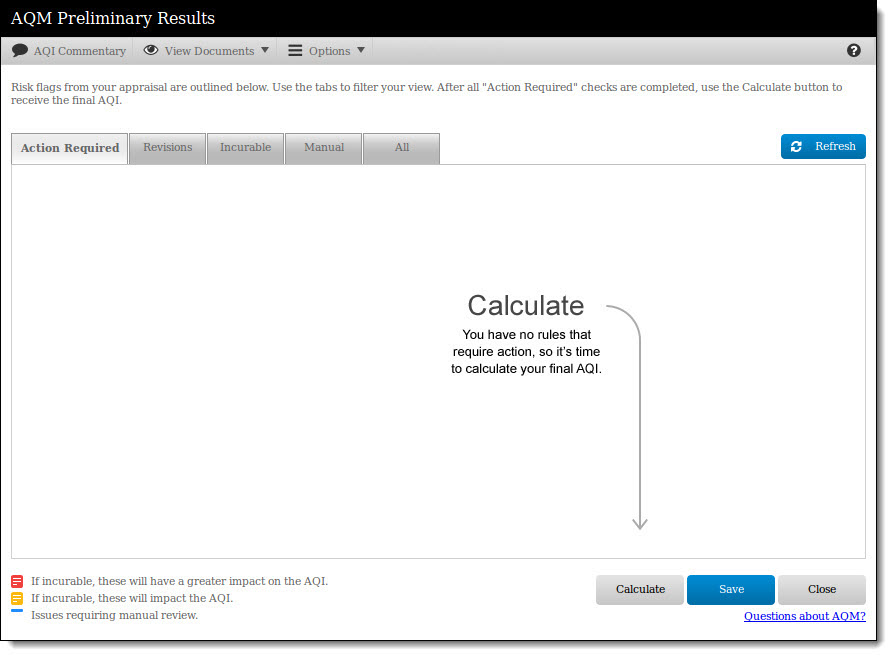
- Once the AQI has been created and returned it will be
available in your DataCourier file's Docs section under the
Documents button.
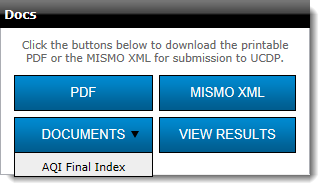
The AQI is also available from the View Results link in a newly added event in the History section.
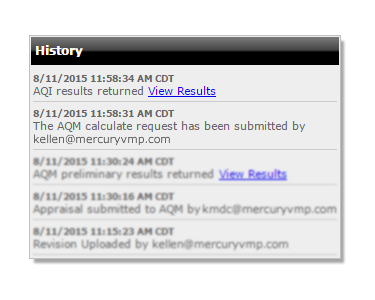
That's it! You now have an Appraisal Quality Index, complete with a comprehensive score. To learn more about AQM click here.
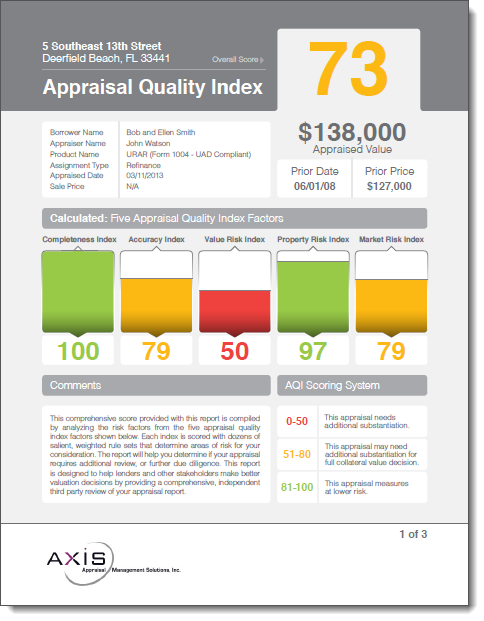
Mercury
Network and its products are trademarks |