Working with DataCourier Appraisals |
||
There are several things that anyone can do with appraisals they've received via DataCourier, while other DataCourier features require a free Mercury Network account.
|
||||
Below are several useful things anyone can accomplish using DataCourier with or without a Mercury Network account. To use these tools, you'll need to view the Property Details for the DataCourier file. To do so, click the DataCourier icon on the top toolbar. Then, double-click any DataCourier file in the list to open the Property Details view.
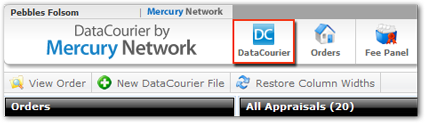
Property Details
In Property Details, the most important data from the report is displayed for you, along with a bing™ map where you can choose to display a road map or aerial map. You'll also see the appraiser's e-mail address, along with the time and date it was uploaded to DataCourier, and the e-mail address to which it was delivered.
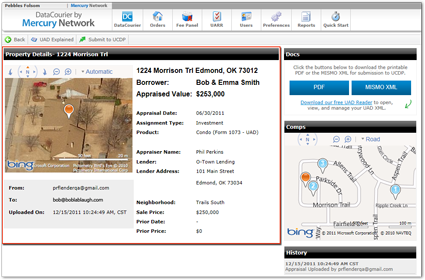
Download Report Files
In the Docs section, you can download the MISMO XML and/or PDF files of the report. This is useful if need to store the file or save a separate PDF for easy viewing.
- Click the PDF or MISMO XML button in the Docs section to download the associated file.
- Depending on your browser, you may need to select a location for the file,
confirm a security prompt, or respond to other normal "download prompts."
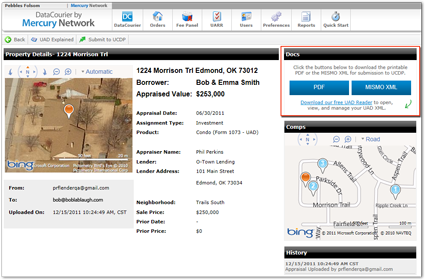
That's it. Now you've downloaded the report files to your own PC.
View Comps
The comparable sales in the report will be mapped for you in the Comps section, along with the location of the subject property. There are a couple of things you can do here:
- Click and drag the map to move it.
- Click the Zoom in or Zoom out buttons to view a larger or smaller portion of the map.
- Choose between a road, aerial, or bird's eye view map.
- Click the subject property's pushpin on the map to see
details and a street view (if available.)
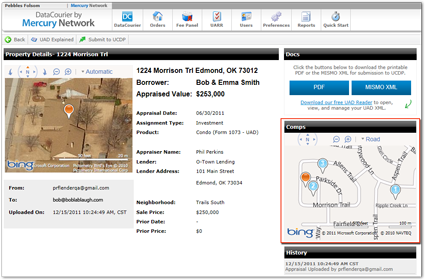
View History
As with any Mercury Network order, DataCourier appraisals keep a complete audit trail from the moment they're uploaded or delivered. Some of the items you'll find in the history include:
- Date/time delivered/uploaded
- E-mail address of user who uploaded the file, or of the appraiser who delivered the report
- Date/time submitted to UCDP
- Doc file ID
- Submission status, and date/time status was reported by UCDP
- A link to view UCDP submission results
- Links to view the Submission Summary Report (SSR) from one or both GSEs
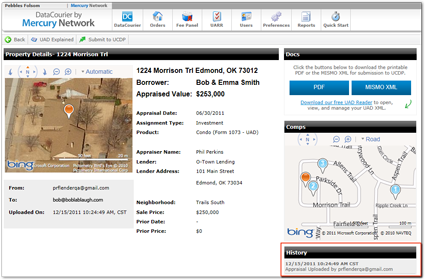
Mercury
Network and its products are trademarks |