UCDP Automatic Settings |
||
Once you've added a Business Unit, the UCDP Automatic settings become available. These settings allow you to submit UAD compatible appraisals to the UCDP automatically when a specific order status is applied to the appraisal. Follow the instructions below to configure UCDP Automatic Settings for one Business Unit, or click here to jump to the instructions for configuring UCDP Automatic Settings for multiple Business Units.
- Check the box to Automatically submit to the UCDP.
- Choose whether you want to submit it the first time or every time a specific order status is applied to an order.
- Use the Business Unit dropdown to select your business unit.
- Choose the order status that will automatically submit the appraisal to UCDP when that status is applied.
- Then select whether you want to submit it to Fannie Mae, Freddie Mac, or Both GSEs using the Submit to drop-down.
- Check Automatically share all UCDP submission results with the following Aggregator ID if you'd like to share UCDP submission results with an Aggregator, then enter the Aggregator ID.
- Click Customize automated submission to specify which
Loan types and Form types you'd like to automatically
submit. An order must match both the selected form and loan types in order to
be automatically submitted.
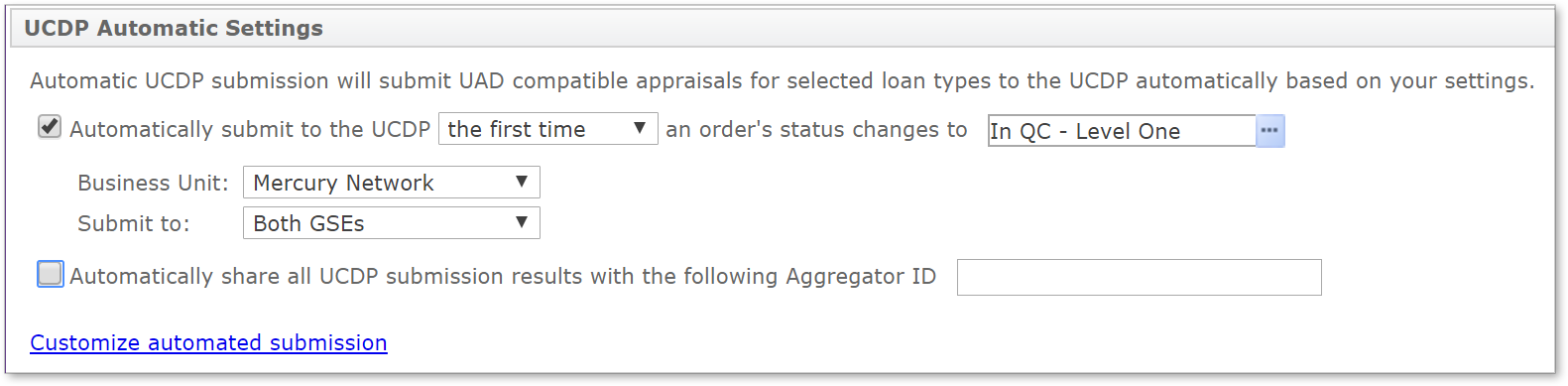
Note: The GSE options that are available in the Submit to drop-down menu depend on what you have configured for your Business Unit(s). If you've only entered the Fannie Mae Seller/Servicer Number or Non-Seller/Servicer ID, Fannie Mae will be the only option in the drop-down. Likewise, if you've only entered information for Freddie Mac, that is the only option that will appear. If you've entered information for both, the options for Fannie Mae and Freddie Mac will be available, as well as an option to submit to both GSEs.
UCDP Automatic Settings for multiple Business Units
If you have more than one Business Unit configured in your Connection Settings, the configuration process is slightly different. Follow the instructions below to configure UCDP Automatic Settings for Multiple Business Units.
- Check the box to Automatically submit to the UCDP.
- Choose whether you want to submit it the first time or every time, and select the specific order status that will automatically submit the appraisal to the UCDP when that status is applied.
- Check Automatically share all UCDP submission results with the following Aggregator ID if you'd like to share UCDP submission results with an Aggregator, then enter the Aggregator ID. You can also choose to share with an Aggregator for each client group.
- Click Customize automated submission to specify which
loan types you'd like to automatically submit.
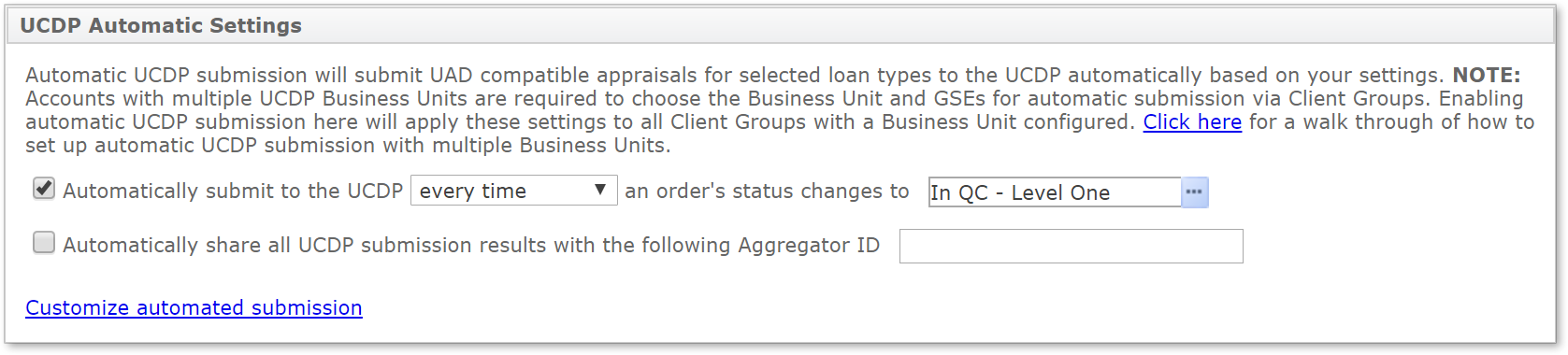
- Click Save on the upper left.
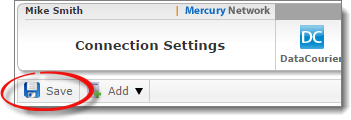
- Once you've saved the changes in your Connection Settings, click Clients in the toolbar at the top.
- Click Client Groups in the Clients toolbar and select
Manage Client Groups from the drop-down menu.
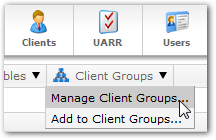
- In the list of Client Groups, select the group containing the members for whom you'd like to change the settings and click Edit Group. Or, just double-click the group.
- In the window that appears, click the Automated tab on
the upper left.
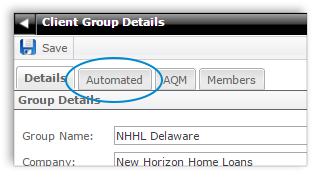
- In the Uniform Collateral Data Portal section on the
right, there are several options:
- Select the preferred Business Unit and the GSE(s) you want to Submit to for that Client Group.
- Check the box to Automatically submit to UCDP.
- Use the drop-down boxes to select if the report should be submitted the first time or every time, as well as what status will trigger the submission.
- Check Check Automatically share all UCDP submission results if you'd like to share UCDP submission results with an Aggregator, then enter the Aggregator ID.
- Finally, click Customize automated submission to select which loan types should be automatically submitted.
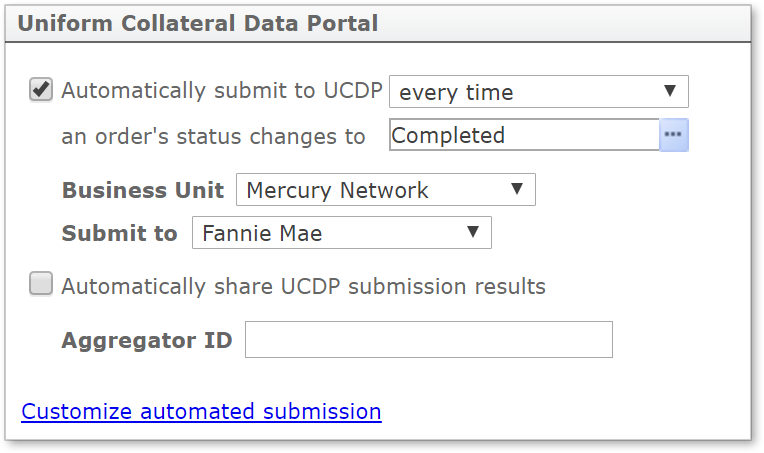
- When you're finished, click Save on the upper left.
For more information on configuring Automated Client Group Settings, click here.
Mercury
Network and its products are trademarks |