FHA Automatic Settings |
||
Once you've added an FHA Business Unit, the FHA Automatic settings become available. These settings allow you to submit appraisals to FHA via the EAD portal automatically when a specific order status is applied to the appraisal. Follow the instructions below to configure EAD Automatic Settings for one Business Unit, or click here to jump to the instructions for configuring EAD Automatic Settings for multiple Business Units.
- Check the box to Automatically submit to FHA.
- Choose whether you want to submit it the first time or every time a specific order status is applied to an order.
- Then, choose the order status that will automatically submit the appraisal to EAD when that status is applied.
- Click Customize automated submission to specify which
Loan types and Form types you'd like to automatically
submit. An order must match both the selected form and loan types in order to
be automatically submitted.

- Click Save in the upper-left.
FHA Automatic Settings for multiple Business Units
If you have more than one Business Unit configured in your Connection Settings, the configuration process is slightly different. Follow the instructions below to configure FHA Automatic Settings for multiple Business Units.
- Check the box to Automatically submit to FHA.
- Choose whether you want to submit it the first time or every time, and select the specific order status that will automatically submit the appraisal to the EAD when that status is applied.
- Click Customize automated submission to specify which
Loan types and Form types you'd like to automatically
submit. An order must match both the selected form and loan types in order to
be automatically submitted.

- Click Save on the upper left.
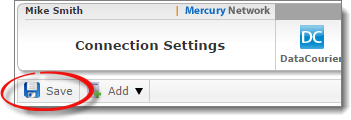
- Once you've saved the changes in your Connection Settings, click Clients in the toolbar at the top.
- Click Client Groups in the Clients toolbar and select
Manage Client Groups from the drop-down menu.
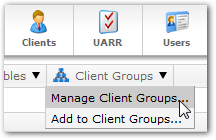
- In the list of Client Groups, select the group containing the members for whom you'd like to change the settings and click Edit Group. Or, just double-click the group.
- In the window that appears, click the Automated tab on
the upper left.
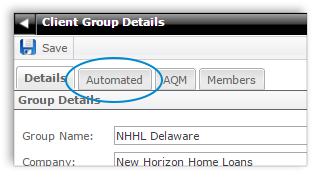
- In the FHA Electronic Appraisal Delivery Portal section
on the right, there are several options:
- Check the box to Automatically submit to FHA.
- Use the drop-down boxes to select if the report should be submitted the first time or every time.
- Select which status will trigger the submission.
- Select the Business Unit you want to use for this Client Group.
- Click Customize automated submission to specify which Loan types and Form types you'd like to automatically submit. An order must match both the selected form and loan types in order to be automatically submitted.
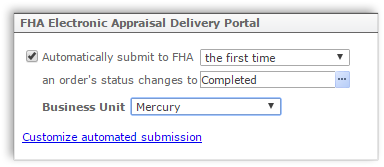
- When you're finished, click Save on the upper left.
For more information on configuring Automated Client Group Settings, click here.
Mercury
Network and its products are trademarks |