Vendor Ratings
With the May 2013 Mercury Network update, we've introduced several new tools so you can select the best appraiser for every assignment. With this update, you can now rate your vendors' professionalism and quality based on your history with them. These two new ratings, along with Rework Rate, have been added to Vendor Selection Settings and your rankings have been converted to stars so you can filter vendors by their star rating. Star ratings are based on your experience with your appraisers since you started using Mercury Network, so you won't be starting from scratch.
How the new Vendor Ratings will affect you:
Next time you assign an order you'll notice that each vendor has a star rating. This is the vendor's Overall Rating. This Overall Rating, which is calculated from the rating factors you select, appears beside each vendor to ensure that the vendors returned during order placement meet your standards. If a vendor has no rating in a particular category, that category is thrown out when calculating their Overall Rating.
With your weighting factors configured, the list of vendors that is returned when placing orders is a collection of appraisers that fit your preferences.
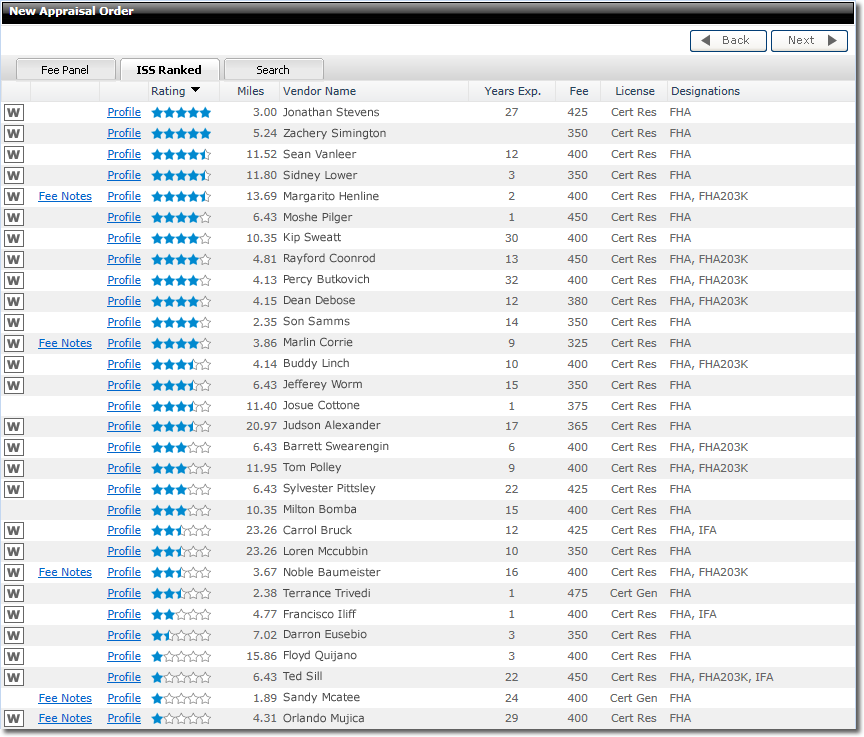
Inside Order Details you'll notice there is a newly added Assignment Ratings section under Documents, Maps, & Stats. From here, you can rate the order's vendor in Quality and Professionalism and enter comments that are saved to the Notes tab of the vendor's profile. The ratings entered here are added to the vendor's overall Quality and Professionalism Ratings, which can be used to track experiences throughout your organization.
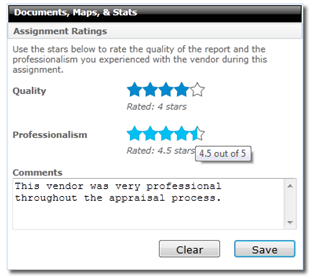
Note: There is a new Rate Vendors permission that must be granted before you can assign Quality and Professionalism ratings. If you need help with this, contact your Mercury Network admin.
To rate your vendor's Quality and Professionalism in Order Details, simply click the stars that you want to give, enter any comments you'd like saved to the vendor's profile, and click Save.
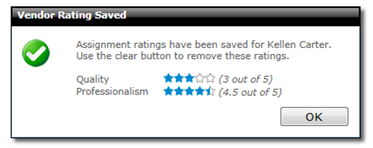
If a previously applied star rating needs to be removed, the Clear button in Assignment Ratings can be used to do so.
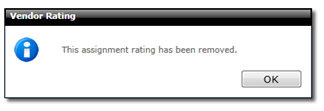
When comments are saved they will be available to anyone who views the vendor's profile via the Notes tab. A link to the order's details where the comments were entered will also be added with the comments so the order can be easily accessed from the Vendor Profile.
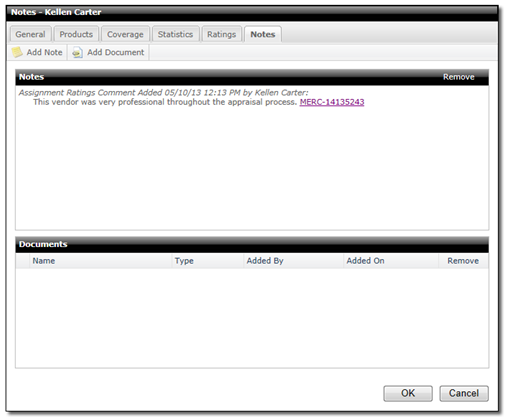
Two new options have been added to the Intelligent Selection System (ISS) to give you even more control over the vendors that are returned when placing orders.
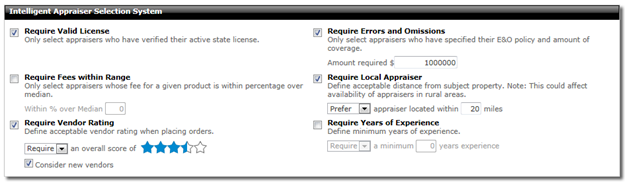
A Require Vendor Rating setting can now be utilized to have the system return only vendors with an Overall Rating at or above what you specify.
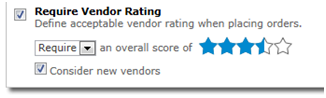
You can choose to either require or prefer vendors at or above your set star rating. Requiring a minimum overall score means only vendors at or above the specified rating will be returned. Preferring an overall score means vendors with the specified rating or higher will be returned if available, but if none are available, the system will still return vendors with lower ratings, sorted from highest overall score to lowest. A Consider new vendors checkbox is part of this setting, also. Checking this box means that vendors who have no ratings will still be returned, so vendors that you have no history with aren't excluded from receiving orders.
The second setting added to ISS is Require Years of Experience.
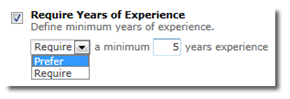
You can now require or prefer vendors with a minimum amount of experience. Requiring a minimum amount of experience will only return vendors with the specified years of experience and up. Preferring a minimum amount of experience will return those vendors first, but will still let you choose from vendors with less experience if your preference can't be met.
As mentioned earlier, each vendor also has an Overall Rating. A vendor's Overall Rating is compiled from their ratings in the individual categories which you've chosen in the Selection Weighting Factors section of ISS. The ratings selected here are considered when returning a list of appraisers during order placement. Check the ratings in ISS that are important to you to ensure the list of vendors provided during order placement meets your standards.
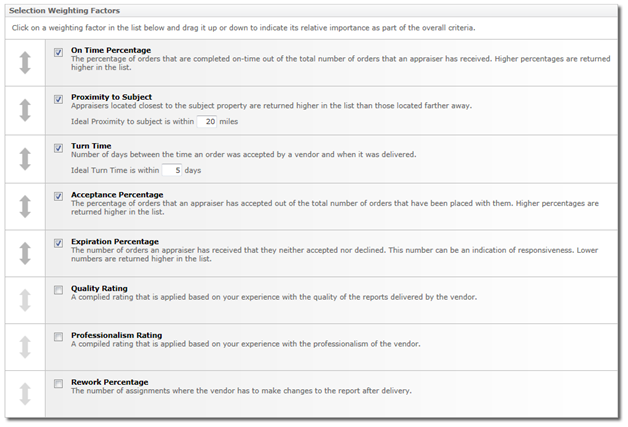
By now you may have noticed that new Intelligent Selection System (ISS) settings have been added to provide the tools you need to specify exactly what you're looking for in a vendor. Quality and Professionalism Ratings have been introduced, as well as Rework Percentage. This array of vital factors and the ability to tell the system exactly how you want it to work for you creates a fool-proof solution for order assignment hassles.
Here's a quick rundown of all of the available Selection Weighting Factors:
- On Time Percentage
- The percentage of orders that are completed on-time out of the total number of orders that an appraiser has received. When placing orders, appraisers with higher percentages are returned higher in the list.
- Proximity to Subject
-
Appraisers located closest to the subject property are returned higher in the list than those located farther away.
You can also set an Ideal Proximity to subject in ISS. When an ideal distance is set only vendors within that proximity will be returned if any are available. If no vendors are available within your ideal range, the system will fall back to displaying vendors outside of your ideal distance. - Turn Time
-
Number of days between the time an order was accepted by a vendor and when it was delivered.
An Ideal Turn Time can be entered, which will filter the list of vendors returned when placing an order to meet your preference when possible. If no vendors are available who have a Turn Time Rating within your ideal range, the system will return appraisers with higher turn times, organized from shortest to longest.
- Acceptance Percentage
- The percentage of orders that an appraiser has accepted out of the total number of orders that have been placed with them. Higher percentages are returned higher in the list.
- Expiration Percentage
- The number of orders an appraiser has received that they neither accepted nor declined. This number can be an indication of responsiveness. Lower numbers are returned higher in the list.
- Rework Percentage
- The number of assignments where the vendor has to make changes to the report after delivery.
- Quality Rating
- A compiled rating that is applied based on your experience with the quality of the reports delivered by the vendor.
- Professionalism Rating
-
A compiled rating that is applied based on your experience with the professionalism of the vendor.
In Selection Weighting Factors, you select which of these ratings you want to be applied to your vendors by checking the box beside each. Once a factor is checked, it's taken into account in each vendor's Overall Rating. You'll also arrange your selected weighting factors in order of importance by "dragging and dropping" them into place, starting with what's most important to you at the top. Ratings that are higher in the list carry more weight.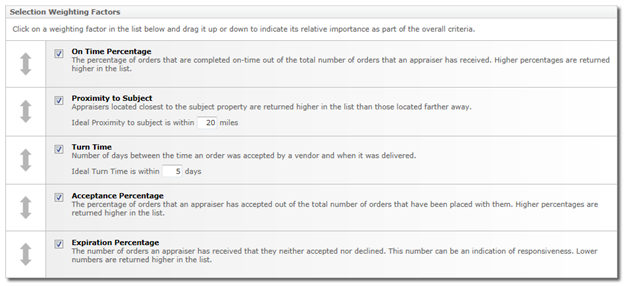
In the example shown here, On Time Percentage, Proximity to Subject, Turn Time, Acceptance Percentage, and Expiration Percentage are set as the weighting factors to be considered when selecting vendors, and are weighed by importance in the order listed.
You can now view a particular vendor's ratings from the newly added Ratings tab inside each vendor's profile. From here you can see how the selected vendor stacks up in each category.
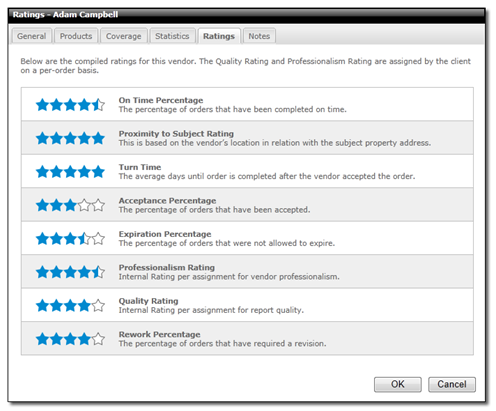
Note: The Ratings tab shows a star rating for each category. The Quality and Professionalism Ratings are compiled from scores given to the vendor within your organization across all past orders. All other ratings are compiled from the vendor's performance on all past orders across Mercury Network, regardless of which lender or AMC the vendor worked with.