How do I add or update my credit card information?
If you need to add a new credit card to your Mercury Network account, or simply update an existing one, follow the instructions below.
- Click the link below that corresponds to your account type to sign in and go directly to your Mercury Network account.
Vendor
I'm receiving an orderClient
I'm placing an orderIf you weren't taken directly to the Account section, click Account in the top toolbar.
- In the Payment information section, select New Card. Then, enter the Name on card, along with the Card number and Expiration date.
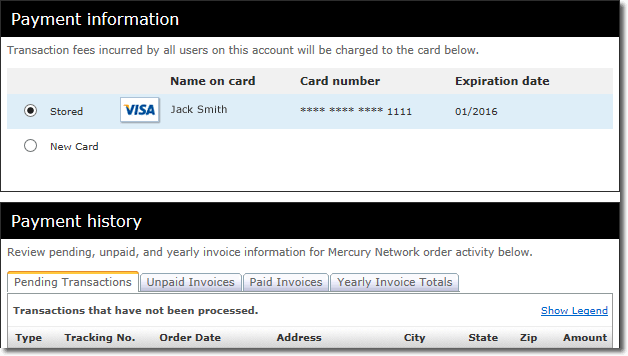
- When you're finished, click Save. Then, click OK on the confirmation message.
That's it! At this point, you should see the card information listed as Stored.
Doc Details
Adding or updating a Credit Card to your account.
- Document 2200
- Created: 12/08/2014 ACN
The Big Picture
This document explains how to update or add a credit card to your account, for use on the Mercury Network.