How do I edit a Doc File ID in DataCourier?
When working with an appraisal you've received via DataCourier, you have the option to edit the Doc File ID at any time either before or after UCDP submission.
|
If you enter the Doc File ID for an existing loan and submit the appraisal to UCDP, the new appraisal will replace the previously submitted appraisal in UCDP. Be sure this is what you intended to do, since it cannot be "undone" and Mercury Network has no way of warning you before the previous report is replaced in UCDP. |
|||
The only time you would have a Doc File ID for an appraisal is if you had already submitted an appraisal to UCDP for that loan. So, the only reason to manually enter the Doc File ID in DataCourier is if you intend to replace your previous submission with the appraisal you received via DataCourier.
Let's say that you received an appraisal via e-mail (not safe!) and submitted it to UCDP outside of DataCourier. But, it contained an error, and you need to resubmit it. So, you requested the revision, and the appraiser has delivered that revision to you via DataCourier. Of course, you could download the MISMO XML from DataCourier then log directly into the portal and submit the revised report to the existing loan file, but there's a better way:
- Open the appraisal in DataCourier.
- Click Edit next to Doc File ID.
- Enter the existing Doc File ID you received from UCDP when you submitted the first appraisal.
- Submit the appraisal directly to UCDP from DataCourier.
The new appraisal will replace any previous submission, and you'll receive the new SSR and review results in DataCourier.
|
Do you need to submit multiple appraisals for the same loan? If you've received a second or third appraisal for an existing loan that requires multiple appraisals, don't attempt to submit the second or third appraisal via DataCourier, as this will replace "Appraisal 1" for that Doc File ID. The second or third appraisals will need to be submitted by logging directly into the portal as described below. But going forward, if you use a full Mercury Network account (it's free!) to order your appraisals, you'll be able to submit the second or third appraisals directly from Mercury Network rather than logging into the portal. Learn more about Mercury Network here. |
|||
 |
Click here to see how to submit a second or third appraisal directly to UCDP. |
Does this loan require two or more separate appraisals?
Sometimes, a loan may require more than one appraisal to be uploaded to UCDP. If you're trying to upload an additional appraisal for the same loan, you'll need to log directly into UCDP and manually upload any appraisal that's in addition to the first one you submitted. Here's how:
- Log into UCDP at www.uniformdataportal.com.
- Click the Search tab.
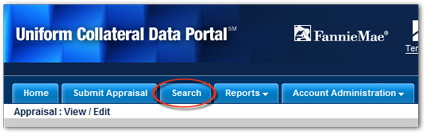
- Use the search tools to find the order for which you intend to submit the additional appraisal.
- When you've opened the order, scroll down and find the blue bar that says Appraisal 2 (if you're uploading a second appraisal) and click the arrow on the far right to expand that section. Use the Appraisal 3 section if you're uploading a third appraisal.
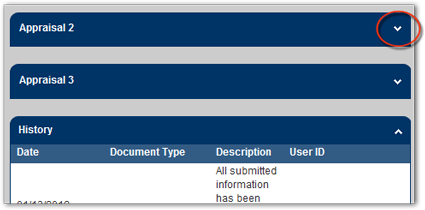
- Now, use the Browse button in the Appraisal 2 section to find the additional appraisal.
- Click Submit, to submit the report to the portal.
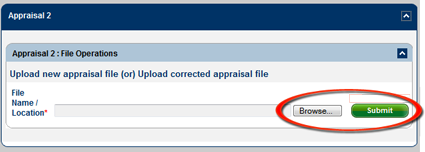
How do I know for sure?
If you're not sure that you're submitting a second or third appraisal for the same loan, you can log into UCDP and do a search for the loan number. Here's how:
- Log into UCDP at www.uniformdataportal.com.
- Click Search.
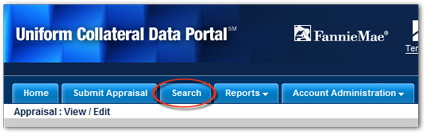
- On the search page, enter the loan number in the Lender Loan Number field and click Search.
- View the details of the order and look at the appraisal to compare it to the one you're getting ready to submit.
If the loan you're working with already has an appraisal, and the appraisal that you're submitting is a completely separate report for this loan, you can be reasonably sure that you're submitting an additional appraisal rather than a revised version of the first submission. Go ahead and submit the additional appraisal within the portal as described above.
Remember: You can avoid logging directly into the portal if you order your appraisals using a full Mercury Network account — and that's just one of the excellent tools you can use in Mercury Network, plus it's free to use! Learn more here.
Doc Details
Editing your Doc File ID in DataCourier
- Document 9351
- Revised: 05/23/2012 SSC
The Big Picture
There are times when you need to edit the Doc File ID for an appraisal in DataCourier.
This doc will help you understand when you should (and shouldn't) edit the Doc File ID in DataCourier.