Guide for Mercury Network's Integration with FICS Loan Producer®
If you're using FICS Loan Producer to originate loans, you can order appraisals via Mercury Network directly inside your LOS. These instructions will help you configure Mercury Network's integrated tools within Loan Producer.
Use the tabs below to find the information you need.
In order to set up Loan Producer, you'll need to know your Mercury Network username and password (if you're logging into Mercury Network to place orders)) or your VMP Client username and password (if you're placing orders through a client portal.) It's also a good idea to log in to Mercury when setting up the products you'll be ordering in Loan Producer. You'll need enter the product names as they appear in Mercury, so you might want to have your account open in a different browser tab.
VMP XSite users
As you're configuring Loan Producer to work with Mercury, you'll need to request your Mercury Network Network ID. It's easy: Send an email to IntegrationSupport@MercuryVMP.com to let us know you're setting up your Loan Producer integration. Be sure to include your Mercury Network customer number so we can get back to you quickly with your Network ID. If you don't know your customer number, just include your Mercury Network username, and we'll be able to help you.
Configure Loan Producer for Mercury Network
- In Loan Producer, click the Maintenance menu, then select Property Valuation Service Providers.
- In the bottom-right, click Add.
- In the Property Valuation Service Provider Details window, enter the following information:
- Web Service URL: https://www.mercurynetworkapi.com/MercuryAPI.asmx/SubmitMNMISMO
- Web Site URL: https://secure.mercuryvmp.com/
- Account Number: Leave this blank
- Username: Your Mercury Network username
- Password: Your Mercury Network password
- Requesting Party Identifier: FICS
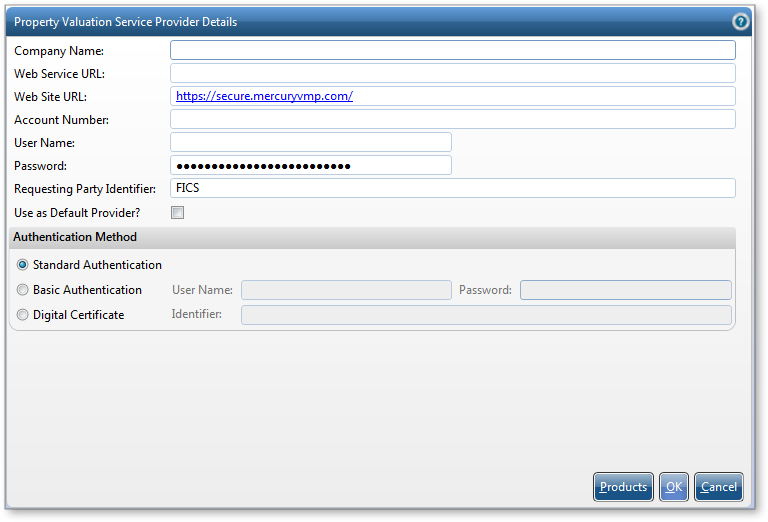
Set up your products
- At the bottom of the window, click Products, then click New. This will open the Product Details window, where you can enter a new product by supplying the following information:
- In the Product Identifier field, enter the product name exactly as it is shown in Product Requirements in Mercury Network.
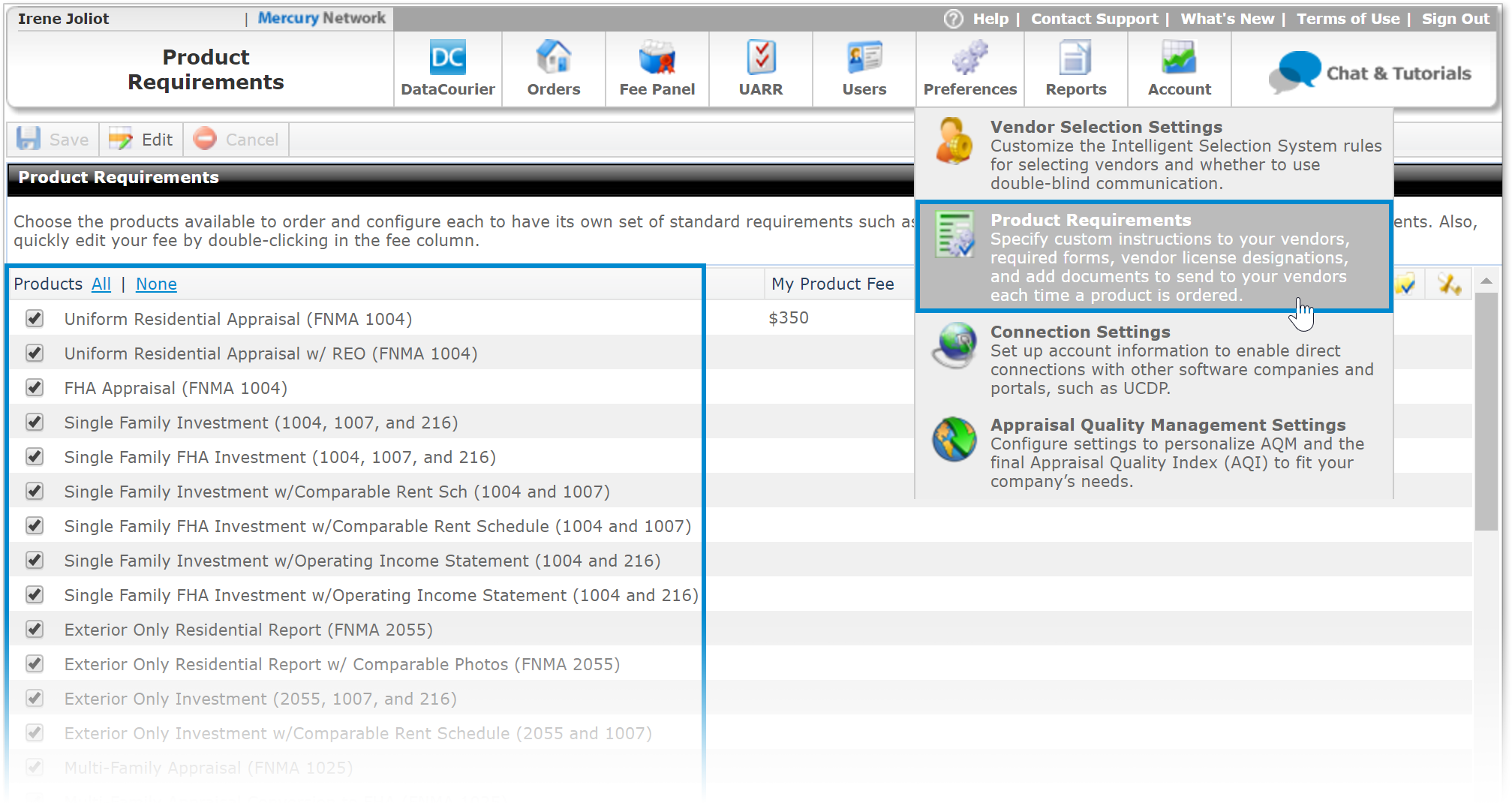
- In the Product Name field, enter the name you use to refer to the product.
- In the Category Description field, enter a category for this product. If this should be in an existing category, be sure to enter the intended category exactly as it was previously entered.
- Use the Appraisal Form dropdown to select the appraisal form used for this product.
- If you selected Other in the Appraisal Form dropdown, enter an additional description in the Appraisal form Description field.
- In the Appraisl Form Version ID field, enter the version identifier of the appraisal form. This is often the year.
- In the Requested Price field, enter the fee for the product.
- Check Is this an add On Product if the product is added to a primary service or product (e.g. an addendum or supplemental product.)
- Check Use as Default Provider? if this product should be automatically selected when ordering via the Property Valuation Interface in Loan Producer.
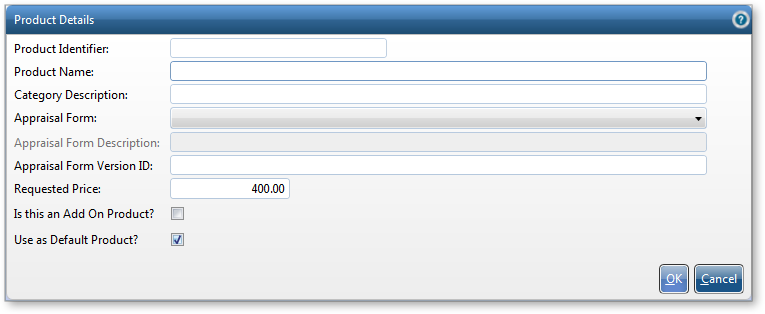
- Click OK to submit the product and return to the previous window.
- If you'd like to enter an additional product, click Add to repeat step 4. Otherwise, click Close.
- In the Property Valuation Service Provider Details window, click OK.
Configure Loan Producer for VMP XSites users
- In Loan Producer, click the Maintenance menu, then select Property Valuation Service Providers.
- In the bottom-right, click Add.
- In the Property Valuation Service Provider Details window, enter the following information:
- Web Service URL: https://www.mercurynetworkapi.com/MercuryAPI.asmx/SubmitVMPMISMO
- Web Site URL: https://secure.mercuryvmp.com/
- Account Number: Enter the Network ID you received in the email from Mercury Network (see the Getting started tab.)
- Username: Your VMP Client username
- Password: Your VMP Client password
- Requesting Party Identifier: FICS
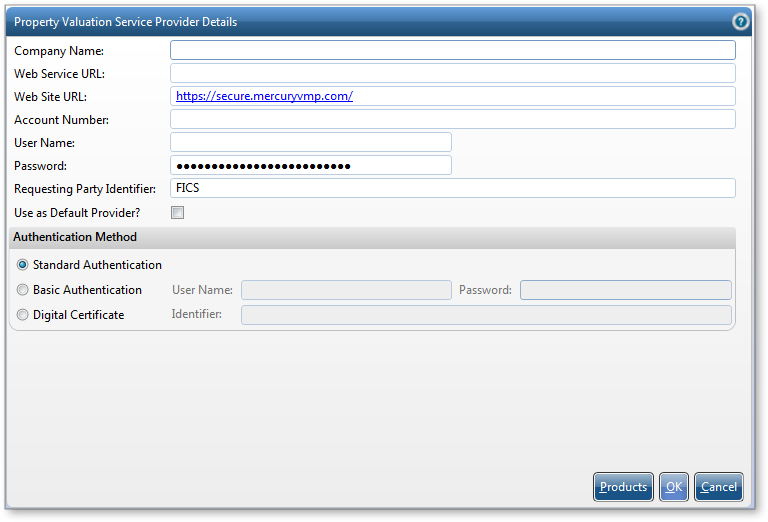
Set up your products
- At the bottom of the window, click Products, then click New. This will open the Product Details window, where you can enter a new product by supplying the following information:
- In the Product Identifier field, enter the product name exactly as it is shown in the XSite Products column of the Product List in your VMP XSite Preferences. For instance, to add the FNMA 1004D product using the information in the screenshot, you would type "Appraisal Update/Inspection of Repairs (FNMA 1004D)" without the quotes.
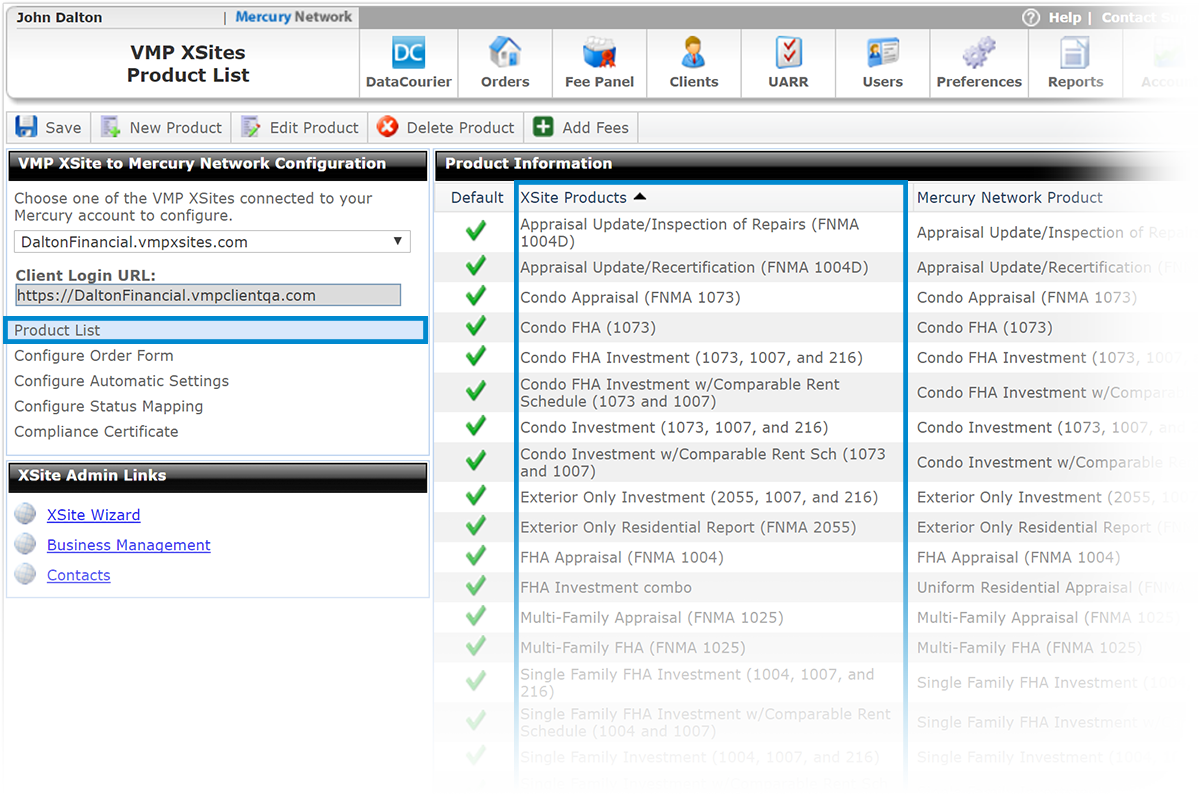
- In the Product Name field, enter the name you use to refer to the product.
- In the Category Description field, enter a category for this product. If this should be in an existing category, be sure to enter the intended category exactly as it was previously entered for other products.
- Use the Appraisal Form dropdown to select the appraisal form used for this product.
- If you selected Other in the Appraisal Form dropdown, enter an additional description in the Appraisal form Description field.
- In the Appraisl Form Version ID field, enter the version identifier of the appraisal form. This is often the year.
- In the Requested Price field, enter the fee for the product.
- Check Is this an add On Product if the product is added to a primary service or product (e.g. an addendum or supplemental product.)
- Check Use as Default Provider? if this product should be automatically selected when ordering via the Property Valuation Interface in Loan Producer.
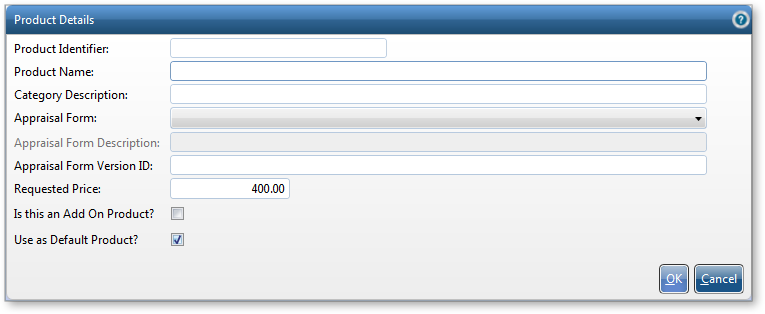
- In the Product Identifier field, enter the product name exactly as it is shown in the XSite Products column of the Product List in your VMP XSite Preferences. For instance, to add the FNMA 1004D product using the information in the screenshot, you would type "Appraisal Update/Inspection of Repairs (FNMA 1004D)" without the quotes.
- Click OK to submit the product and return to the previous window.
- If you'd like to enter an additional product, click Add to repeat step 4. Otherwise, click Close.
- In the Property Valuation Service Provider Details window, click OK.
Status mapping
This table shows the statuses that map from Loan Producer to Mercury Network. The left column shows the MISMO 2.4 action in Loan Producer, and the left side shows the corresponding action taken on the order in Mercury Network.
| Loan Producer Action | MISMO 2.4 Description | Mercury Network Action |
| Original | Initial service request. | Place order |
| Change | Modification of the original data that was submitted in the original service request. | Order Edit |
| Upgrade | Modification request to the original order with a higher and/or more expensive level of product or service. | Order Edit |
| Update | An update to the original order with additional data that wasn't sent in the original service request. (i.e. If Legal Description wasn't sent previously, but is needed, then an Update would be used and that data would be passed). | Revision Needed |
| Reissue | Additional report copy. | A copy of the latest completed report is retrieved |
| PriceQuote | Request for cost estimate. | Message |
| StatusQuery | Request for status of an order in process. | Return Status History |
| Hold | Request to temporarilty cease work of an order in process. | Place order on hold |
| Resume | Request to complete order on hold. | Resume Order |
| Cancellation | Request to permanently cease work of an order in process. | Cancel Order |
| Other | Message |
Doc Details
Guide for Mercury Network's Integration with FICS Loan Producer
- Document 9709
- Revised: 09/11/2017
The Big Picture
This document shows you how to configure Mercury Network within FICS Loan Producer.