Set up automatic submission to FHA whether you have one or more Business Units
When submitting to FHA's EAD portal, you can automate much of the process to save time. There are a few steps to set it up, but once it's done, it can make your process much more efficient.
First you'll need to set up your connection to the EAD portal in Mercury Network.
- Sign into Mercury Network.
- Click Preferences at the top, and choose Connection Settings.
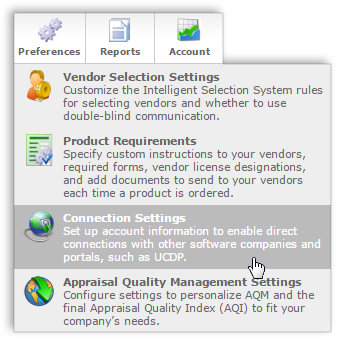
- In the FHA Account Settings section, enter your EAD Direct Integration User ID and Password. For help requesting or finding your DI User ID info, click here.
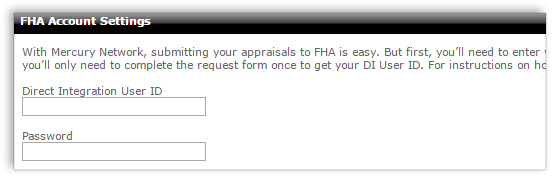
- Click Save in the upper-left.
- To the right of the Save button, click Add, and choose FHA Business Unit.
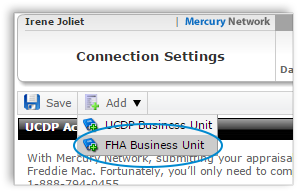
- In the dialog that appears, enter your Business Unit Name and Business Unit # exactly as they appear in the EAD portal. Also, enter your FHA Lender ID, then click OK.
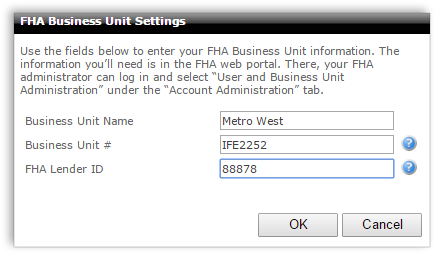
If you want to use multiple Business Units when submitting to the EAD portal in Mercury Network, repeat steps 5 and 6 until all your FHA Business Units appear in the FHA Business Units section on the Connection Settings page. - In the FHA Automatic Settings section, you can decide when reports should be automatically submitted via the EAD portal. There are a few things to do here:
- Check the box to Automatically submit to FHA.
- Choose whether you want to submit it the first time or every time a specific order status is applied to an order.
- Select your Business Unit from the drop-down.
- Choose the order status(es) that will automatically submit the appraisal to EAD.
- Click Customize automated submission to specify which loan types you'd like to automatically submit.
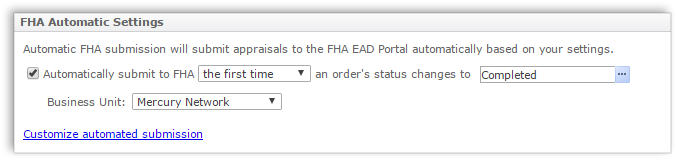
- Click Save in the upper-left.
Now you're all set to automatically deliver reports to FHA via the EAD portal.
Use our Client Groups (VMP XSites) settings to easily set up automatic submissions for multiple business units
Now that your connection to the EAD portal is set up, you can configure your Client Groups with their own settings for automatic delivery to FHA via the EAD portal. Here's what to do:
- At the top of the page, click Clients.
- On the menu bar, click Client Groups and select Manage Client Groups.
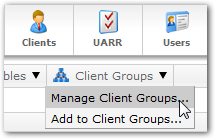
- In the list of Client Groups, select the group you'd like to configure for automatic delivery then click Edit Group. Alternatively, you can double-click the name of the group in the list.
- In the window that appears, click the Automated tab in
the upper-left.
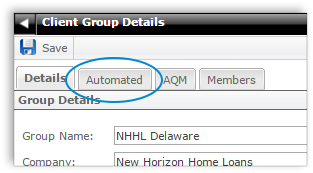
- In the FHA Electronic Appraisal Delivery Portal section on the
right, there are several options:
- Check the box to Automatically submit to FHA.
- Use the drop-down boxes to select if the report should be submitted the first time or every time the order's status triggers the submission.
- Select which status will trigger the submission.
- Select the Business Unit you want to use for this Client Group's automatic submissions to FHA.
- Finally, click Customize automated submission to select
which FHA loan types should be automatically submitted.
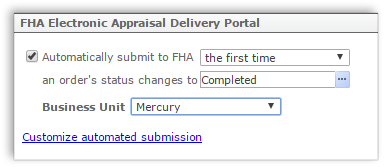
- Click Save in the upper-left.
Doc Details
Set up automatic submission to FHA whether you have one or more Business Units
- Document 9711
- Created: 03/01/2016
The Big Picture
This document explains how to set up automatic submission to FHA via the EAD portal using Mercury Network, including instructions on how to set up one or more Business Units.