Understanding multiple FHA submissions in Mercury Network
Sometimes a loan requires more than one appraisal, so the EAD portal accepts up to three for a single loan. Each of the appraisals must be submitted to the EAD portal using the same FHA Doc File ID. All you need to do is enter the FHA Doc File ID on the Mercury Network order before submitting the appraisal to the EAD portal. The instructions for entering or editing an FHA Doc File ID are below.
|
If you ever submit appraisals to the EAD portal outside Mercury Network: The EAD portal doesn't "tell" Mercury Network when you submit an appraisal. Instead, Mercury Network keeps track of your submissions based on the FHA Doc File ID assigned by the portal. So when you manually enter an FHA Doc File ID on a Mercury Network order, be sure you keep track of any appraisals you've already submitted to the EAD portal under that FHA Doc File ID outside of Mercury Network. That's because subsequent submissions using that FHA Doc File ID will replace any appraisal that you previously submitted outside Mercury Network. Keep in mind: If all your appraisals have been ordered and submitted to the EAD portal entirely from your Mercury Network account, you don't need to worry. Mercury Network will keep track of all of your submissions based on the FHA Doc File ID you enter on appraisal 2 (and appraisal 3, if needed.) |
|||
To submit multiple appraisals to FHA via the EAD portal for a single loan:
For the first appraisal:
The first loan submission works just like any other EAD submission. Once you've submitted the loan to EAD and have your FHA Doc File ID, you're ready to move on to the second appraisal. Be sure to note the FHA Doc File ID because you'll need it for the second and third appraisals. The FHA Doc File ID can be found in the order's audit trail, or in the Order Details.

For the second appraisal:
Edit the Doc File ID
Once you've placed the Mercury Network order for the second appraisal, you'll need to manually enter the FHA Doc File ID on that order. Here's how:
- Log into Mercury Network.
- Double-click the order for the second appraisal to view the Order Details.
- In the Assignment Information section, on the FHA Doc File ID line, click Edit or click the existing FHA Doc File ID (which is displayed as a link) — whichever appears.
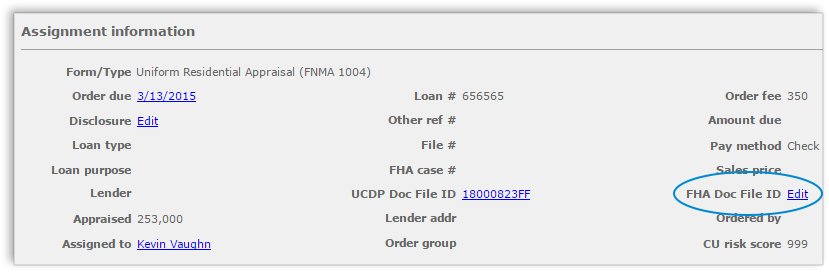

Remember: If you see the FHA Doc File ID number instead of the word Edit you'll know there is already an FHA Doc File ID associated with this order. Be sure you intend to change the FHA Doc File ID before you proceed, since subsequent submissions using this FHA Doc File ID could replace a previously submitted appraisal.
- In the dialog that appears, enter the intended FHA Doc File ID and click OK.
- Click Save.
After you enter the FHA Doc File ID from the first appraisal, a new section will appear at the top of the Order Details window called Appraisal Order Details as shown below.
This section displays any other appraisal orders that have a matching FHA Doc File ID so it's easy to keep track of appraisals that are submitted for the same loan. Click on any tracking number in this section to jump directly to the related order.

Submit the second appraisal
Now that you've entered the FHA Doc File ID on the second appraisal, you're ready to submit the report. When you do, Mercury Network will detect that the FHA Doc File ID matches the first appraisal, so it displays the FHA appraisal file location dialog (as shown below.) This dialog lets you decide whether this report should be submitted as "Appraisal 2" or "Appraisal 3." Since this is the second appraisal for this loan, you would put a check in the second location and click OK.
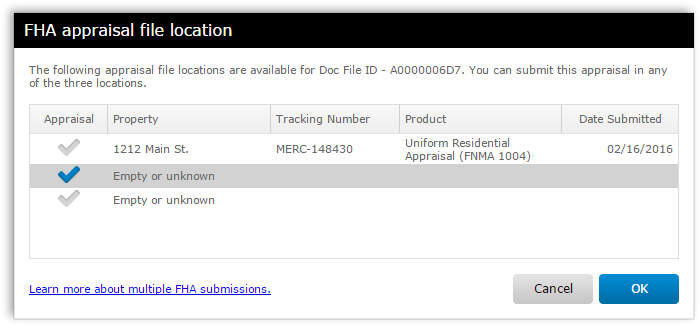
Notice that the dialog displays information about the first appraisal because of the matching FHA Doc File ID. If you were to select the first location and click OK, you would replace "Appraisal 1" which was already submitted to the EAD portal, rather than submitting a second appraisal.
For the third appraisal:
Edit the FHA Doc File ID
Just as with the second appraisal, go ahead and place the Mercury Network order for the third appraisal. After you've placed the order, edit the FHA Doc File ID (as described above) for the order so it matches the first appraisal. After you do that, you'll see the Appraisal Order Details section at the top of the Order Details window displaying the other orders with a matching FHA Doc File ID, just as you did when you changed the FHA Doc File ID for the second appraisal.
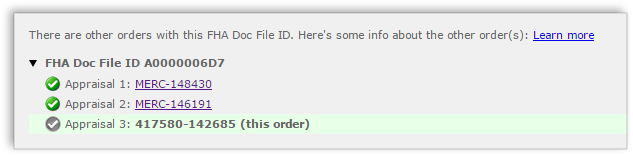
Submit the third appraisal
Now, when you submit this appraisal to EAD, Mercury Network again recognizes the FHA Doc File ID and displays the FHA appraisal file location dialog. Since this is the third appraisal, you would place a check in the third location and click OK.
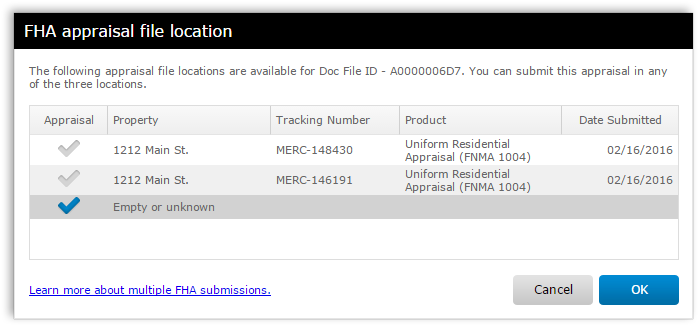
Notice that this dialog displays information about the first and second appraisal because they have the same FHA Doc File ID. When submitting, only select the first or second location and hit OK if you intend to replace an appraisal that was previously submitted to the EAD portal in that location.
That's it. Now you've submitted 3 different appraisals for the same loan in the EAD portal simply by entering the FHA Doc File ID on the Mercury Network orders for the second and third appraisals.
If you run into problems or have any questions about this process, don't hesitate to contact Client Relations at 1-888-794-0455.
Doc Details
Understanding multiple EAD submissions in Mercury Network
- Document 9713
- Revised: 02/04/2016 SSC
The Big Picture
If you need to submit multiple appraisals for a single loan, Mercury Network gives you a way to do so.
This document explains how to submit multiple appraisals to the EAD portal from Mercury Network.