Client Portal Password Security
Whether you place and manage orders via your organization's portal or your loan origination software (LOS), your password serves to protect important data within the platform. This document will help you manage your password.
To change your password, you'll log into your organization's portal using your existing username and password. See the Manage password tab below to see how that's done.
If you use an LOS to place and manage valuation orders, after changing your password in the portal, you must update your password within the LOS interface. See the tabs below for steps to update your password in the LOS.
If your administrator has changed your password and sent it to you, use the LOS tabs below to update the password in your software.
Use the tabs below for more information.
Manage password
The steps below show how to log into your orgnization's portal to change your password.
You'll need to use a strong password, which will contain at least 8 characters, made up of a combination of at least 3 of the following character types:
- Uppercase letters
- Lowercase letters
- Numbers
- Special characters
Step by step
- Log into your organization's portal.
Use the URL supplied by your organization to log in using your existing username and password. - Click Profile at the top.
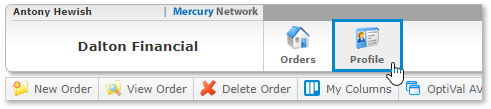
- Click the cog icon to the right of the Password field.
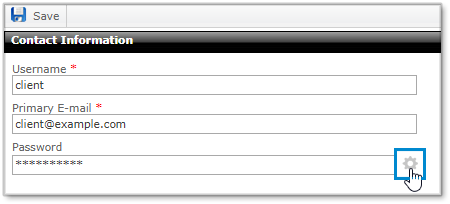
- Enter your new password in the first field, then enter it again in the second field.
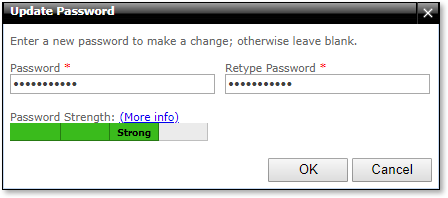
- Click OK.
That's it! Now, if you order and manage valuations using an LOS, use the other tabs to enter your new password within the LOS interface.
Update your password in Encompass
To update your password in Encompass, you'll start out just like you would when placing a new appraisal order, then use the Orders tab to enter your newly created password.
- With a loan file opened, click the Services tab in the lower-left corner, then click Order Appraisal.
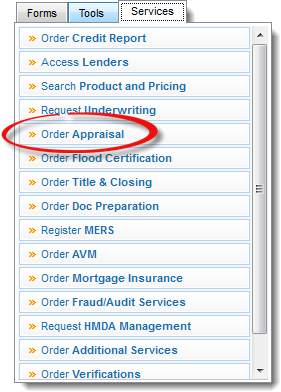
- From the My Appraisers list, select Mercury Network Software and click Next. If Mercury Network Software is not listed in your My Appraisers list, click on the All Appraisers tab and search for Mercury Network Software, then click Add to My Appraisers.
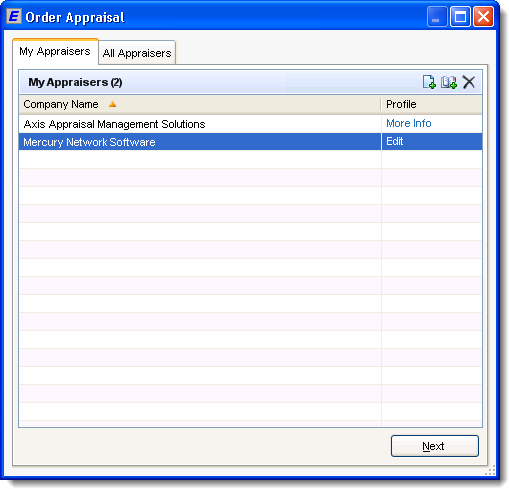
- In the Orders tab, enter your new password in the Password field. If you check Save Login Information then hit Refresh, your login information will be saved to be used next time. Otherwise, you'll need to enter the password each time you place or manage orders via Encompass.
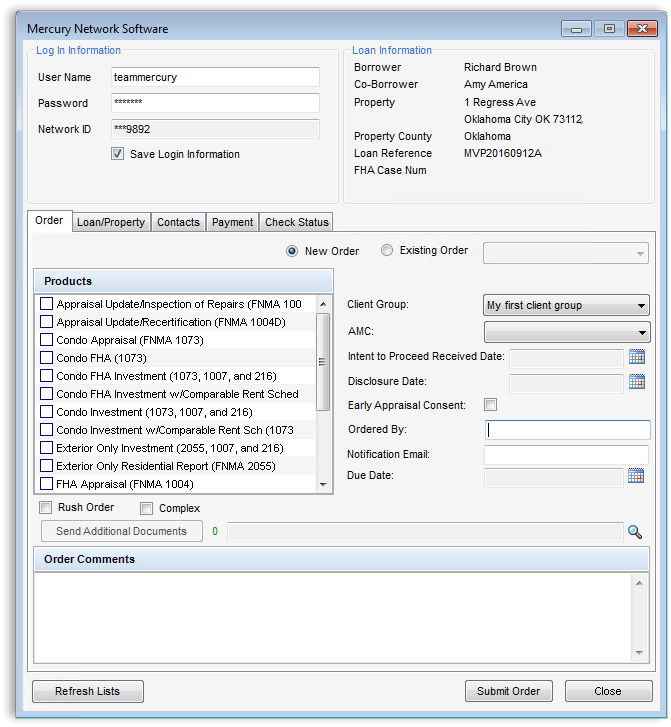
BytePro
To enter your updated password in BytePro ...
- In BytePro, open an existing loan file, or create a new one.
- Click Interfaces at the top, then choose Appraisal.
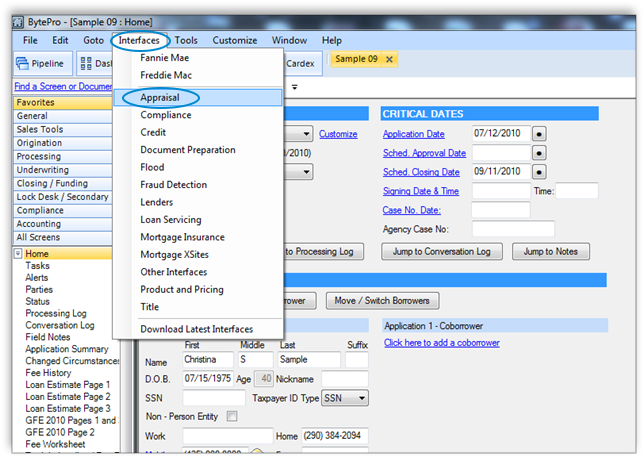
- In the list that appears, click Mercury Network Enhanced.
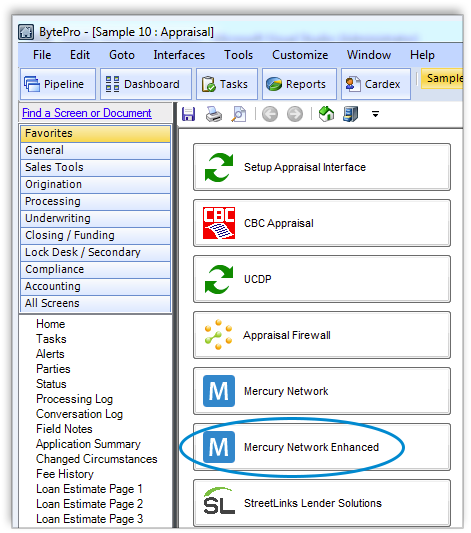
Note: It's important that you not use the item that just says Mercury Network. - In the window that appears, click Defaults. This will open the Defaults window where you'll enter the updated password, which will be saved for next time:
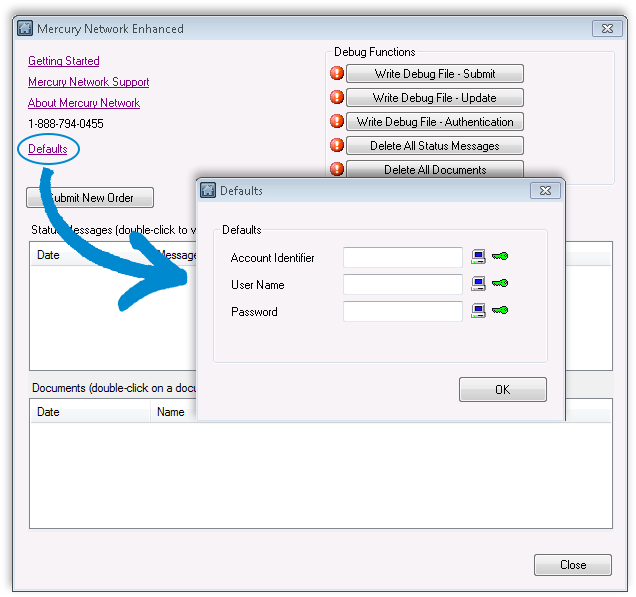
- Click OK, then Close.
Calyx Path
In Calyx Path, you can update your password during the process of creating a new order. Here's how to do it:
- Log into Path®.
- Open an existing loan file, create a new one, or import a Fannie Mae (.FNM) or Point borrower (.BRW) file..
- Select Interfaces from the Activity menu and click Appraisal.
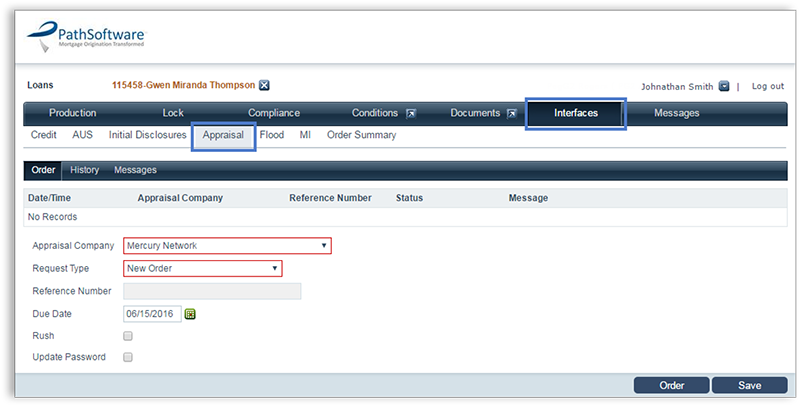
- Select Mercury Network from the Appraisal Company dropdown list.
- Select New Order from the Request Type dropdown list.
- Enter the due date for the appraisal in the Due Date field.
- Click Order at the bottom of the screen.
The Mercury Network Login light box is displayed.
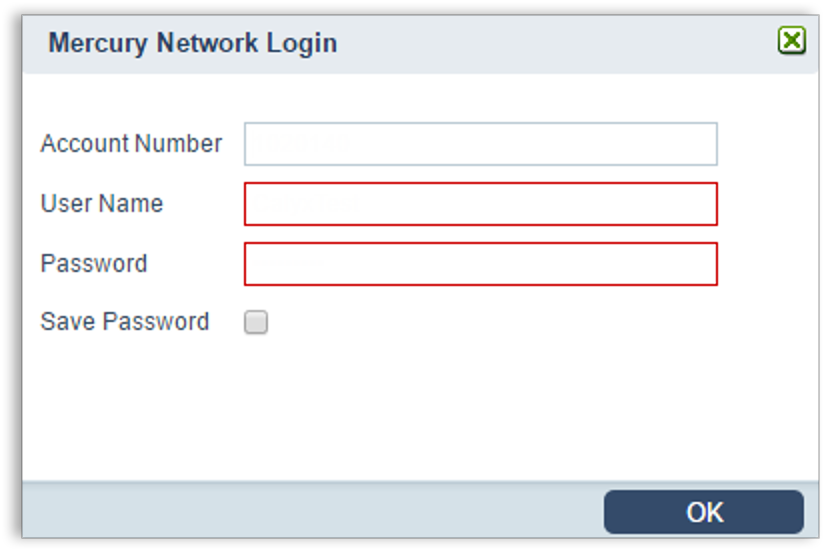
- Enter your new VMP Client Portal password in the Password field.
- Select the Save Password check box to retain the User Name and Password for subsequent requests.
- Click OK.
MortgagebotLOS
For MortgagebotLOS, your administrator will make changes to your login information. Let them know that you've changed your password so they can help update your credentials.
FICS Loan Producer
- In Loan Producer, click the Maintenance menu, then select Property Valuation Service Providers.
- Double click Mercury Network in the list of providers.
- In the Property Valuation Service Provider Details window, update the Password field with your new password.
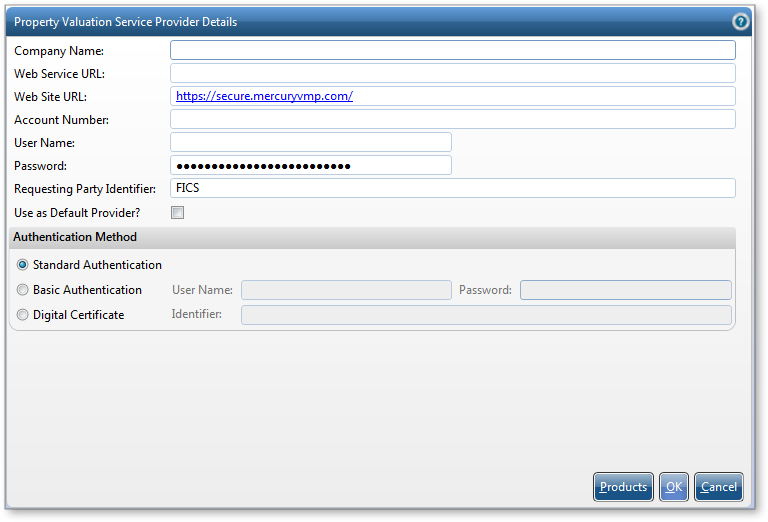
- Click OK to save your password information.
Doc Details
Client Portal Password Security
- Document 9740
- Revised: 12/10/2019
The Big Picture
This document describes a strong password and how to create one, shows you how to reset/change your password, and explains how to control Client Portal Password Security settings in Mercury.