Delete QuickList Items |
||
If you need to remove a QuickList item, it can be easily deleted.
To delete a QuickList item...
- Move your cursor over the field where you want to delete the QuickList
item. When you do, you'll see the QuickList icon
 appear in the upper right
corner of the field. When you see the icon, click it.
appear in the upper right
corner of the field. When you see the icon, click it.
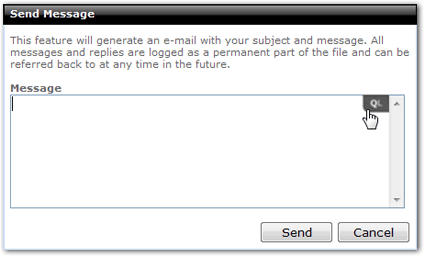
- When the QuickList window appears, click any item to select it. You'll
know that it's selected when it's highlighted with gray. Keep in mind: you can
select multiple QuickList items.
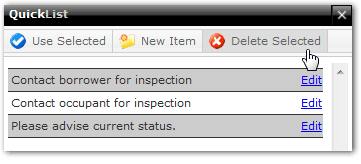
- When you've selected the item(s) you want to delete, click Delete Selected.
- Confirm the deletion when prompted by clicking Yes.
Now you'll return to the QuickList window where you can delete another item, edit one, or use one .If you're finished with the QuickList, click the X in the upper right corner of the QuickList window.
Mercury
Network and its products are trademarks |