Set Inspection Status |
||
One of the great things about Mercury Network is everyone's ability to stay up-to-date regarding order status. Of course, this requires that you share any information about the current status of the order, and one of the most important status updates is the scheduling of the inspection.
To set the status of the scheduled or completed inspection:
- Click the Orders button at the top of the window.
- Double-click the order where you wish to update the inspection status.
- On the toolbar near the top, click Set Order Status, and
choose the appropriate inspection status for the order:
- Inspection Completed — Indicate the date and time you completed the inspection, and enter any applicable notes.
- Inspection Scheduled — Indicate the date and time of the scheduled inspection, and enter any applicable notes.
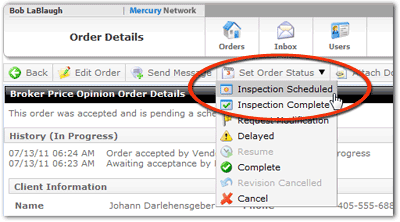
- Click OK to update the inspection status. Your client is notified immediately.
Mercury
Network and its products are trademarks |