Create QuickList entries
Before using QuickLists, you must first add entries to the list for the individual fields. To add QuickList entries:
- Tap the QuickList tab at the bottom of a field that uses
QuickLists.
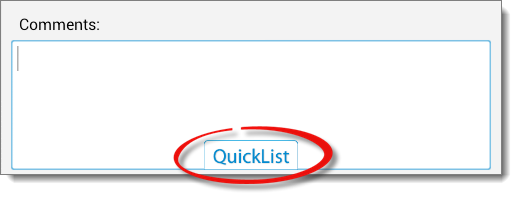
- If no QuickList entries exist for the field, you are prompted to add
one. Tap the plus sign on the upper right to add a new
entry.
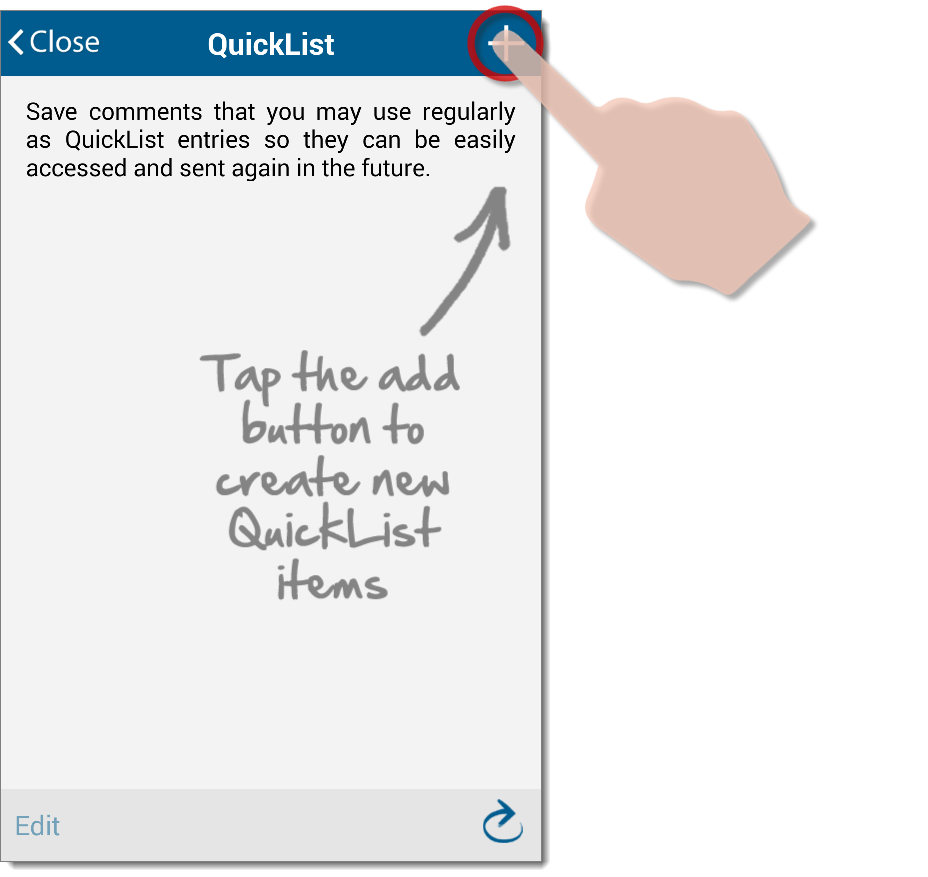
If entries already exist for the field, simply press the plus sign (
 ) on the upper
right.
) on the upper
right.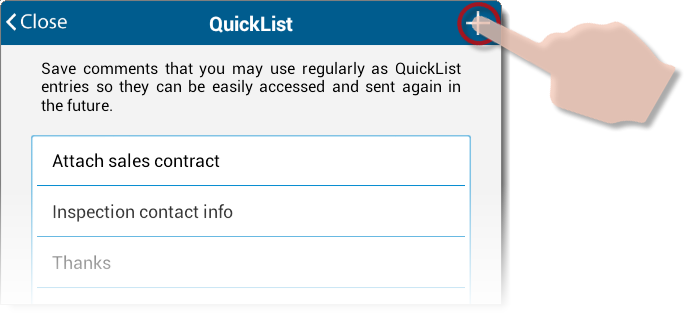
- Enter the data for the entry in the QuickList Text field
at the top, then give it a Short Name at the bottom.
The Short Name is the description that appears when selecting
QuickLists.
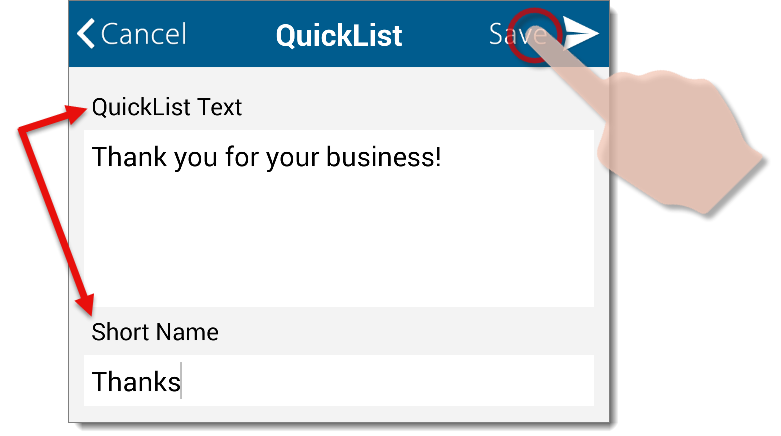
- When you're finished, tap Save to save your QuickList entry.
The QuickList item now appears in the QuickList window for this field, where it can be used, edited, or deleted. If you're finished with your QuickLists, tap Close on the upper left of the QuickList window.
Mercury
Network and its products are trademarks |