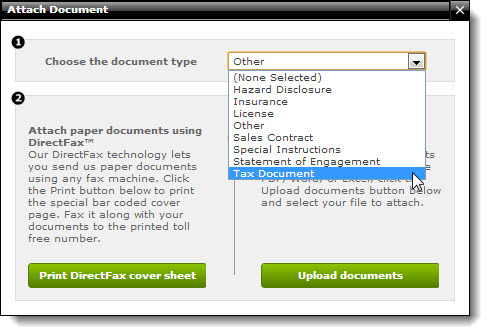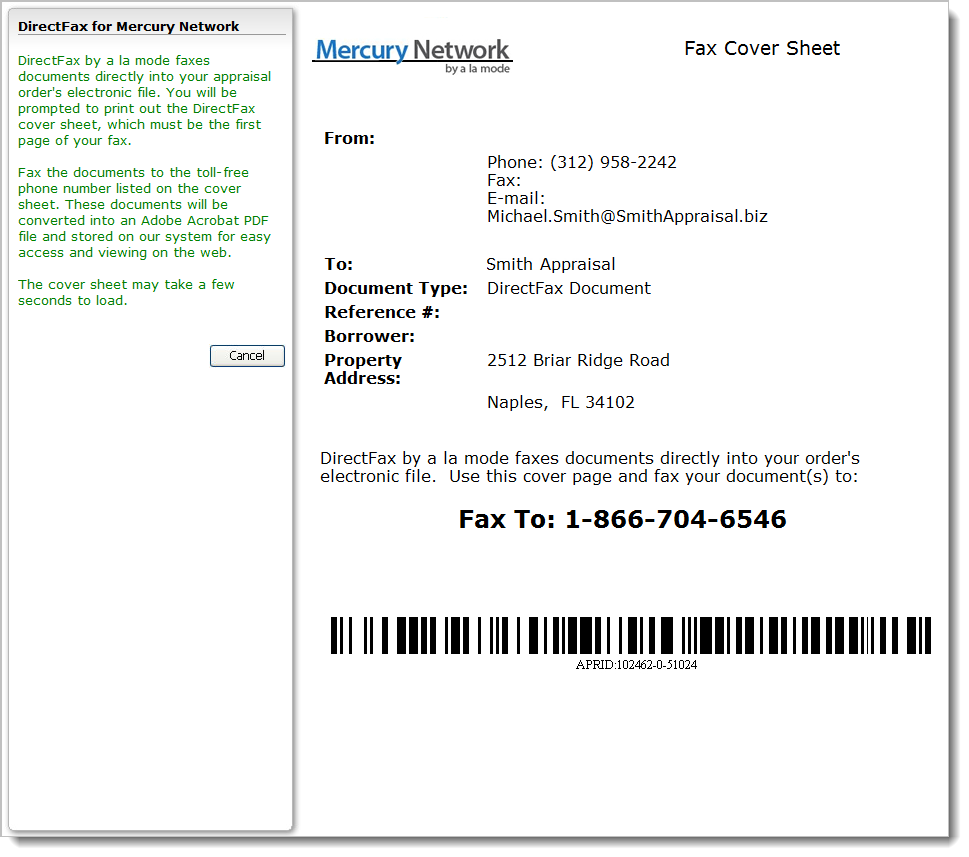Follow the instructions below to attach a documents to your order:
- Double-click an order from your list of orders, or highlight an order and click View Order on the toolbar.
- Click Attach Documents on the toolbar when viewing the appraisal order details screen.
- Choose the document type from the drop-down list:
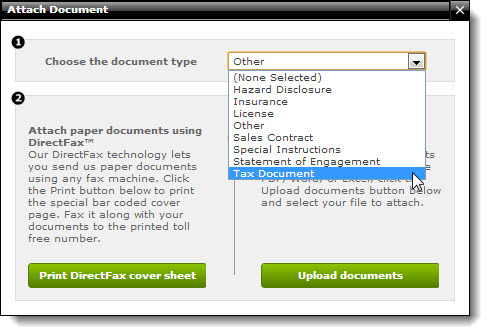
- Choose the option to Print DirectFax cover sheet, or Upload Documents.
-
Attach paper documents using DirectFax™
Our DirectFax technology lets you send us paper documents using any fax machine. Click the Print button to print the special bar coded cover page. Fax it along with your documents to the printed toll free number (866-704-6546).
-
Attach existing electronic documents
If you already have documents in electronic format like Adobe PDF, Word, or Excel, click the Upload documents button and select your file to attach.
|
|
|
|
|
|
Attach Documents using DirectFax
|
|
|
|
|
|
To print a DirectFax cover sheet:
- Click Print DirectFax Cover Sheet in the Attach Document window.
- Select your print options and click Save or Print.
- Follow the instructions on the DirectFax cover sheet and fax the document (with the cover sheet included) to the fax number provided.
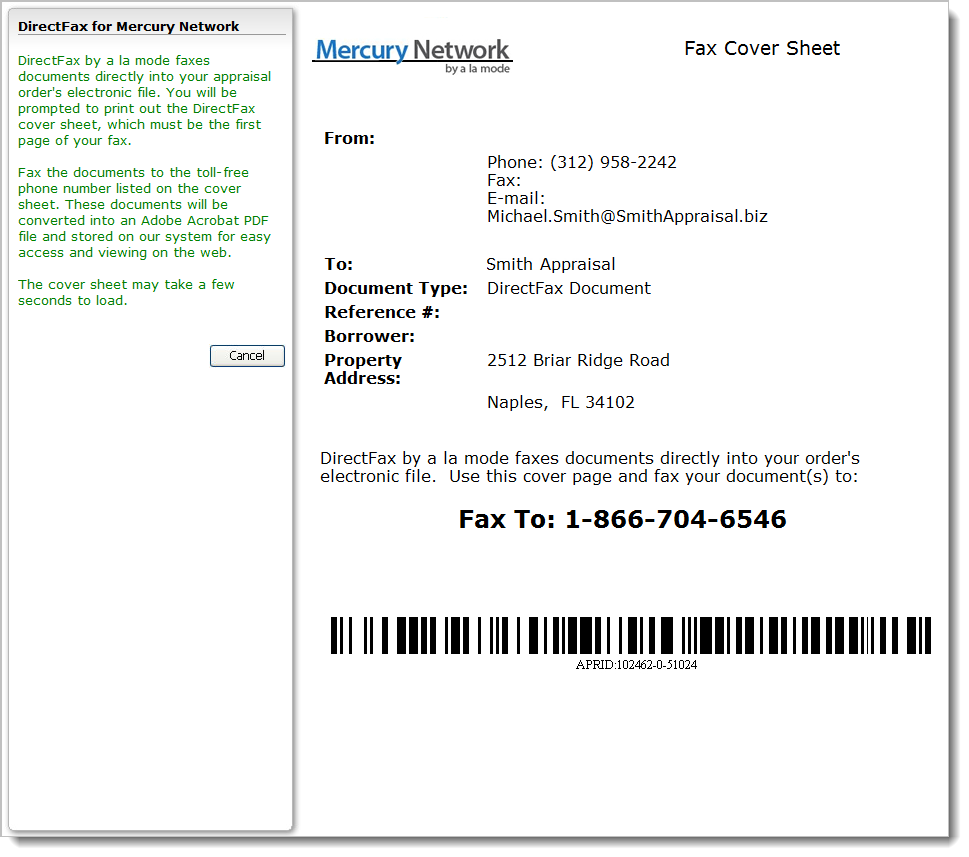
|
|
|
|
|
|
Attach existing electronic documents
|
|
|
|
|
|
To attach an electronic document saved on your computer:
- Click Upload documents.
- Browse to the location where the document is saved.
- Select the file and click Open. Depending on the size of the document, you may see a progress bar while your document is uploaded.
- When your document finishes uploading, click OK on the confirmation screen to return to the appraisal order details.