Configure Document Upload Options |
||
From the status mapping configuration options, the Document Upload Options allow you to configure the document types that are to be synced automatically when uploaded. There are two sets of configuration options for this feature:
- Client Document Settings is used to configure the document types to be synced automatically to the VMP XSite and are available to view when uploaded by the vendor.
- Vendor Document Settings determine the document types to be synced automatically and that are available to view once uploaded via the VMP XSite.
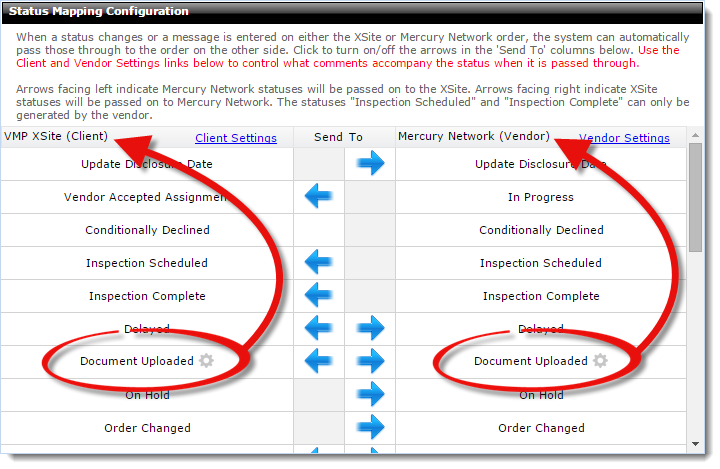
Client Document Upload Options |
||
Follow the instructions below to configure the document types to be automatically synced to the VMP XSite when uploaded by the vendor.
- Click the gear icon
 to the right of the
Document Uploaded status in the VMP XSite
(Client) column.
to the right of the
Document Uploaded status in the VMP XSite
(Client) column.
- Check the box next to each document type to be automatically synced when
uploaded.
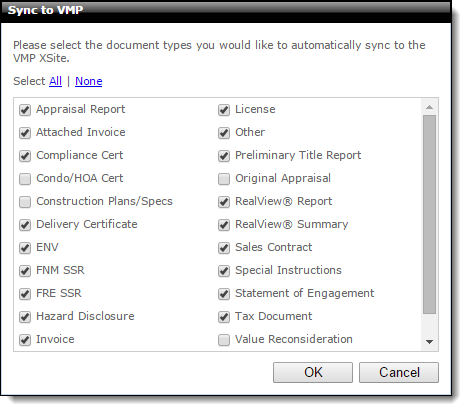
Click All to select all document types, or click none to uncheck all options.
- When you've finished changing your settings, click OK to return to the Status Mapping Configuration page, then click Save on the upper left to save your changes.
Vendor Document Upload Options |
||
Follow the instructions below to configure the document types to be automatically synced to Mercury Network when uploaded by the client:
- Click the gear icon
 to the right of the
Document Uploaded status in the Mercury Network (Vendor)
column.
to the right of the
Document Uploaded status in the Mercury Network (Vendor)
column.
- Check the box next to each document type to be automatically synced when
uploaded.
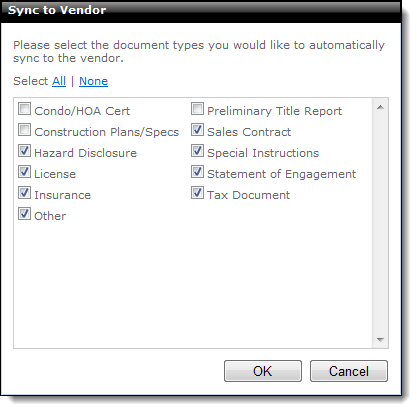
Click All to select all document types, or click None to uncheck all options.
- When you've finished changing your settings, click OK to return to the Status Mapping Configuration page, then click Save on the upper left to save your changes.
Mercury
Network and its products are trademarks |