Send via SureReceipts |
||
DataCourier gives you a secure way to deliver a copy of the report to the borrower, as is often required for compliance. Using this feature in DataCourier is better than attaching a PDF to an unencrypted e-mail, since such unsecure attachments may constitute violations of GLBA. Here's how it works:
- When you've received an appraisal, double-click the DataCourier file to view the Property Details.
- On the toolbar, click Send via SureReceipts.

- In the dialog that appears, you can enter the Borrower's
e-mail address. Use a semicolon (;) to separate
multiple e-mail addresses.

- In the Notes field, enter any notes you'd like the borrower to see when they receive the notification that you've delivered the appraisal.
- Click Send to deliver the appraisal to the recipients' e-mail addresses.
What the borrower sees
DataCourier covers your bases regarding the Equal Credit Opportunity Act (ECOA) rules. The steps below outline the general workflow of what the borrower or co-borrower sees when a report is delivered using the SureReceipts feature.
- When the borrower selects the download documents button in the e-mail
notification they receive, they are directed to the SureReceipts delivery web
page.
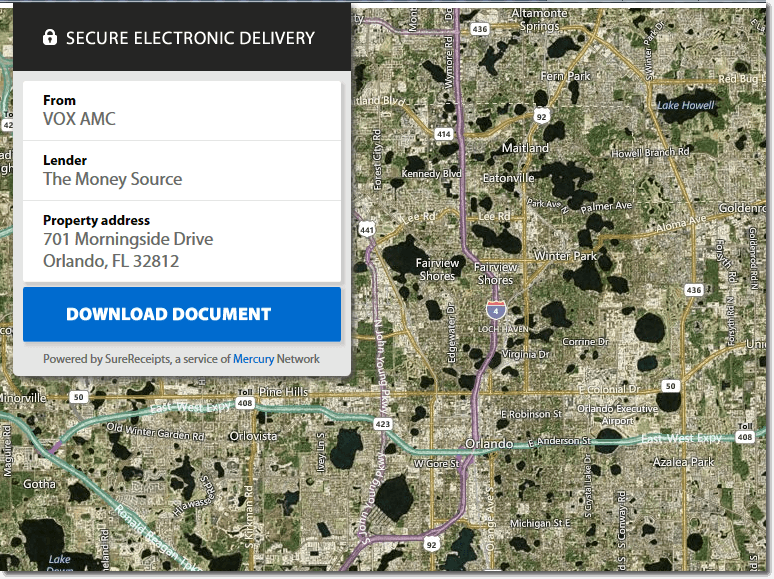
- From the delivery page, the recipient selects the Download Document button to receive the documents.
- Step 1 When you deliver an appraisal to the borrower or
co-borrower, they must acknowledge or decline consent to download the report
electronically.
Click here for the full text shown to the borrower.
In a few moments you’ll be able to download an electronic (Adobe Portable Document Format, or PDF) copy of the appraisal report associated with your loan. First, you’ll need an authorization code. But even before that, we’re required by law to make sure that you understand the following.
By completing the steps below, you’re consenting to receive the appraisal report in electronic (PDF) format, instead of a paper copy. And, you’re acknowledging the following:
- You can still also receive a paper copy of the report by contacting your loan officer. Note that in some cases, there may be a fee involved in sending a paper copy of the appraisal report after you’ve already received an electronic (PDF) copy.
- You can withdraw this consent at any time. Contact your loan officer to do so.
- Your consent applies only to this appraisal report, and doesn’t apply to other files related to your loan in the future.
Now, we need to make sure your computer or device is able to open the electronic (PDF) copy of the appraisal report. To do this, we’re going to give you an authorization code to enter before you can access the appraisal report.
To get your authorization code, here’s what you do.
- Click the button ‘Download Auth Code’. When you do, an electronic file in PDF format with your authorization code on it should open, or be saved to your computer or device. (You may be given a choice to either ‘Open’ or ‘Save’ the file. If you are given a choice, choose ‘Open’.) If it downloads without opening, go to the folder on your computer or device where the file is saved, and open the file from there.
- If the file opens and you can see your authorization code — great! That means your computer or device is able to open the electronic (PDF) copy of the appraisal report, too.
Enter the authorization code in the box below, and click ‘Continue’.
You’ll need an Internet connection, a compatible web browser, and a PDF Viewer (like Adobe Reader©) that can open and read PDF files. If you’re able to open and read your authorization code, that means you probably have everything you need.
If you have any trouble getting the authorization code or accessing or opening the appraisal report, please contact your loan officer.
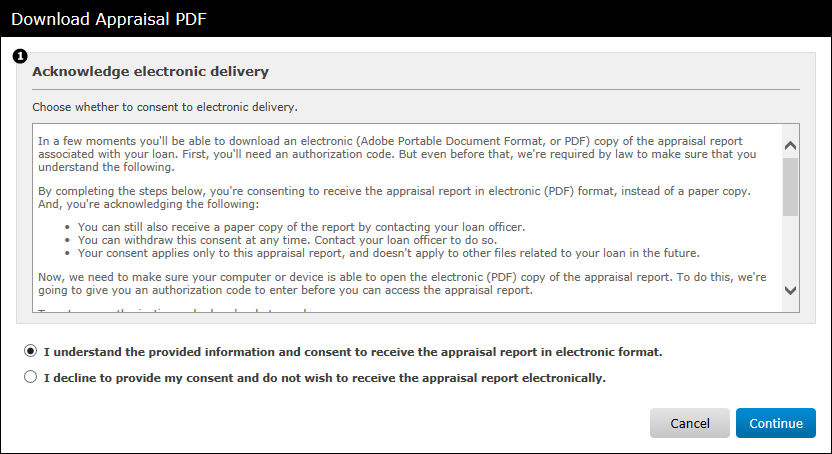
- Regardless of which option the borrower chooses, the response will be
placed in the order's audit trail. If a borrower declines to receive it
electronically, you will be notified. This allows you to mail a hard copy in
compliance with ECOA.
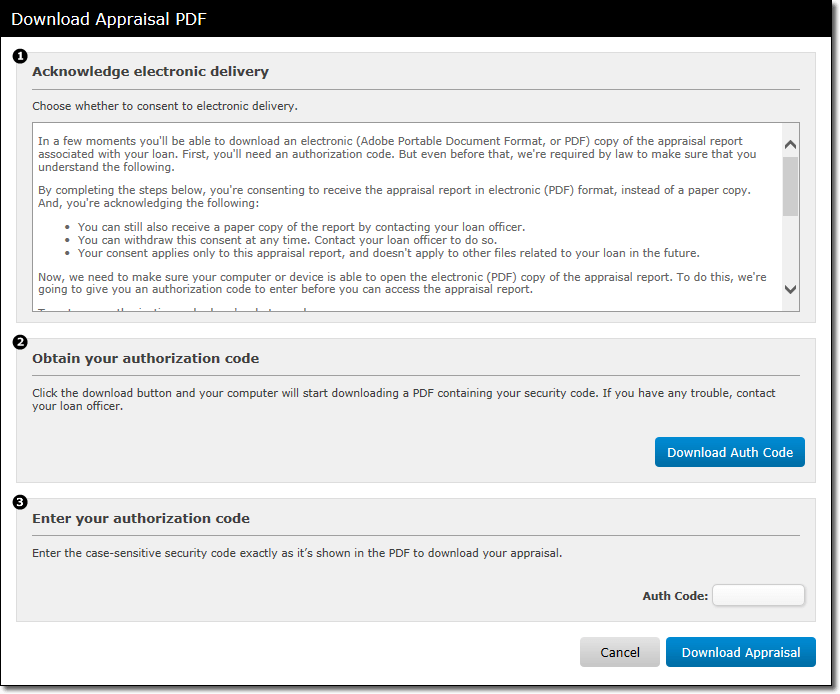
- Step 2 Once the borrower has consented to downloading the
appraisal, they download the authorization code required to obtain the PDF
file. When the borrower clicks the Download Auth Code button,
a PDF file is downloaded that contains the authorization code.
Step 3 The borrower then copies and pastes or manually enters the auth code from the PDF file into the Auth Code field. When the borrower has entered the auth code, they simply click Download Appraisal to download the completed report.
Note: When the borrower agrees to the ECOA guidelines and downloads the appraisal electronically, a SureReceipts Compliance Certificate is created and attached to the order. Click here to see an example of the Compliance Certificate. - An event appears in the order history when the borrower downloads and
views the PDF.
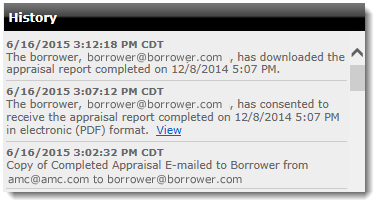
Mercury
Network and its products are trademarks |