Retrieve Completed Orders |
||
To retrieve a completed order:
- In Mercury Network, click
Completed in the list of folders on the left.
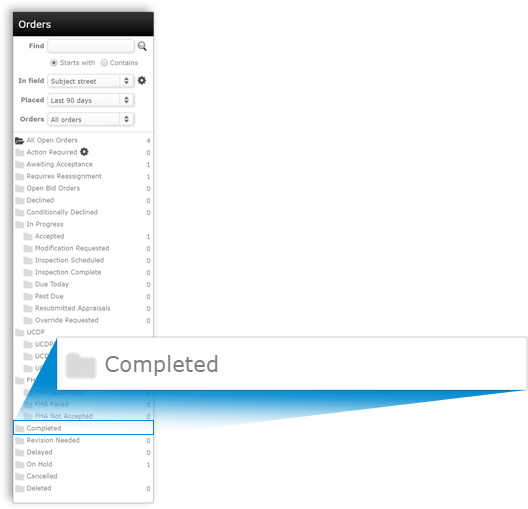
- Find the order in the list of orders and double-click it.
- Attached documents are displayed in the Documents,
Maps, & Stats panel on the right:
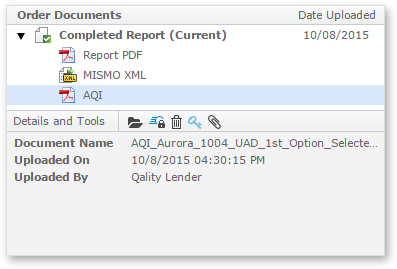
- Completed Report — This section of documents
contains items related to the report that was delivered by the
appraiser. Each individual report that was delivered by the appraiser
will appear here. The most recently delivered report will be displayed
as Completed Report (Current) in the list. Documents
you may find here include:
- Report PDF: This is the PDF of the completed report as delivered by the vendor.
- MISMO XML: This is the MISMO XML file that contains the report data. This is the file that's required by the GSEs for submission to the UCDP.
- UARR Results: This is the report that displays the results when the Uniform Appraisal Review Rules (UARR) were run on the appraiser's desktop.
- Order Documents — This section contains documents that were attached to the order, either by you or the appraiser.
- Completed Report — This section of documents
contains items related to the report that was delivered by the
appraiser. Each individual report that was delivered by the appraiser
will appear here. The most recently delivered report will be displayed
as Completed Report (Current) in the list. Documents
you may find here include:
- Select a document for additional options:
- Click any document in the list, to view information about the document in the Details and Tools section below.
- To open a document, select it from the list and click the open icon (
 ) in the Details
and Tools section below. It will open using your PC's default
application. So, for instance, if you select a MISMO XML file and
click Open, the file might open in Internet Explorer, and a
PDF might open with Adobe Reader.
) in the Details
and Tools section below. It will open using your PC's default
application. So, for instance, if you select a MISMO XML file and
click Open, the file might open in Internet Explorer, and a
PDF might open with Adobe Reader.
- To remove the document, select it from the list and click the delete
icon (
 ) in the
Details and Tools section.
) in the
Details and Tools section.
- To mark a document as private so that it is only available internally to
staff members with rights to the order, select it from the list and click
the mark private icon (
 ) in the Details
and Tools section. If the document was available to others
previously, it is removed from any corresponding orders and a
document deleted status is added to the order's audit
trail.
) in the Details
and Tools section. If the document was available to others
previously, it is removed from any corresponding orders and a
document deleted status is added to the order's audit
trail.
Mercury
Network and its products are trademarks |