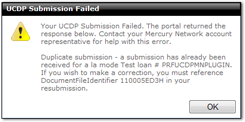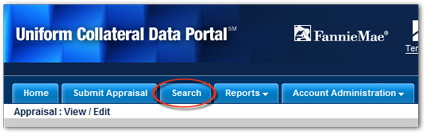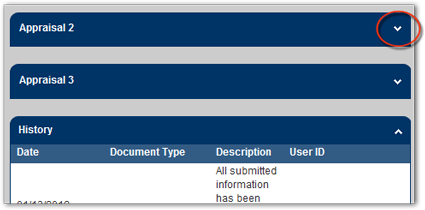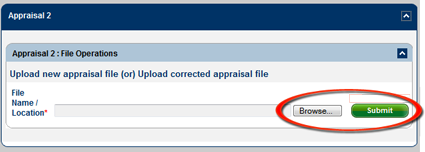Understanding UCDP Duplicate Submission Errors
Click any item below to for complete details
Are you submitting this appraisal for an order that has the same loan number as another order in Mercury Network? If this order has the same loan number as a different order but is a different property/loan, you'll need to give this order a unique loan number. Click here to learn about editing the order details. If this order has the same loan number as another order because it is the same property/loan, and you intend to submit an additional appraisal for this loan, see below. How do I know for sure? To find out if there is another order in Mercury Network with this same loan number, do a search for the loan number in question — click here for instructions.
Have you ever submitted this appraisal (or any other appraisal) to UCDP outside of Mercury Network? If you've submitted an appraisal outside of Mercury Network using this loan number (for example: you logged directly into UCDP and submitted the report) then you can edit the order in Mercury Network to manually enter the Doc File ID for the appraisal you submitted. After doing so, you can submit the appraisal in Mercury Network, then you'll be able to view any existing Submission Summary Report (SSR) already in UCDP in the order in Mercury Network. If this is a different loan altogether, you'll need to edit the order and use a unique loan number for this order. Click here to learn about editing the order details. If you enter a Doc File ID in this case, you will inadvertently replace the appraisal that's associated with that Doc File ID. If you're not sure this is what you want to do, speak to our Client Relations department at 1-888-794-0455 before you make these changes. How do I know for sure? To make sure this Doc File ID should be assigned to this loan, you can log directly into UCDP to do a search for the Doc File ID. Here's how:
If you're trying to upload a second appraisal for the same order, see below.
Did you try to submit this appraisal before, but received an "internal error" message from UCDP? If this is the case, the 'duplicate submission' error is likely incorrect. This can occur if you submitted a report to UCDP during a time that the portal was not working correctly.
Does this loan require two or more separate appraisals? Sometimes, a loan may require more than one appraisal to be uploaded to UCDP. If you're trying to upload an additional appraisal for the same loan, you'll need to log directly into UCDP and manually upload any appraisal that's in addition to the first one you submitted. Here's how:
For now, Mercury Network's UCDP tools will not display errors or SSRs for two or more appraisals. So, you can use the portal's tools to monitor errors and retrieve your SSRs. How do I know for sure? If you're not sure that you're submitting a second or third appraisal for the same loan, you can log into UCDP and do a search for the loan number. Here's how:
If the loan you're working with already has an appraisal, and the appraisal that you're submitting is a completely separate report for this loan, you can be reasonably sure that you're submitting an additional appraisal rather than a revised version of the first submission. Go ahead and submit the additional appraisal within the portal as described above. |
||||||||||||||||||||||
Doc Details
Understanding 'Duplicate Submission' errors during UCDP submission
- Document 9310
- Revised: 05/17/17
The Big Picture
In some cases, while submitting to UCDP, you may encounter a 'duplicate submission' error.
There are several possible causes and solutions. This document describes how to handle these errors.