Managing VMP XSite Client Logins
To help your VMP XSite clients adhere to the strong password requirement, this document shows how to control a VMP XSite client's permission to change their username and password. It also shows you how to edit the password for those without permission to do so themselves.
Overview
You control whether your VMP XSite client users can change their own username and password. For most purposes, the simplest option is to give the client permission to change their own password.
However, in some environments—particularly if your VMP XSite clients use a loan origination software (LOS) or integrated systems—it may be useful to prevent the VMP client user from changing the username and password. In this case, the admin user (or another user with the Client Management permission) will enter the password for the user, then communicate the new password directly to the user.
Use the tabs below to learn more about each scenario.
- Change client permissions
- Clients who CAN change their password
- Clients who CANNOT change their password
Step by step
To control whether a VMP XSite client can change their own username and password...
- Log into Mercury Network as the admin user (or another user with the Client Management permission).
- Click Clients at the top.
- Double click the client in the list for whom you'll set the permission.
- In the window that pops up, enable or disable the permission by checking or unchecking Permitted to change username and password.
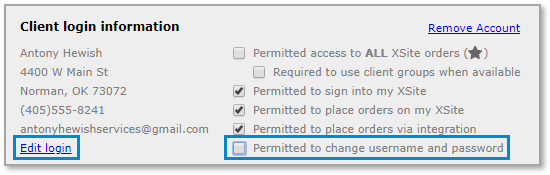
- If you disable the permission by removing the check, you'll see an Edit login link appear under Client login information on the left. Click that link to enter a password.
- Click Save to commit the new permissions and/or login information.
- If you changed the password, provide the new password to the client user. For security, the system will NOT automatically send the login information via email.
For clients who can change their password, let them know they need to begin using a strong password right away. By doing so now, you'll avoid possible disruptions when the strong password requirement takes effect in April of 2020.
Step by step
To facilitate this, here is an email template you can use (just copy/paste into your own email message and format as you like) to communicate with those clients about this change and to help them with the process. Before sending, be sure to customize the email with the URL for your client portal so they can easily access it.
For your reference, that email template links to this document which guides the VMP XSite client user through changing their password and entering it within their LOS.
For your client users who don’t have permissions to change their own login, the admin user (or another user with the Client Management permission) must change their password for them.
Note: For these users, the system will not send an email containing the new password. For that reason, after you change a VMP XSite client user’s password, you’ll need to communicate the new login information to them so they can continue to access your portal, as well as update their login within their LOS.
Step by step
To change the password for VMP XSite clients who don't have permission to change it themselves...
- Log into Mercury Network as the admin user (or another user with the Client Management permission).
- Click Clients at the top.
- Double click the client in the list for whom you'll change the password.
- In the window that pops up, you'll see an Edit login link appear under Client login information on the left. Click that link to enter a password, then confirm by entering the password again.
If you don't see the Edit login link, this indicates the client has permission to change it themselves. To see the Edit login link, uncheck Permitted to change username and password.
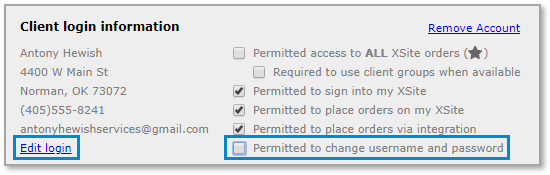
- Click Save in the top-left corner to commit the new login information.
- After you change the password, provide the login information to the client user. For security, the system will NOT automatically send the login information via email.
- If the client uses their LOS to place and manage appraisal orders, they must enter the new password in their software. Share this document with the client user to help them enter their new password in their LOS.
Doc Details
Managing VMP Client Logins
- Document 9742
- Revised: 12/16/2019
The Big Picture
This document describes options available for managing your VMP XSite clients' logins and password security.