AppraisalNsight by MasterServ |
||
Mercury Network and MasterServ have integrated so you can use the AppraisalNsight service directly within Mercury.
Follow these instructions to send a report to the AppraisalNsight service. If this is the first time you (or someone in your company) have used this service, click here to see the setup process.
- Log in to your Mercury Client Portal here.
- Click Orders on the toolbar to view Order Management, then double-click the order you want to send through AQM.
- Click Start AQM on the toolbar of the Order Details
screen.

- After you click Start AQM, at minimum, check the box next
to MasterServ AppraisalNsight.
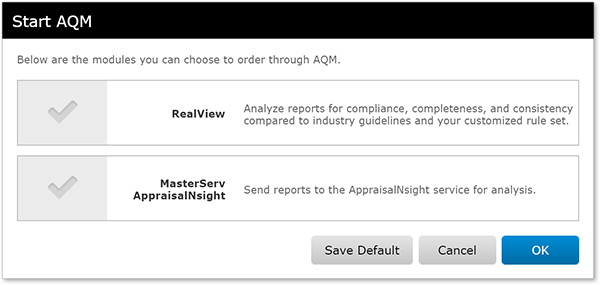
On the Start AQM dialog, your default products will be pre-selected for convenience. If you wish to change your default products, simply make the selections and click Save Default. Alternatively, you may select your default modules in the AQM Settings.
Note: Mercury Network doesn't charge a fee when an appraisal is submitted to AppraisalNsight. Pricing information is not listed on this screen as that information is confidential between you and MasterServ. - When the results are returned, the order's audit trail is updated with a
link to the results. Click View Results to download the
PDF containing the AppraisalNsight report.
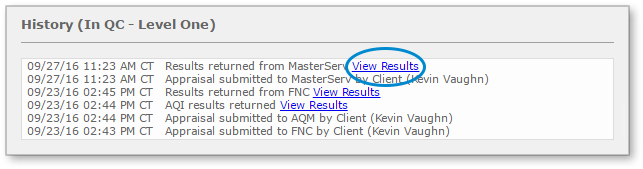
-
You'll find that the report is attached to the Mercury order.
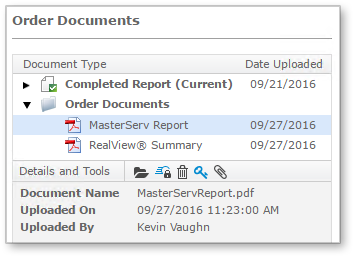
First-time setup
The first time someone from your company requests a AppraisalNsight report, there's a quick setup you'll need to do. It's mostly self-explanatory, but here's what to expect:
- When you select MasterServ AppraisalInsight in the Start
AQM window, you'll see the MasterServ account needed prompt.
Click OK to continue.
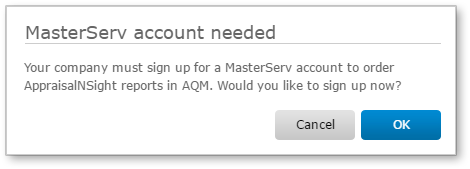
- In the Create MasterServ account window, your information will
already be populated.
Click Sign Up when you're ready. - The Account request sent notification simply informs you that you'll be receiving an email which guides you through the final steps of the process. Click OK to continue.
- Now, check your email. You should have a few new messages:
- An email confirming your username - if your requested username was not available, you'll see your assigned username here.
- An email containing your randomly-generated password
That's it. Now you can send the appraisal for the AppraisalNsight report as described at the top of this page.
Mercury
Network and its products are trademarks |