Modification Requests |
||
After accepting an order, the vendor may determine that there needs to be some change to the order. This change can affect the job type, due date, fee, or payment method. When the vendor changes the status to Modification Requested you will receive a notification, and must respond for the order to continue.
If you receive a notice that one of your orders has a status of Modification Requested:
- Log into Mercury Network.
- By default, you'll be viewing your list of open orders. To view the order
for which modification was requested, click the Modification
Requested folder on the left.
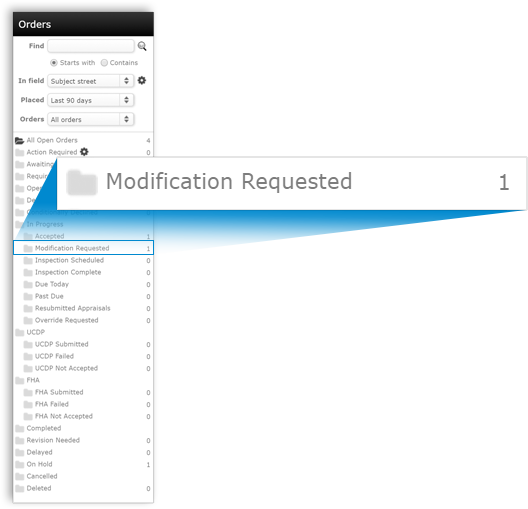
- Now you'll be viewing any orders for which modification has been requested. Double-click on any order to view the details.
- In the history of the order, you will see when the modification was
requested, what changes were made, and the appraiser's reason for the changes.
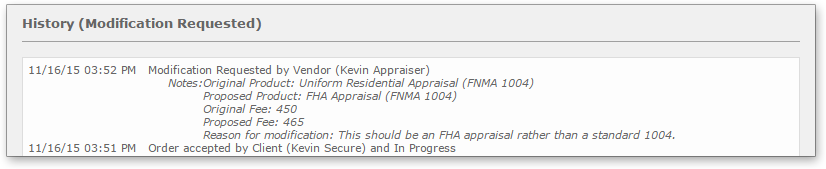
- If the order is not double-blind, choose whether you
agree or do not agree to the modification,
then type any comments regarding your decision in the
Comments field.
If the order is double-blind, you'll still choose whether you agree or do not agree. But, if you agree, you will not be able to type any comments, and if you do not agree you will need to choose from a list of pre-written responses.
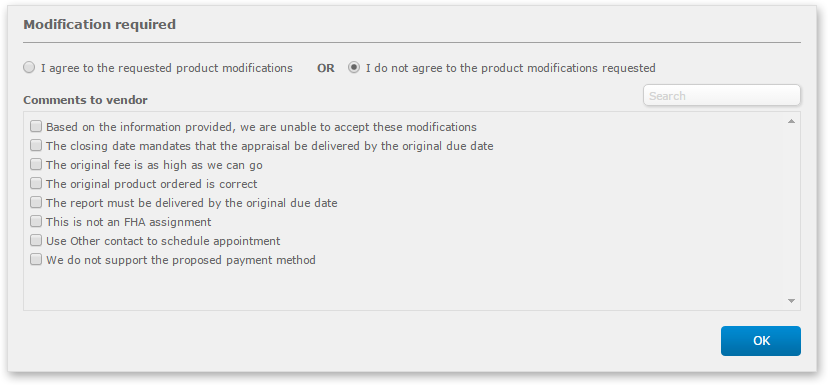
- When you are satisfied with your response, click OK. The order will now have a status of "In Progress" and the appraiser will receive a notification that the modification has been approved or declined.
Mercury
Network and its products are trademarks |