Payment Methods |
||
The Payment methods section of the Account view displays the bank account or credit cards
currently on file to pay transaction fees. It also allows you to add or update
the payment methods on your account.
You can add one bank account and up to
two credit cards. When you have multiple payment methods, one will be set as the
primary, and the other(s) will be used as backup(s) to make sure your
transaction fees are always covered.
Click here to sign in and go directly to your Mercury Network account.
If you weren't taken directly to the Mercury Network Account section, click Account in the top toolbar.
How to add and manage a bank account
- In the Payment methods section, click
Manage.
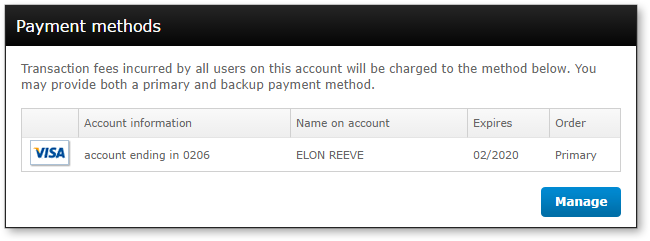
- In the window that appears, click Add a checking
account.
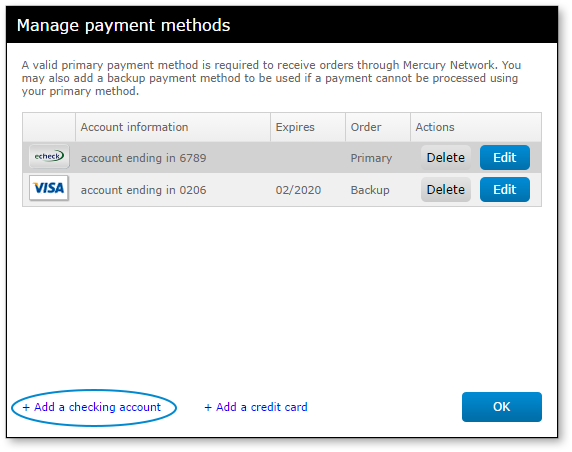
- Now, enter your bank account information and choose your account type. At
the bottom-right, check Set to primary if you want this card
to be your primary payment method.
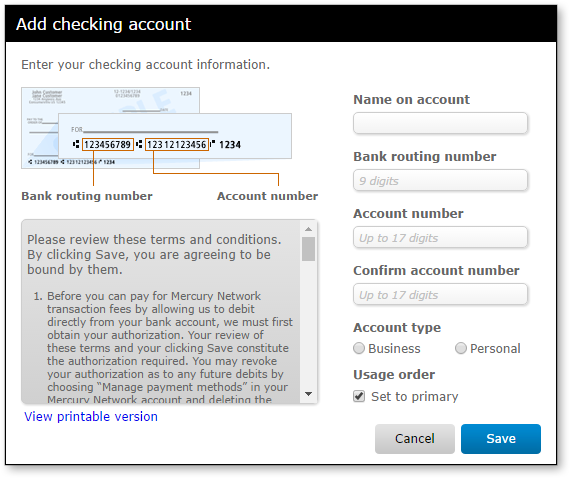
- When you're done, click Save, which will return you to
the Manage payment methods window. You'll see the new bank account
listed here, and there are a couple of options:
- Click Edit to update the bank account or mark it as the primary (if it's not already.)
- Click Delete to remove the account.
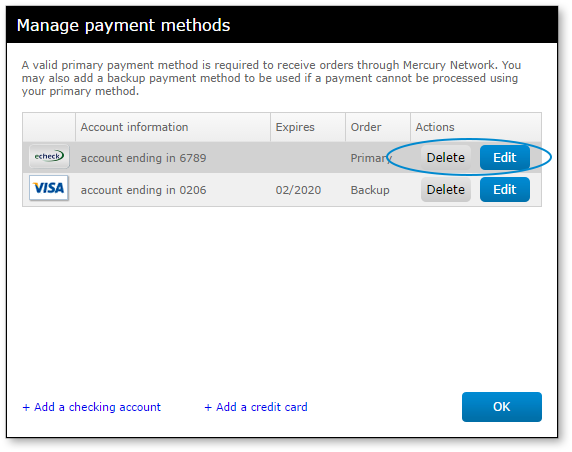
If you're preparing your account to receive automatic payments from your client to your bank account, click here to see how to enter your W9 tax information.
How to add and manage credit cards
- In the Payment methods section, click
Manage.
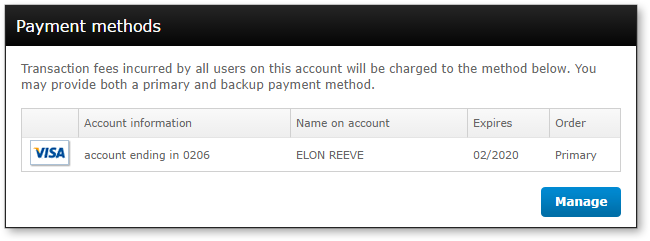
- In the window that appears, click Add a credit
card.
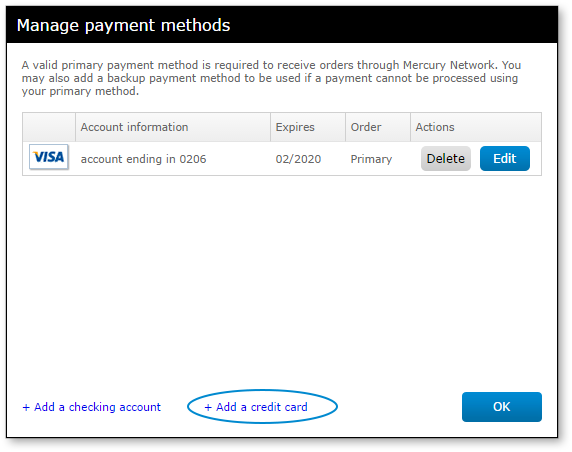
- Now, enter your credit card information. At the bottom-right, check
Set to primary if you want this card to be your primary
payment method.
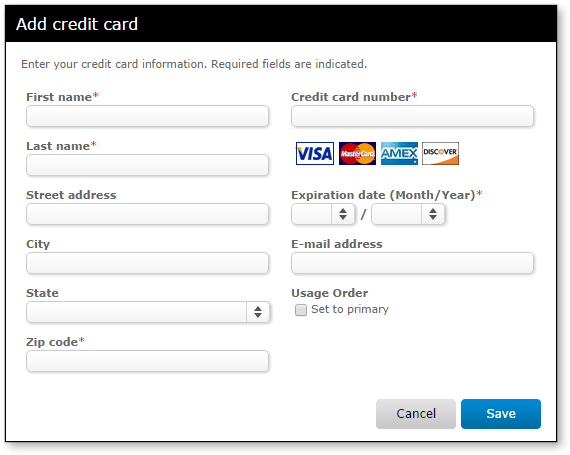
- When you're done, click Save, which will return you to
the Manage payment methods window. You'll see the new credit card
listed here, and there are a couple of options:
- Click Edit to update the card or mark it as the primary (if it's not already.)
- Click Delete to remove the payment method.
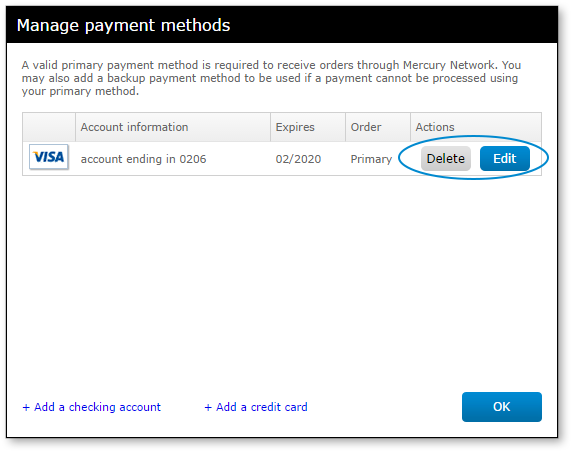
- When you're done managing your credit cards, click OK
Mercury
Network and its products are trademarks |
