Add QuickList entries |
||
Before using QuickLists, you must first add entries to the list for the individual fields. To add QuickList entries:
- Move your cursor over the field where you want to add the QuickList
item. When you do, you'll see the QuickList
icon (
 ) appear in the upper right corner
of the field. When you see the icon, click it.
) appear in the upper right corner
of the field. When you see the icon, click it.
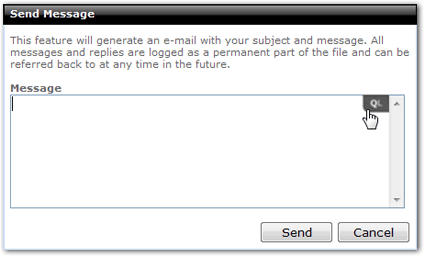
- Now the QuickList window will appear. Click
the New Item button.
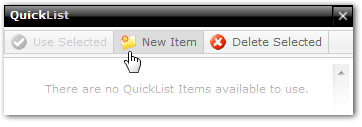
- Now you can use the editor to type a description and the text for the
item. The description is the text you'll use to identify the QuickList
item, while the text is the actual information that will appear in the
selected field.
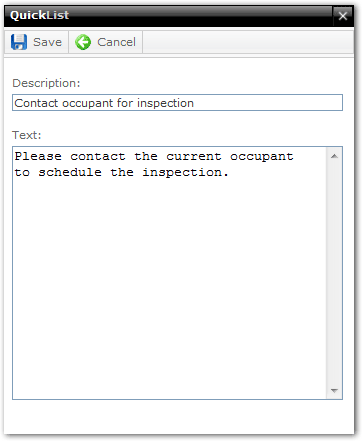
- When you're finished, click Save to save your QuickList entry.
The QuickList item now appears in the QuickList window for this field, where it can be used, edited, or deleted. If you're finished with your QuickLists, click the X in the upper right corner of the QuickList window.
Mercury
Network and its products are trademarks |