Advanced |
||
The Advanced tab is where you can set permissions and enable notifications for the user.
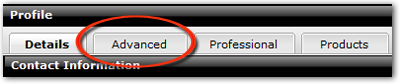
In the Permissions section, you can configure permissions for each user. If you're editing the admin user, you won't see the Permissions section since they already have all available permissions.

- View/Manage Other Users' Orders - Check this box to allow the user to manage order that are assigned to other users. Click the Users' link to select which users' orders this user can manage.
- Add/Manage User Accounts - Check this box to allow the user to create new users and manage existing users' settings.
- Manage Account - Check this box to allow the user to add and/or update the credit card on file used for transaction fees and view the transaction fee invoice history.
In the Notification Settings section, check each box to enable the indicated notification.
- The My Orders section lets you choose the notifications
for orders that are assigned to the selected user. Here, you can choose
different notification types, such as text messages or a
daily summary email.
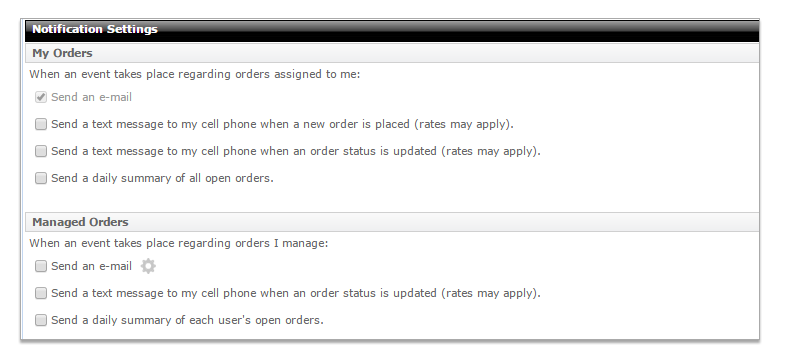
- In the Managed Orders section, select notifications that should occur for each selected event on one of the user's managed orders. Like the My Orders section, you'll be able to choose notification types such as a text message, a fax, or a daily summary email.
- Click the Tool Icon next to Send an
e-mail to choose specific events that should trigger an email.
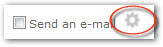
Mercury
Network and its products are trademarks |