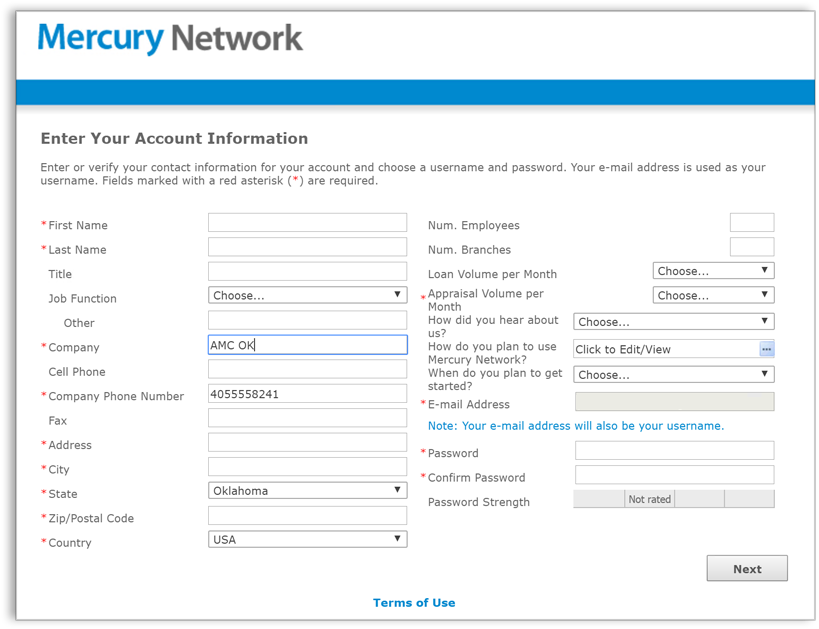In order to accept orders as a Mercury Network vendor, you'll need to create
an account. This is a simple process that gathers the basic information required
to establish your account and let you log in to access your profile.
| |
|
|
| |
| Note: |
When initially entering in your profile information, we will use
your email address or phone number to verify if you are already in
our system. If we already have your information, your sign up will
be even quicker. | |
|
| |
|
|
To start a new account:
- Go to https://vendors.mercuryvmp.com/SignupWiz.aspx.
- In the screen that appears, select a Type of Account
(Appraiser, Appraisal Firm, Appraisal Management Company, Real Estate Agent).
- Select your company State. Then, enter your
Company Name, Phone Number, and
E-mail Address.
- Click Next to create your account. Depending on your
company information, you may be prompted for additional information.
- If you own an XSite, Mercury Network prompts you to enter your XSite
password. Enter your XSite password into the box provided and click
Sign In.
- If Mercury finds an existing account matching your details, you receive
a notice. Click the Forgot your Password? link to retrieve
your account password.
- If another account exists on Mercury Network that may be related to your
account, you're prompted to review a list of potential duplicate accounts.
If you find an account for yourself in the list, select your account and
click Next.
- If you're an AMC you'll need to fill out the Account
Information screen with your account information (name, company,
address, etc). At a minimum, be sure to fill in all of the fields marked with
a red asterisk. When finished, click Next and then click
Next again in the Account Activated screen.
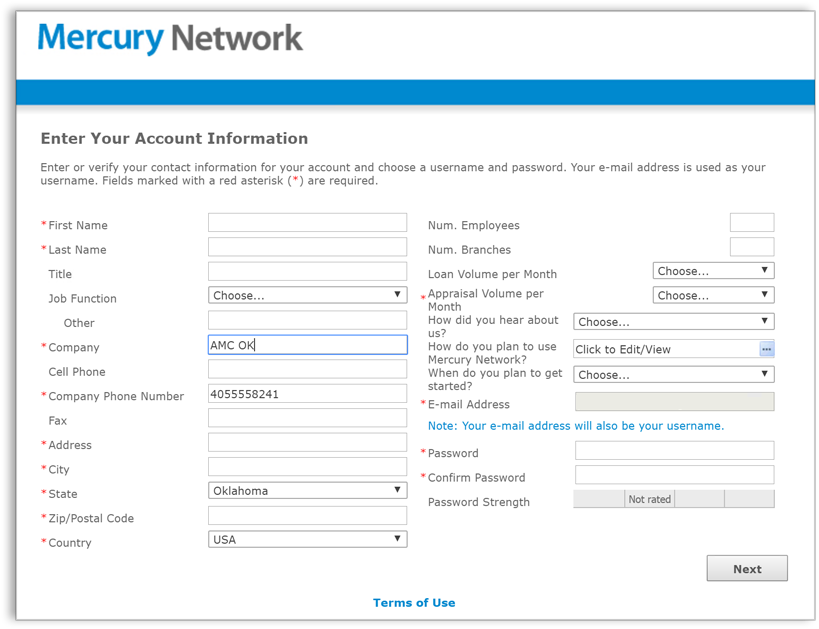
- In the End User License Agreement, mark I Agree when
prompted to acknowledge the End User License Agreement. Then, click
Continue.