Set Up Your Profile |
||
You'll need to supply some important information to receive the right orders from Mercury Network clients. The steps below will help you get ready.
Logging in and accessing your user settings.
- Start by visiting https://vendor.MercuryVMP.com and log in using your Username and Password, or click Sign Up to create a new account.
- Once you've logged in, click Users or
Profile at the top of the window.
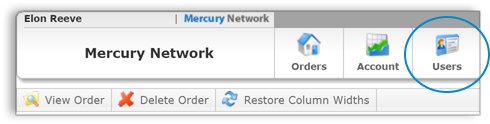
- Click through the series of tabs towards the top of the screen to fill out
or edit your profile information.

- As you click each tab, enter the information that's relevant to the type of orders you accept, how you prefer to be notified, and details about your professional qualifications.
Click each panel below to expand them and view additional information on filling out the various sections and completing your profile. As you finish entering your information, it's a good idea to click the Save button in the upper left to make sure your changes take effect.
Details
The Details tab is where you'll enter your personal information including your address, email addresses, phone numbers, and time zone. At a minimum, you'll need to complete any fields marked with an asterisk, since they're required.
Professional
On the Professional tab, you'll set up the types of orders you'll accept, as well as provide your professional qualifications and other details about assignment completion.
Products
On the Products tab, specify the types of payments you accept, as well as your published fee for each product to make sure you're ready to accept Mercury Network orders.
Click here to learn more about the Products tab.
Coverage
On the Coverage tab, you'll select all the areas in which you can fulfill the types of assignments you offer. You'll do this by selecting the state, and county or city in which you provide coverage. You can choose an unlimited number of counties in up to 3 different states.
My Panels
The My Panels tab shows you all the fee panels to which clients have added you, plus you can view your stats for these panels as well as auto-accept orders from those clients.
Set Up a Sub-Account
- Log in to your Mercury Network account and click Users in
the top toolbar.
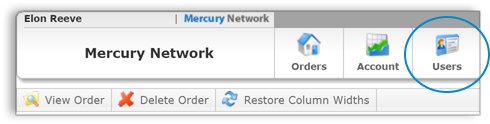
- Click Create New User.
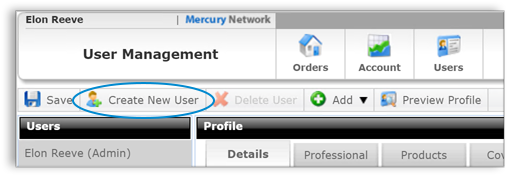
- At minimum, fill out the required information in the Details tab that's indicated by red asterisks ( * ). Then, use the tabs to fill out or edit any additional profile information as described above.
- When you're finished, click Save to create the new user.
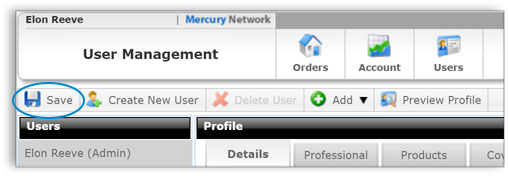
Mercury
Network and its products are trademarks |