New Orders List |
||
There are several helpful features built into Mercury Mobile's New Orders panel. Read through the bullet points below for some useful tips:
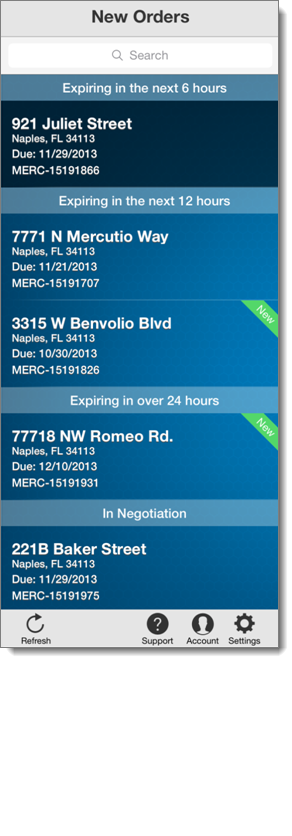
- As previously mentioned, the orders listed in Mercury Mobile's left panel are grouped by the amount of time remaining before they expire. This is a theme you'll see throughout the app. It's quite useful in helping keep track of which orders need attention and how much time remains before your orders expire and are reassigned to a different appraiser.
- Use the search field above your listed orders to filter the orders displayed based on your search criteria. Searching is an easy way to quickly identify the order you're looking for because your list is narrowed in real-time as you type.
- When an order is selected from the list, its details are displayed in the main window within Mercury Mobile. The selected order is highlighted in dark blue.
- Some of the basic order information is displayed in each order's "cell" in the left panel, but is also available inside Order Details. At a glance, you're able to see the subject property address, the order's due date, and the order's tracking number.
- Refresh the list of orders, as well as each order's specific details, by pulling down and releasing the New Orders List, or by tapping Refresh in the bottom-left corner.
- New orders which haven't yet been viewed in Mercury Mobile are shown in the left panel with a green "New" banner in the upper-right corner of the order's cell.
Mercury Network and its products are trademarks
|