Add a widget to your home screen
Widgets allow you to quickly view the most important data from an application installed on your Android device and can be added to your home screen at any time. The Mercury Mobile widget allows you to view new orders and their details in one location without opening anything - everything is right there on your home screen.
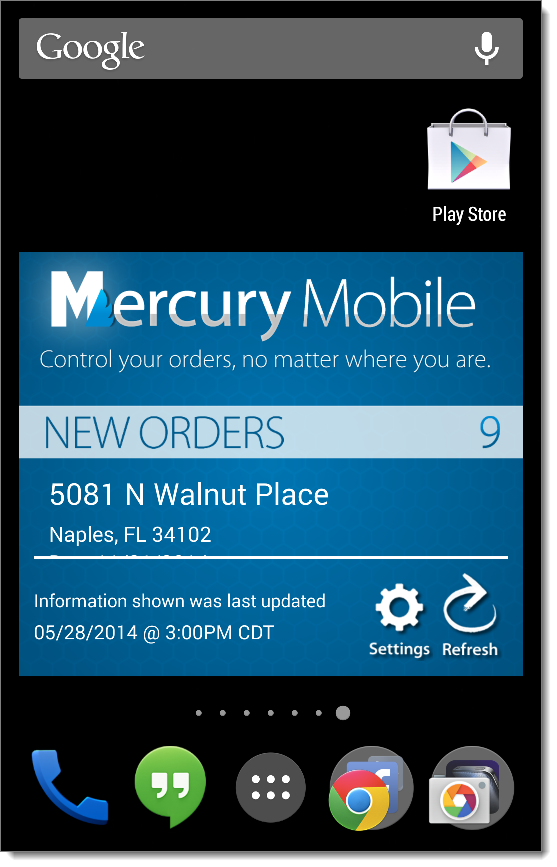
NOTE:The process of working with widgets varies depending on your device and which version of the Android Operating System is installed, but the general process is outlined below. If you're not sure what to do, or the steps below aren't working for you, consult your device's help documentation, contact your service provider, or contact the device manufacturer.
Before getting started, find a blank area on your home screen where you'd like to add the widget. It takes up about half the height of a home screen panel on a smartphone, or roughly 2"×3" on tablets or devices with a larger screen, so make sure there's enough space.
To add the Mercury Mobile widget to your home screen:
- Long-press a blank area of your home screen and tap the
Widgets option.
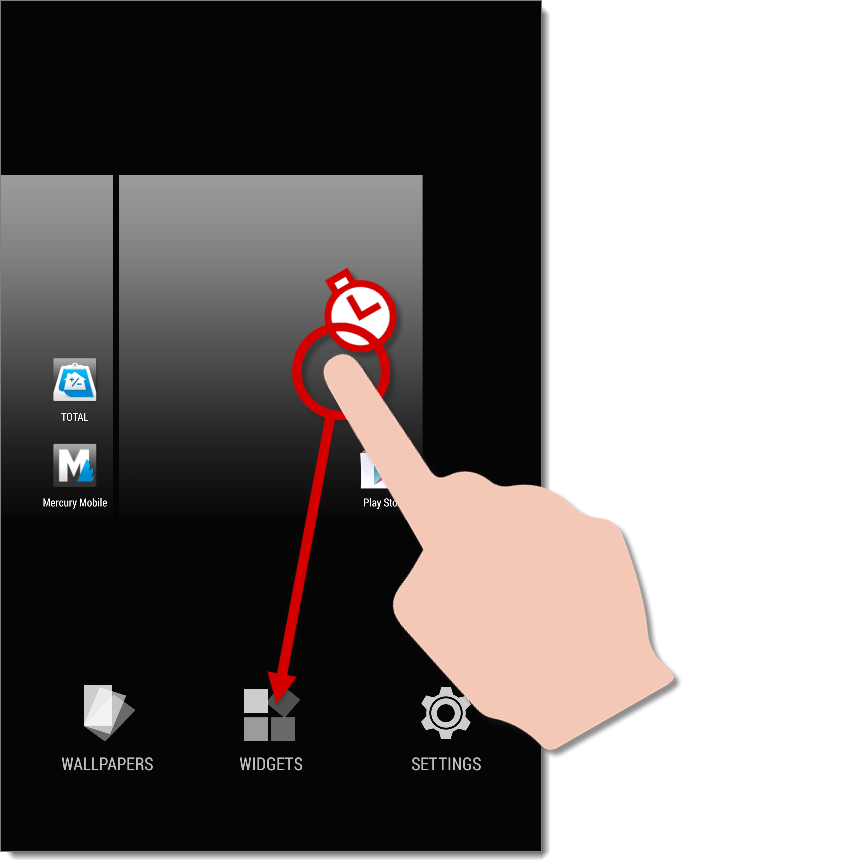
If Widgets isn't an available option, go back to your home screen, open the All Apps screen (the list of apps currently installed on your device), and go to the Widgets tab.
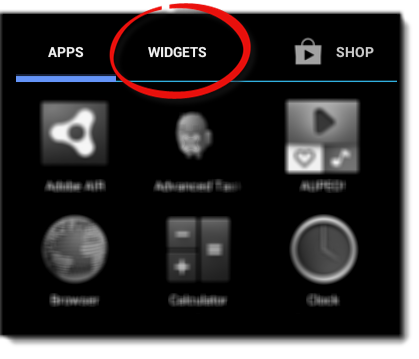
- Swipe through your list of available widgets and locate Mercury Mobile.
- Long-press the Mercury Mobile widget to grab ahold of it, move it to the
desired location on your home screen, and release. You may need to drag
it to the left or right edge of the screen to place it on a different panel,
or to create a new panel on some devices.
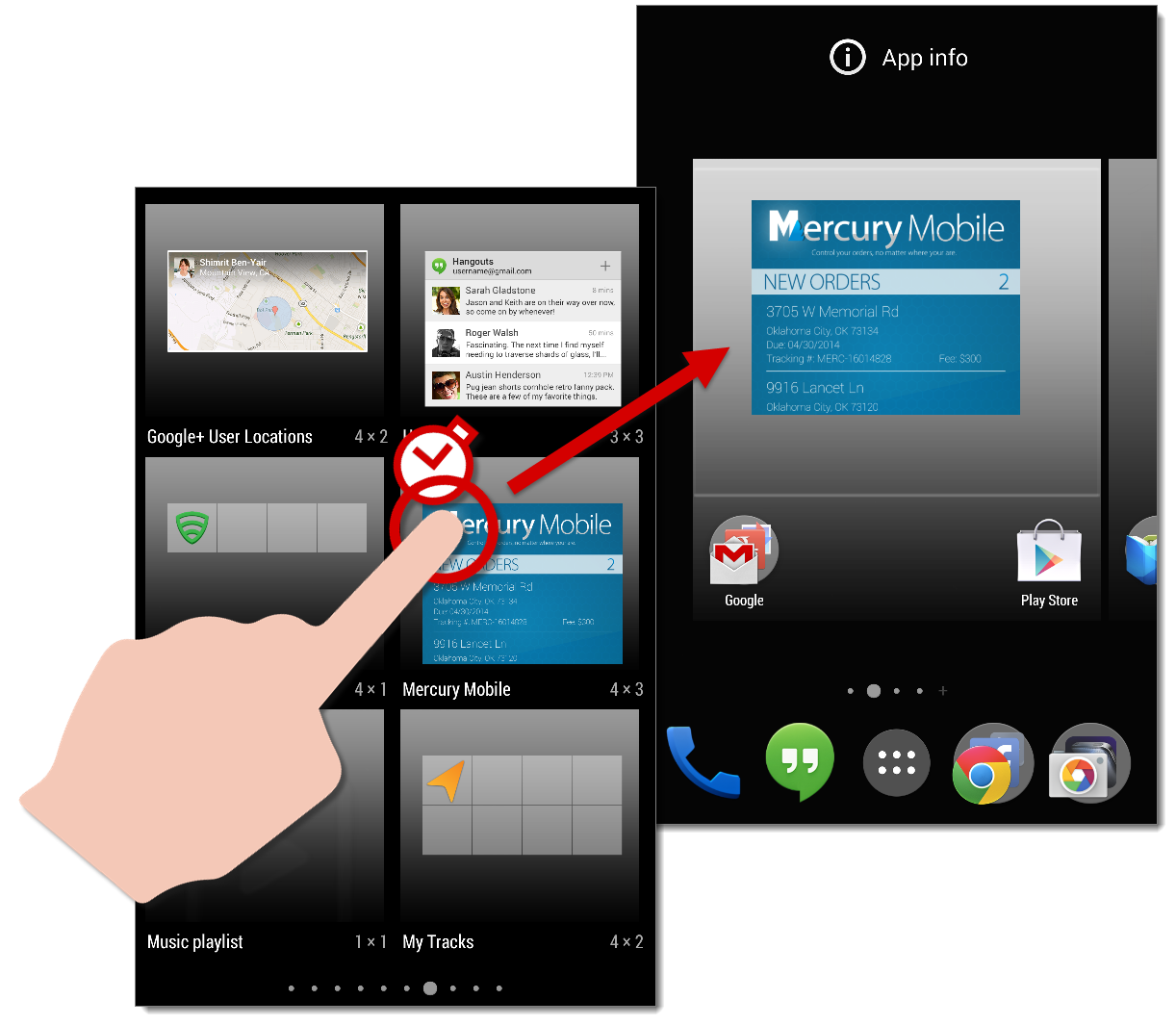
- Select your preferences for the Mercury Mobile widget. Choose
between a Blue, Dark, or
Light color theme, select how often you'd like Mercury Mobile
to refresh your list of orders, and click Save on the upper
right.
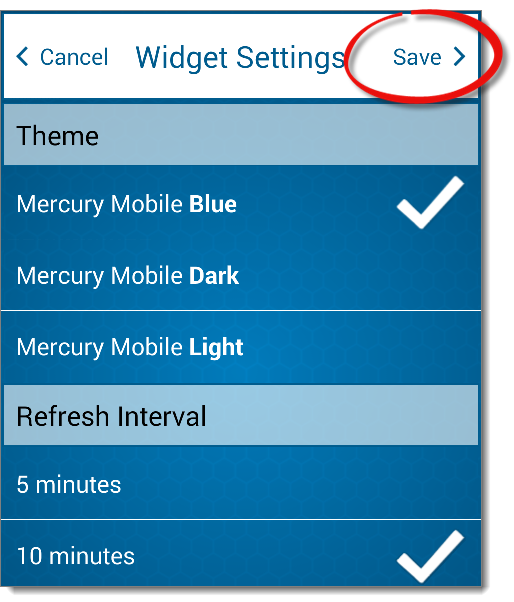
That's it! The Mercury Mobile widget is now available on your home screen and displays your list of New Orders (assuming you are currently signed in). Tap an order from the list to view it in Mercury Mobile. Press Refresh to manually refresh the list of orders, or tap Settings to adjust your color Theme and the Refresh Interval for the widget.
Long-press the Mercury Mobile widget, then tap and drag one of the handles that appears at the top and bottom to adjust the height of the widget.
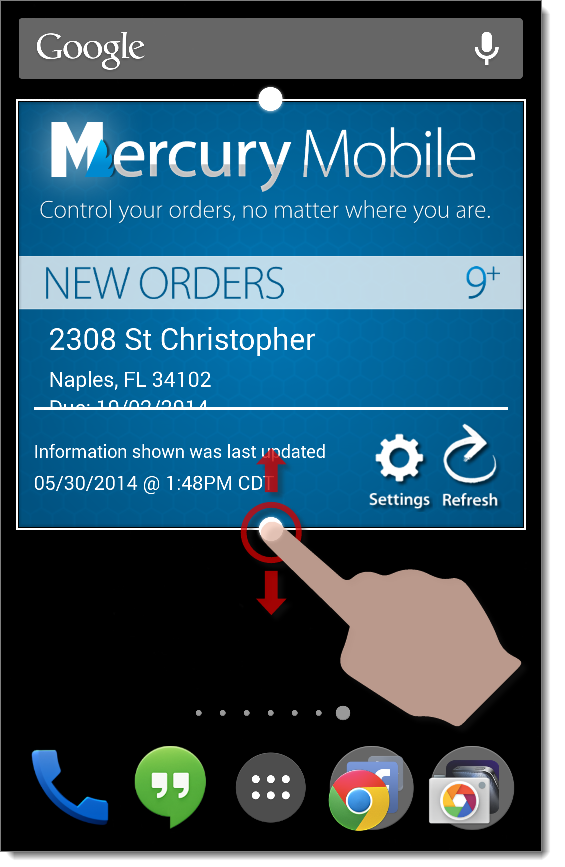
Or, if you want to remove the widget from your home screen, long-press it and drag it to the Remove icon.
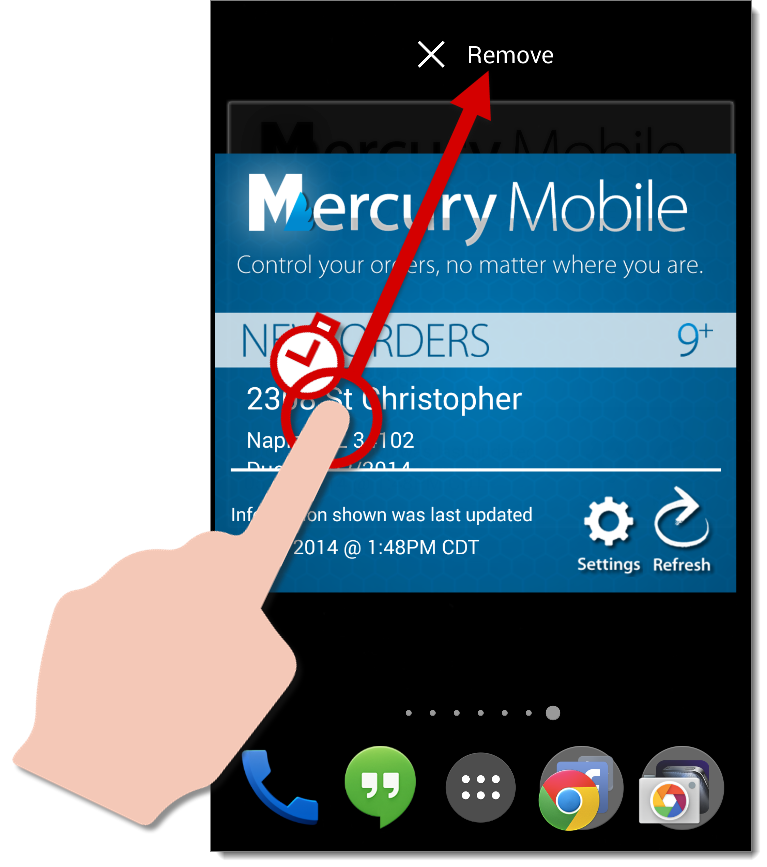
Mercury
Network and its products are trademarks |