Manage Notifications
The Manage Notifications section of Mercury Mobile's Settings allows you to specify which notifications you want to receive, and what events trigger a notification.
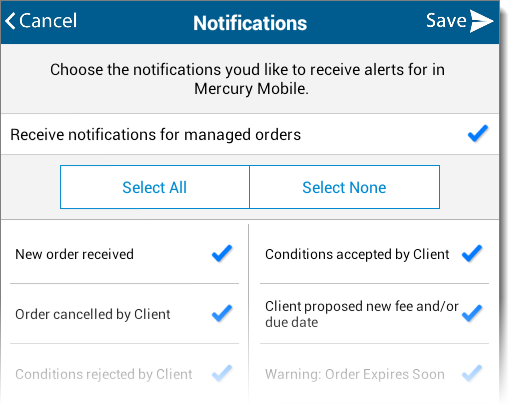
To manage your notifications:
- With Mercury Mobile open on your device, tap Settings on the lower right, and press Manage Notifications under Notification Settings.
- Check the box at the top to specify whether or not you'd like to receive notifications for managed orders.
- Place a check next to each option for which you'd like to be notified. Press Select All at the top to select all notifications, or tap Select None to deselect them all.
- When you're finished, tap Save on the upper right.
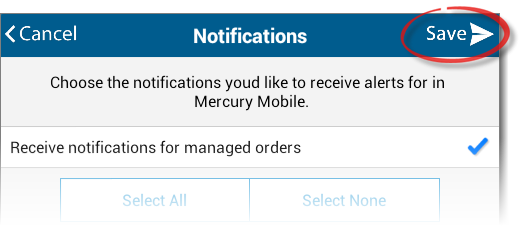
Mercury
Network and its products are trademarks |