Settings
The Settings section allows you to configure your notification settings, sort settings, search settings, and screen rotation settings, and it provides a link to the terms of use for Mercury Mobile.
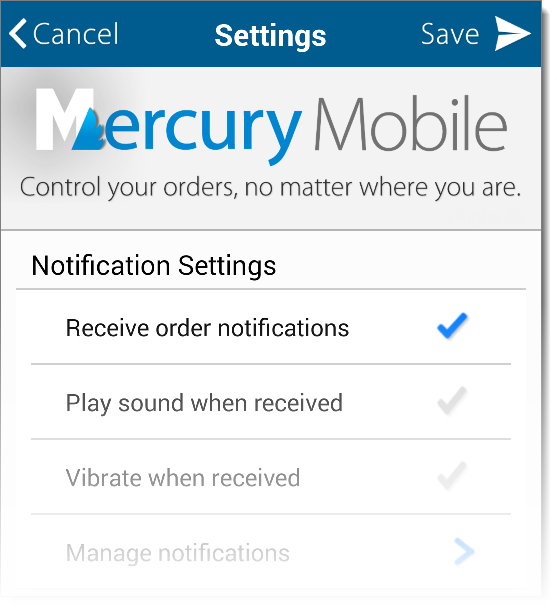
The version of Mercury Mobile and the update currently installed on your device is displayed beneath the image at the top of the Settings section.
Below is a breakdown of the available settings in Mercury Mobile:
Notification Settings
- Receive Order Notifications
- Check or uncheck this option to specify whether or not you'd like to receive order notifications. Keep in mind that if this option is unchecked, you will receive no order notifications whatsoever.
- Play sound when received
- Check this option if you want your device to produce an audible alert when an order notification is received.
- Vibrate when received
- Check this option if you'd like your device to vibrate when an order notification is received.
- Manage Notifications
- The Manage Notifications section allows you to choose the notifications and specific events for which you'd like to receive a notification. Click here for more information on managing notifications.
Sort Settings
- Sort orders by
- Choose the default setting by which your orders are sorted. Options include sorting alpha-numerically by the Property Address, the Order Due Date, and the Last Modified Date.
Search Settings
- Search orders by
- This option allows you to choose which field you'd like to search in by default (such as the Subject Street, Subject Zip, or File Number), and allows you to specify a time frame so you can search for orders that were placed within a certain number of days, or set it to search all orders by default.
Screen Rotation
- System Settings (default)
- By default, System Settings is selected for your screen rotation settings. This means that Mercury Mobile defers to whatever rotation settings are configured in your device's settings.
- Portrait
- Select this option to have Mercury Mobile ignore the settings configured for your device and display in portrait mode each time you open the application.
- Landscape
- Select this option to have Mercury Mobile ignore the settings configured for your device and display in landscape mode each time you open the application.
Terms of Use
- Read Terms of Use
- Tap this option to launch your browser and view Mercury Mobile's Terms of Use.
More:
Mercury
Network and its products are trademarks |
 Manage Notifications
Manage Notifications