New Order |
||
Follow the instructions below to create a new order:
- Log in to the VMP Client Portal.
- Click New Order in the toolbar on the upper left.
- If you see the Client Group drop-down, use it to select the Client Group in which to place the new order.
- Fill out the appraisal order information. Fields marked with a red
asterisk (*) are required.
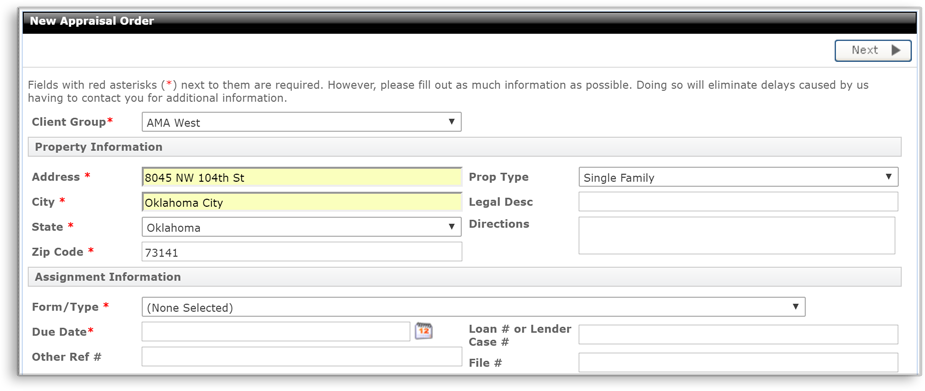
- While filling out the order form, enter the Contact and Access
Information for the order. Enter the contacts' names, select
their preferred contact methods using the drop down menus, and enter their
contact information in the appropriate fields.
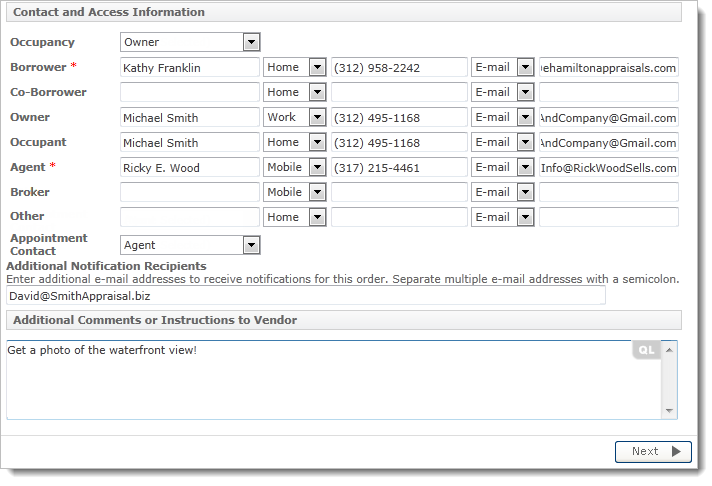
Note: If your client or lender has configured their order form to require certain information for the property contacts, the required fields are marked with a red asterisk and must be filled out before placing the order. Additionally, the contact method drop-down menus for required fields are grayed out and cannot be changed when the client sets them as required fields. - At the bottom of the Contact and Access Information section, enter any Additional Notification Recipients. If you need to send notifications to anyone that isn't covered in the order and contact information, enter their email address here. separate multiple recipients using a semicolon (;).
- Beneath the Contact and Access Information section, enter any Additional Comments or Instructions to Vendor. If there is any additional information you need to convey to the vendor when placing the order that isn't covered by the other areas of the order form, enter that information here.
- While filling out the order form, enter the Contact and Access
Information for the order. Enter the contacts' names, select
their preferred contact methods using the drop down menus, and enter their
contact information in the appropriate fields.
- When you click Next, you're taken to an order confirmation screen. From here you're able to review the order's details. At the bottom, confirm or adjust the fee and payment method.
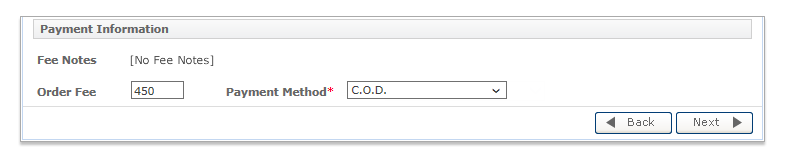
- Once you click Next, you'll see a dialog appear that will allow you to attach documents to the order, if necessary.
Mercury
Network and its products are trademarks |