Adjust member settings |
||
Follow the instructions below to adjust the individual settings for each member of a Client Group:
- In the Clients section, click Client Groups, and select Manage Client Groups from the drop-down menu.
- In the list of Client Groups, select the group containing the members for whom you'd like to change the settings and click Edit Group.
- In the Client Group Details window, click the Members tab on the upper left.
- From here, there are a number of settings you can adjust for individual
members of the group. These settings control how the user interacts when
they're logged in to order an appraisal. Here's a description of the
available options:
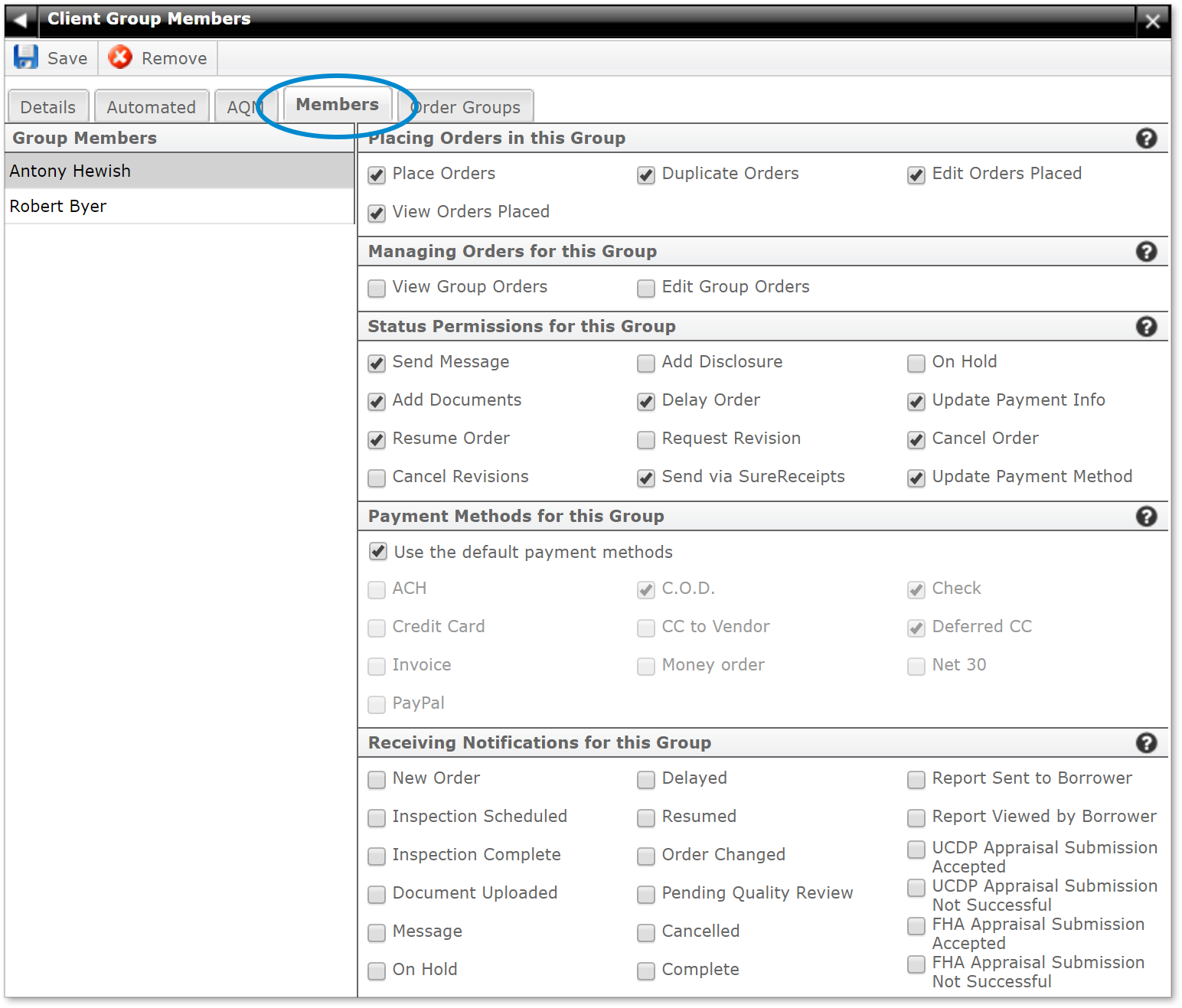
- Placing Orders in this Group
-
- Place Orders: Allows this user to place orders when they are logged into your Appraiser XSite.
- View Orders Placed: Allows this user to view the orders they've placed when logged into your Appraiser XSite.
- Edit Orders Placed: Allows this user to edit orders they've previously placed when logged into your Appraiser XSite.
- Managing Orders for this Group
-
- View Group Orders: Allows this user to view all orders placed by members of their Client Group.
- Edit Group Orders: Allows this user to edit all orders placed by members of their Client Group.
- Status Permissions for this Group
- This user will have the permission to set any status that you check for
orders placed by their Client Group. Most of these are self-explanatory, but
to clarify:
- Update Payment Info: Allows the user to change information for the payment such as the credit card number.
- Update Payment Method: Allows the user to change the payment method using the Payment type link on the order form.
- Payment Methods for this Group
- This user will have the permission to set any status that you check for orders placed by their Client Group.
- Receiving Notifications for this Group
- This user will receive the status updates you check here for any order placed by their Client Group. The individual user's notification settings will apply to orders placed by the user.
- Once you've selected your options for the user, click Save on the upper left.
That's it! These settings are now applied to that user. Select
another member from the list of Group Members on the left to adjust their
settings, click the back arrow ( ![]() ) on the upper left to return
to the list of Client Groups, or click the X icon (
) on the upper left to return
to the list of Client Groups, or click the X icon ( ![]() ) on the upper right to return to your
list of clients.
) on the upper right to return to your
list of clients.
Mercury
Network and its products are trademarks |