Remove members |
||
Follow the instructions below to remove a member from your client group:
- In the Clients section, click Client Groups, and select Manage Client Groups from the drop-down menu.
- In the list of Client Groups, select the group containing the members for whom you'd like to change the settings and click Edit Group.
- In the Client Group Details window, click the
Members tab on the upper left.
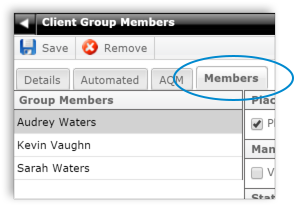
- Select the member you wish to remove from the list of Group Members on the
left and click Remove on the upper-left.
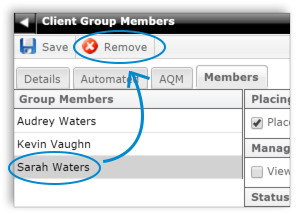
- Click Yes to confirm, and click Save on the upper left to save your changes.
- Click the back arrow (
 ) on the upper left to return
to the list of Client Groups, or click the X icon (
) on the upper left to return
to the list of Client Groups, or click the X icon (  ) on the upper right to return to
your list of clients.
) on the upper right to return to
your list of clients.
Mercury
Network and its products are trademarks |