Creating Companies |
||
When setting up clients who will be ordering appraisals on your Appraiser XSite, it's best to start by creating a company to which individual users will belong. To create a company for your clients...
- Access the Clients view in Mercury Network.
- Click Add then choose New Company.
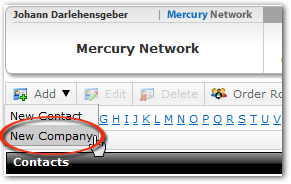
- In the Contact Details window that appears, you'll find
many options for creating the new company. Many of these are self-explanatory,
but there are a few options that require extra attention:
- By default, the company will be set as Shared so it will be visible to other authorized Mercury Network users. Un-check this box to restrict visibility of this company to the current Mercury Network user only. Generally, you'll want the contact to be shared.
- A contact would only be marked as ad hoc if it is not meant to be a permanent contact. Typically, you will not want to mark a company as ad hoc.
- Mark the Type of Contact that best describes the company. All individual contacts added to this company will inherit this contact type.
- In the Contacts in Company section, you can add contacts directly to the company, edit contacts already in the company, or delete contacts from the company. These actions can only be performed after the company has been saved.
- After making any changes, remember to click Save in the upper left to keep your changes.
Mercury
Network and its products are trademarks |