Order Routing |
||
Each of your clients can be assigned to an Order Routing Group that you
create. This lets you automatically assign that client's orders to a
predetermined group of your XSite users - or a specific XSite user - who will
manage those orders.
First, you'll need to create the Order Routing Group and assign some XSite users to it. To do so...
- Access the Clients view in Mercury Network.
- Click Order Routing, and select Manage Round
Robin Groups...
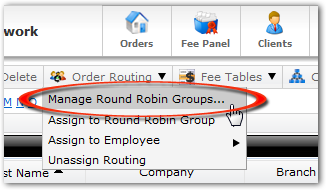
- In the Round Robin Groups window that appears, you have a
few options:
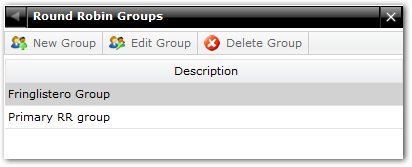
- Click New Group to enter the description of a new Round
Robin Group, then click Save to save the group so you can
use it. You can also click Add User and select the XSite
users who should be assigned to this group.
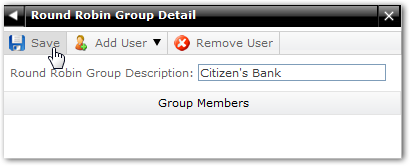
- Select any group in the list and click Edit Group to
change the description or add/remove users.
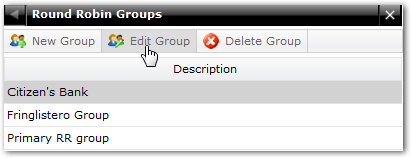
- Select any group and click Delete Group to permanently remove the group.
- Click New Group to enter the description of a new Round
Robin Group, then click Save to save the group so you can
use it. You can also click Add User and select the XSite
users who should be assigned to this group.
Once you've created a Round Robin Group, you can assign clients to it. To do so...
- In the Clients view, click any contact which you'd like to assign to a Round Robin Group.
- Click Order Routing, select Assign to Round Robin
Group, then click the intended order group.
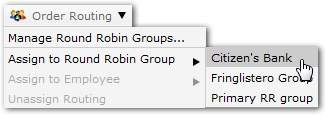
Now the contact will display the routing assignment in the Order Routing column.

Any Order Routing Group can be set as the default group. This means that anyone who logs into your XSite to place an order - but who is not assigned to a specific Order Routing Group - will be assigned based on the Order Routing Group you marked as the default.
To set any Order Routing Group as the default...
- In the Clients view, click Order Routing.
- in the Round Robin Groups window, check the
box indicating which group should be the default Order Routing Group.
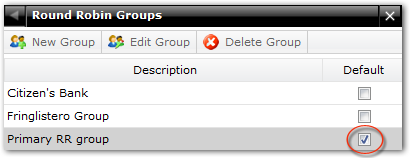
- When you check the box, your changes are saved immediately. Simply click the X in the upper right corner to close the window.
Another option is to assign a client to one specific XSite user - which is perfect if one of your clients has a dedicated representative or account manager. To assign a specific employee to a client...
- In the Clients view, select the contact you'd like to assign to a specific employee.
- Click Order Routing, select Assign to
Employee, then select the intended employee.
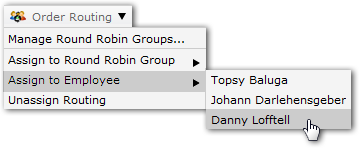
Now, the contact will display the employee assignment in the Order Routing column.

Naturally, you can undo any routing assignments that you've previously established. To undo these assignments...
- In the Clients view, select any contact that is currently assigned to a Round Robin Group or an employee.
- Click Order Routing, then select Unassign
Routing.
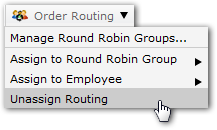
Mercury
Network and its products are trademarks |