Adding a file to DataCourier |
||
You can upload any document to DataCourier so you can use our integrated compliance tools on it, regardless of its origin.
|
If you don’t have a Mercury Network account, you’ll need to get one to upload files to DataCourier. It’s free. Click here to create an account and get your secure login and password. |
|||
To upload an appraisal to DataCourier:
- Log into Mercury Network.
- Click the DataCourier button at the top.
- Click New File on the toolbar and choose Upload
XML or Upload PDF:
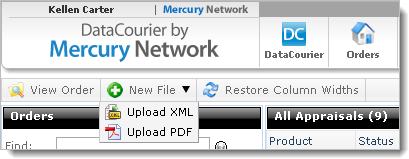
- When the Upload New DataCourier File window opens, click
Upload report file and select the XML or PDF file you want to
upload.
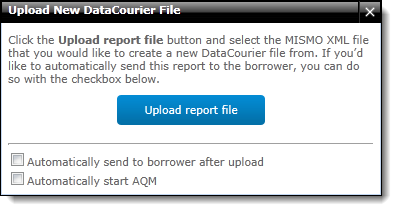
- If you’re uploading a PDF, you’ll see a form prompting you for some
report information. Red asterisk fields are mandatory, and you should
fill in as many fields as possible since DataCourier uses this data to give
you a more complete view of each uploaded file. When you’re finished,
click Create file.
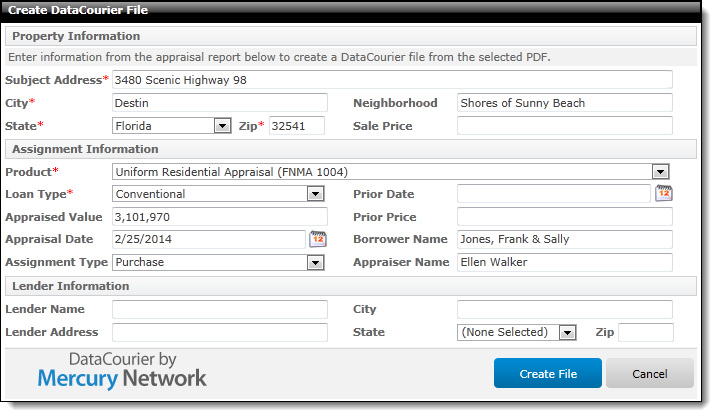
- If you’re uploading a PDF, you’ll see a form prompting you for some
report information. Red asterisk fields are mandatory, and you should
fill in as many fields as possible since DataCourier uses this data to give
you a more complete view of each uploaded file. When you’re finished,
click Create file.
- Now, the file is accessible in the appraisal list - easily identified by the address, date/time, and other details visible in the columns. Double-click the file to view appraisal details and manage the report.
Uploading Revised files
If you're uploading a report that matches a DataCourier file with a pending revision request, DataCourier automatically prompts you for a decision.
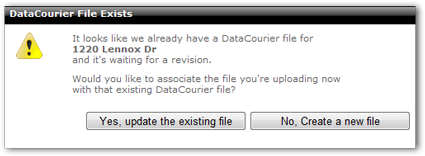
Here are the options:
- Yes, update the existing file
In this case, the original appraisal for which you've requested a revision is replaced with the new file you're uploading.
- No, Create a new file
A completely new DataCourier file is created for the report you're uploading.
Going forward, if you intend to upload a revised file, click here for instructions.
Mercury
Network and its products are trademarks |