Security |
||
Mercury lets an account administrator and anyone with the Manage Account permission force a password reset or expire passwords on a custom schedule. Here's how it works:
- In Mercury, click Account near the top-right.

- In Security, there are a few options:
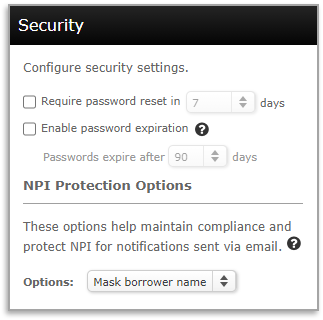
- Require password reset: Check this item, then specify the number of days until all users will be required to reset their passwords.
- Enable password expiration: Check this item, then set
the number of days between password expirations.
The next password expiration will be that number of days from the date you enable this feature. For example, if the feature was activated on January 20th and you selected 90 days, your users will be prompted to reset their passwords on April 20th.
Users will receive "password expiring" notifications beginning 7 days prior to the expiration date. - NPI Protection Options
This drop-down menu lets you select which borrower information will be masked when the details are shown together in an email sent from the platform. You can learn more about these options here.
- Click Save in the upper-left to keep your changes.
About strong passwords
Strong passwords are required for all Mercury Network users. While the word "strong" may sound generic, it actually carries specific requirements you'll need to observe when creating your password. A strong password will contain at least 8 characters, made up of a combination of at least 3 of the following:
- Uppercase letters
- Lowercase letters
- Numbers
- Special characters
There is a set of special characters which are acceptable for a Mercury Network password - whether it's strong or not. Here they are:
|
|
|
Creating a strong password
A very common method used to create a strong password is to choose a sentence or phrase, then use it to "distill" a strong password. For example:
- Start with "That's one small step for (a) man, one giant leap for mankind." That quote might be a little too long, so you could shorten it to "one small step for a man."
- Now, add some capital letters and remove the spaces: OneSmallStepforaMan
- Then, mix in numbers and special characters. 0neSm@llSt3p4@M@n
Use this process with a personal phrase which no one could guess, and you'll have a very strong password that's easy to remember. Plus, you'll see that our example password contains 17 characters which, in Mercury, is considered an Optimal password because it contains more than 14 characters.
Mercury
Network and its products are trademarks |