Find Orders |
||
There are two methods used to track down an order: Search and Filters. Searching for the order is the most direct way to find it if you have specific information available pertaining to the order that can be used to enter as search criteria. If you don't have any specific details, sort the orders based on the order status by using filters.
Search for Orders
To search for an order using unique order information:
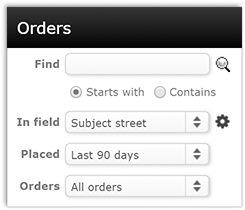
 ) or press
Enter to execute your search.
) or press
Enter to execute your search.
Changing Search Defaults
When searching orders, there are default values in the In Field and Placed drop-down boxes. For faster searching, you can change what these fields are set to by default. To set new defaults for the drop-down fields:
- Click the gear icon (
 ) to the right of the In
Field drop-down box.
) to the right of the In
Field drop-down box.
- In the window that appears, several options are available that pertain to
finding orders:
- In the Field Default drop-down, choose which option should be chosen by default.
- In the Placed Default drop-down, choose which search option should be chosen by default.
- Under Show the following as available fields:, choose
the items to appear as options in the In Field drop-down.
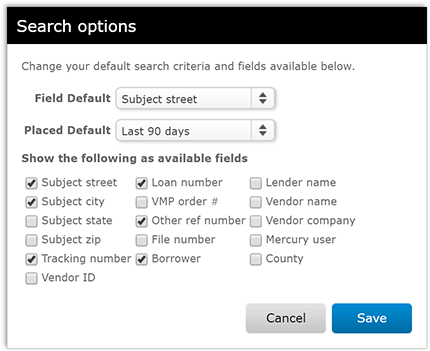
- When you've made your selections, click Save.
Filter Orders
To filter your orders based on their current status, click the appropriate filter folder on the left side of your Orders list. When you select one of these folders a list of all orders that match that order status of that filter is displayed.
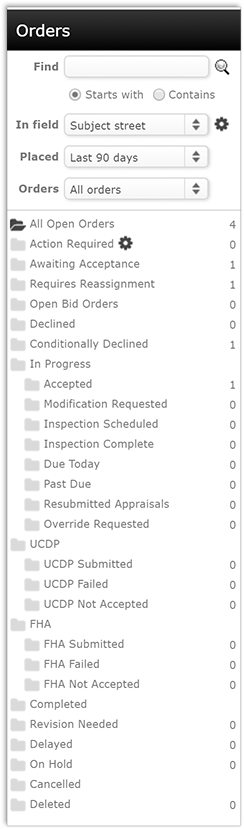
Mercury
Network and its products are trademarks |