Order Optival AVM cascade and/or RealCondition Report |
||
OptiVal is the industry's premier AVM cascading solution. As an independent AVM performance testing tool, OptiVal is designed to objectively surface and rank the best performing AVMs in each specific geographic region, providing enhanced visibility and transparency for AMCs, Investors, Mortgage Lenders, Mortgage Insurers, Servicers, Credit Unions, Mortgage Compliance Companies, and Banks and Thrifts. Learn more here.
Before you can place orders for an Optival AVM cascade or RealCondition Report, those products must be enabled in Product Requirements.
To start a new order in Mercury Network:
- Log into your Mercury Network account.
- Click Orders in the menu at the top of the screen.

- In the screen that appears, click New in the toolbar just
below the main toolbar, and choose the type of order you'd like to create. The
order types in the list are those which are enabled in Product
Requirements.
You have the option to order an OptiVal AVM cascade or a RealCondition Report separately, or both of them together.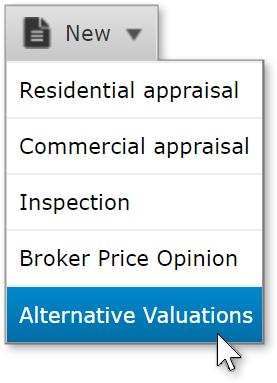
- In the new window, enter as many details as you can. Items with the red
asterisk are required, but entering more information lowers your risk of
delays.
If you chose to order an Optival AVM cascade by itself, you'll see the Property Information and Additional information sections. If you chose a RealCondition Report by itself or in addition to Optival, you'll see the addition of the Property access section.
If ordering a RealCondition report, you'll see a Rush order checkbox. Rush orders are due at 9AM on the 2nd business day, and an additional fee applies. Non-rush orders are due at 9AM on the 4th business day.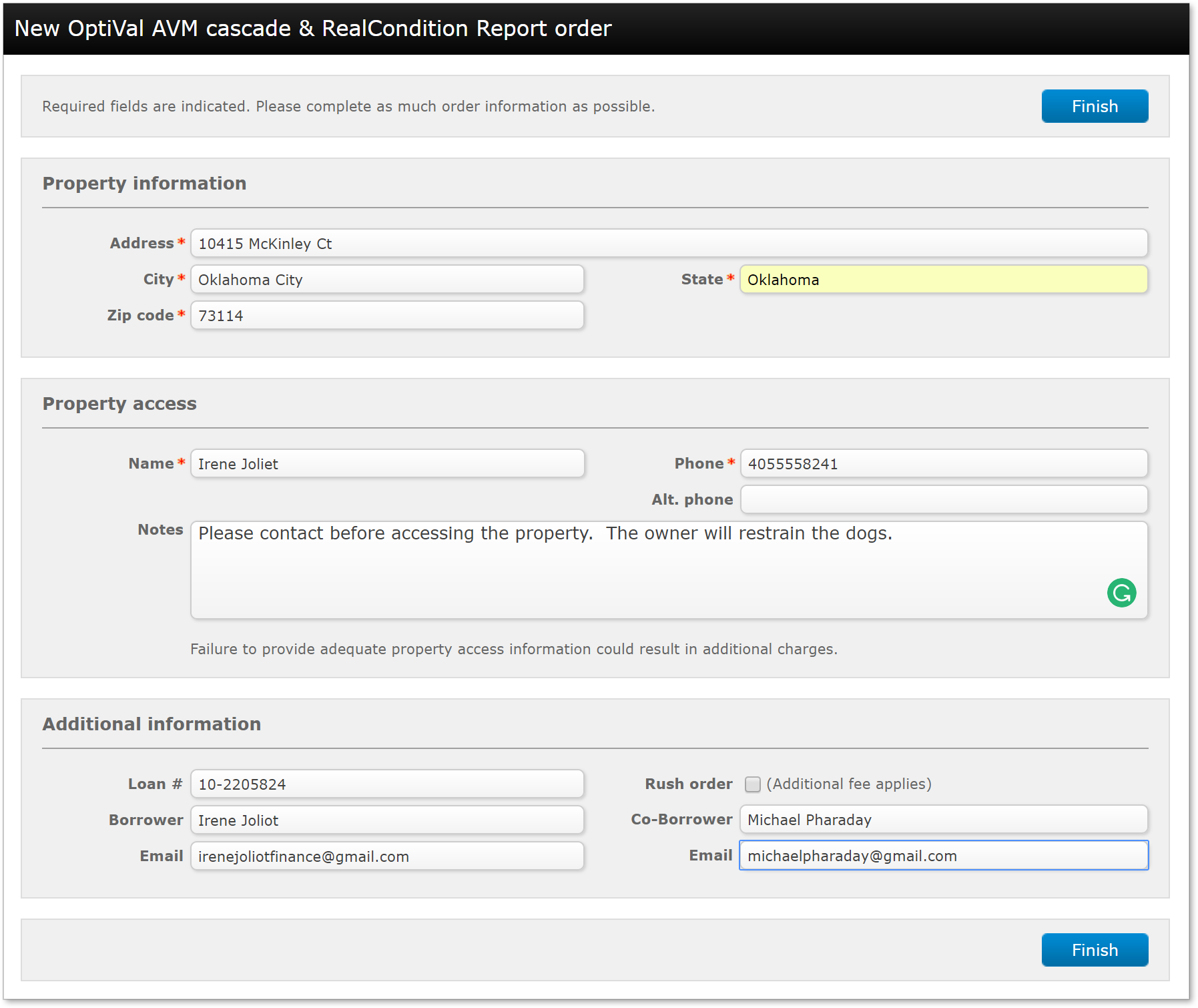
- Click Finish so submit the order.
Order Status
If you've ordered an Optival AVM cascade, the report will be available very quickly - usually within a minute. You can refresh the page to see if the report has been completed.
Completed reports
When an Optival AVM or RealCondition Report have been completed, you'll see
new information populate this window. Refer to the diagram below to see what
you'll find in each section.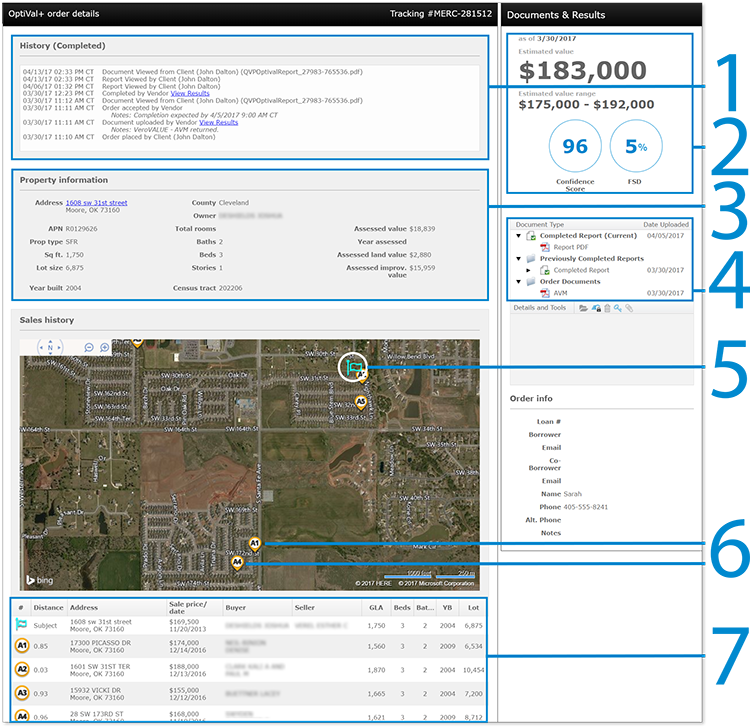
- If you've ordered a RealCondition Report, the History will show
when that report will be completed.
When your OptiVal or RealCondition Reports are ready, you'll see the status update in your audit trail. You can click the links here to view the reports. - This area shows the estimated value, value range, confidence score, and forecast standard deviation (FSD).
- Property details from the AVM report appear here.
- All the completed reports are listed here. Click any of them to download the PDF.
- The subject appears on the map here.
- The recent nearby sales appear here.
- The subject and recent nearby sales are listed here, along with details from the AVM report. p
OptiVal AVM cascade unsuccessful
In some cases, an AVM cannot be found for the property, so you'll see a
Cancelled by vendor status. In this case, you won't be charged, and it
may be best to order an appraisal, so you can click the Order
Appraisal button.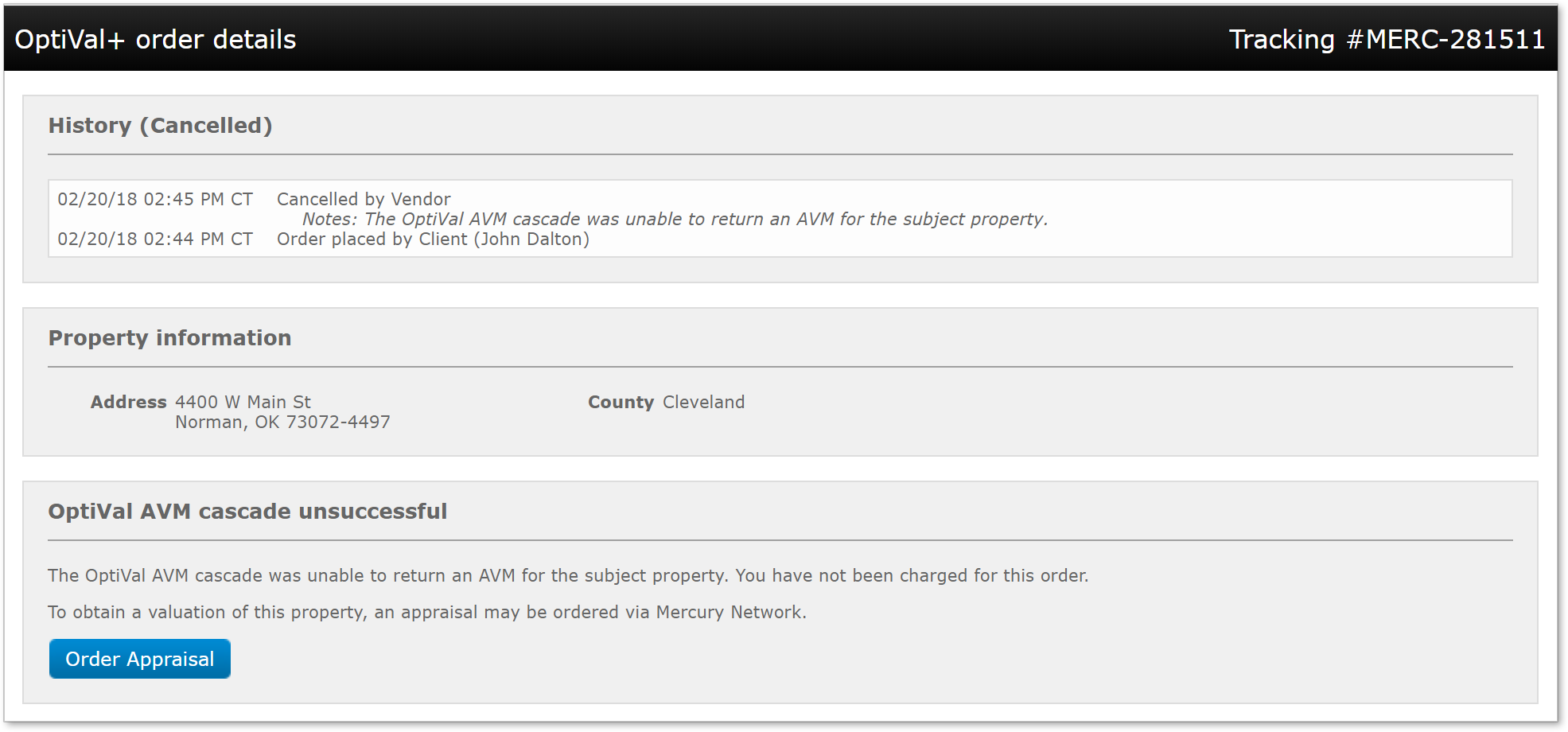
Mercury
Network and its products are trademarks |