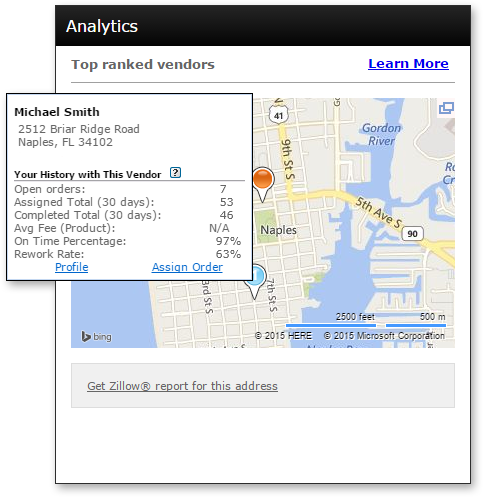Top 10 Vendors Map |
||
If you're not in double-blind mode and automatic order-assignment is turned off, you'll need to manually select the vendor to be assigned to your order - whether it's a new order or one you're reassigning. So, we've provided some tools to make sure the vendor you choose is the right one for the job.
As you select your vendor, to the right you'll see a map with blue push-pins that indicate the location of vendors in proximity to the subject address for your order.
You can click the Expand icon in the upper-right of the map to see a larger view.
There are a few details that you'll need to know when using this feature.
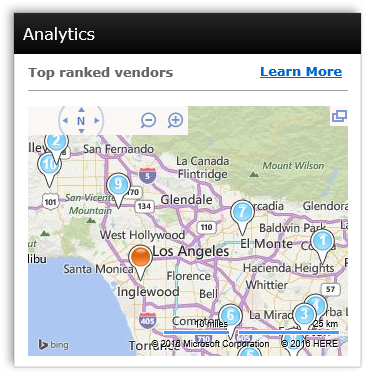
The 10 blue push-pins on the map represent the top 10 vendors in the list on the left. Use the following tabs to see different groups of available vendors.
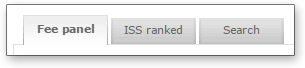
- Fee Panel: Displays any vendors in your fee panel who can fulfill orders for the subject address and product you've requested.
- ISS Ranked: Displays vendors from the Mercury Network fee panel that were selected based on your Intelligent Selection System (ISS) settings.
- Search: Search for vendors based on criteria you enter on-the-fly.
Based on the tab you choose, the list on the left will display available vendors, and the top-ranked vendor map will show push-pins for the first 10 vendors in the list.
In some cases, you might not see 10 vendors on the map. There are a few possible reasons:
- More than one top-ranked vendor has the same address.
- The vendor's address could not be located on the map.
- The vendor is more than 20 miles away from the subject. Click the Expanded View icon to see these vendors.
Now, using the top-ranked vendor map, you can do a few different things.
- Hover over any blue push-pin to display more information about a vendor.
- When hovering over any vendor's push-pin, click Profile to see the vendor's Mercury Network profile.
- When hovering over any vendor's push-pin, click Assign Order to assign the current order to that vendor.
When you're hovering over a vendor to whom you've assigned orders in the past, the Your History with This Vendor section will display data based on your transactions with that vendor. This history includes all the transactions with this vendor by your company, so it may include data from other Mercury Network users within your organization.
Here's a description of the information you'll see:
- Open Orders: The number of order you currently have open with this vendor.
- Assigned Total (30 days): The total number of orders you've assigned to this vendor for any product in the last 30 days.
- Completed Total (30 days): The total number of orders completed by this vendor for you for any product in the last 30 days.
- Avg fee (Product): The average fee you've paid to this vendor in the last year for the product you've selected in the current order. If this is a new vendor, or if you have never placed an order with the selected vendor, the average fee will be listed as N/A.
- On Time Percentage: The percentage of orders for this product that this vendor has completed for you, on time, in the last year.
- Rework Rate: The percentage of completed orders for any product for which you have required revisions from this vendor in the last year.
Mercury
Network and its products are trademarks |