Product Requirements |
||
To include a standard set of requirements for the different appraisal products you order (like a standard number of comps or required forms) or to include a set of standard documents with every appraisal order of a specific type, you can edit your Mercury Appraisal Product Requirements. To edit these preferences:
- In Mercury Network, click
Preferences, and select Product
Requirements.
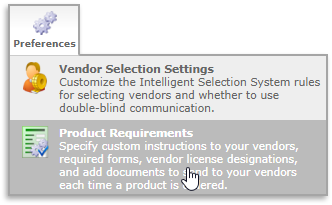
- On the toolbar, click Document templates if you'd like to edit or create a template for a document which may be attached to an order type. For example, you can attach a statement of engagement letter to residential and commercial appraisals. Learn more here.
- Use the tabs to select the type of products you'd like to add or edit.
- Place a check to the left of each product to be included on your order form in Mercury Network. If no products within a category are selected (for instance, Broker Price Opinion products) then that category will not be displayed as an option when placing a new order.
- You can enter a fee under the My Product Fee column to
implement a standard fee for the product that will replace the vendor's
published fee. If you have a My Product Fee entered and a
Vendor Override Fee exists, the override fee will apply. 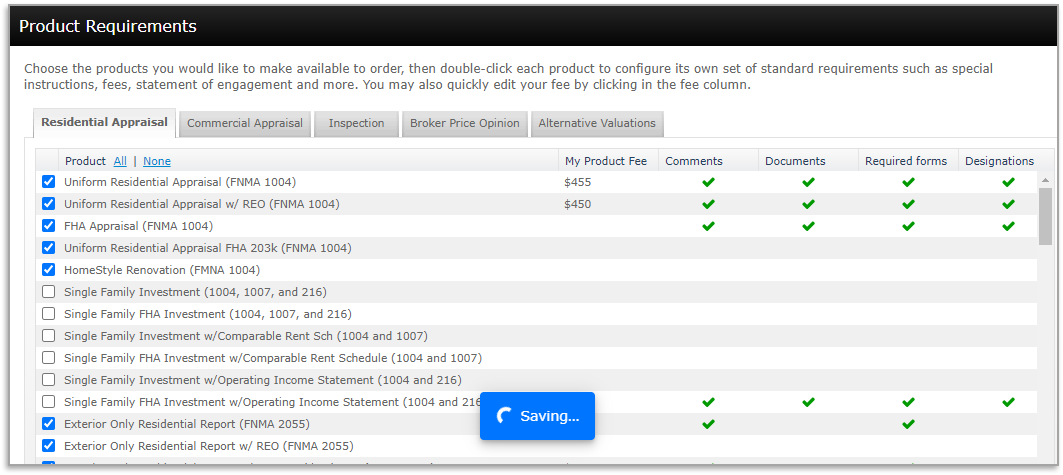
Your changes will be saved along the way as noted by the occasional Saving notification at the bottom of the screen.
- In the list of products, double-click to select the appraisal product type you wish to adjust. Learn more about editing product requirements here.
Some items, such as Optival AVM cascade or RealCondition Report have no additional options, so you cannot double-click to edit. These products can only be enabled or disabled. - In the list of products, double-click to select the appraisal product type you wish to adjust. Learn more about editing product requirements here.
Mercury
Network and its products are trademarks |
