Order Groups |
||
Mercury Network's Order groups are effectively miniature fee panels you can setup within your custom fee panel. These Order groups allow you to set up "special case" groups of vendors within your fee panel to limit the range of vendors available for a given order to a specific set. For instance, if your organization has office branches in a number of different locations, you might set up Order groups for each branch to limit the vendor choices for each branch to just those vendors that are nearby to each branch. Order groups can contain any type of vendor.
To set up Order groups in Mercury Network:
- In the Mercury Network Fee Panel, click Order Groups in the
top toolbar.
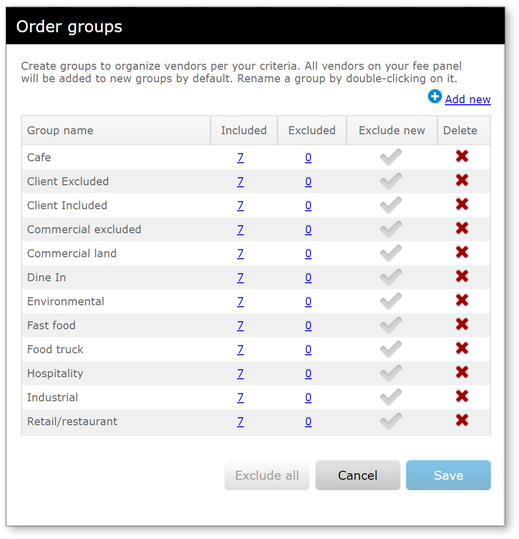
- There are several things you can do here:
- Click Add new to create a new order group.
- Click the number in the Included column to see which vendors
will be used for the order group. When you do, you'll see a window that
shows excluded and included vendors. Click
 to exclude any vendor, or click
to exclude any vendor, or click
 to restore
excluded vendors.
to restore
excluded vendors.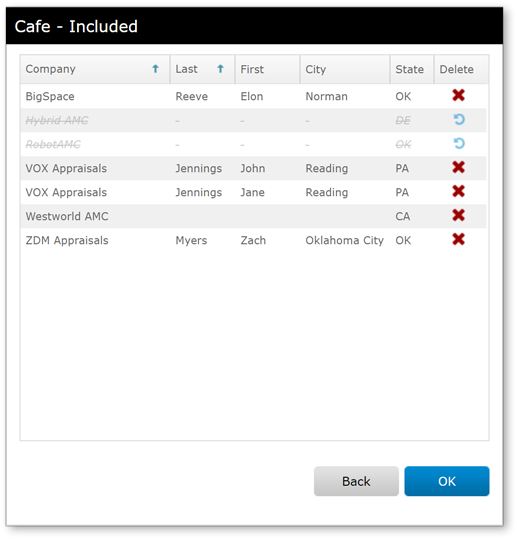
- Click the number in the Excluded column to see any vendors
which are excluded for the order group. When you do, you'll see a window
which shows any excluded vendors. Click
 to delete them from the excluded list so they can be
used for this order group.
to delete them from the excluded list so they can be
used for this order group.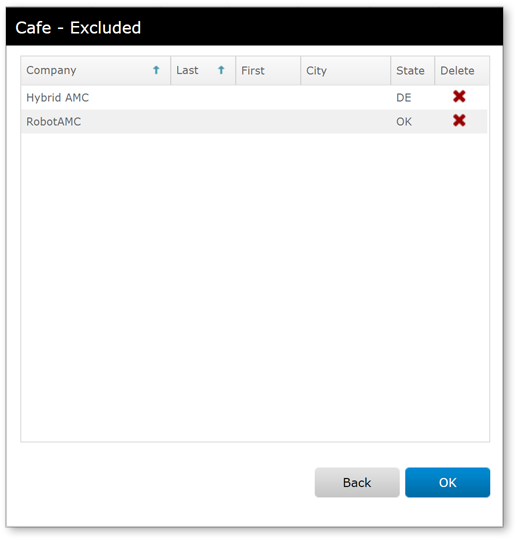
- Click Exclude all to exclude all the vendors in the selected order group.
- Click Save when finished to return to your Fee Panel.
To delete an order group, click the red X in the Delete column, then click Save. If, before clicking save, you decide to keep the order group, click the Deselect icon then click save to keep your changes. To rename an order group at any later time, return to the Order Groups screen, place your cursor on the name you intend to change, then click to select so you can type the name you want.
Assign Vendors to Order Groups |
||
To assign a vendor from your fee panel into a specific order group:
- In the Mercury Network Fee Panel, click View in the Order Groups column beside the vendor you want to assign to a group.
- Check the box beside each group you wish to include the vendor in or uncheck a box to remove a vendor from an order group.
- Click Save when finished to keep your changes.
Mercury
Network and its products are trademarks |