Fee Panel Options |
||
Here, you configure several options which will apply to your Fee Panel.
- Log
into your Mercury account and click Fee Panel at the
top.
- Click Options in the top toolbar.

- In the window that appears, there are a couple of things to do:
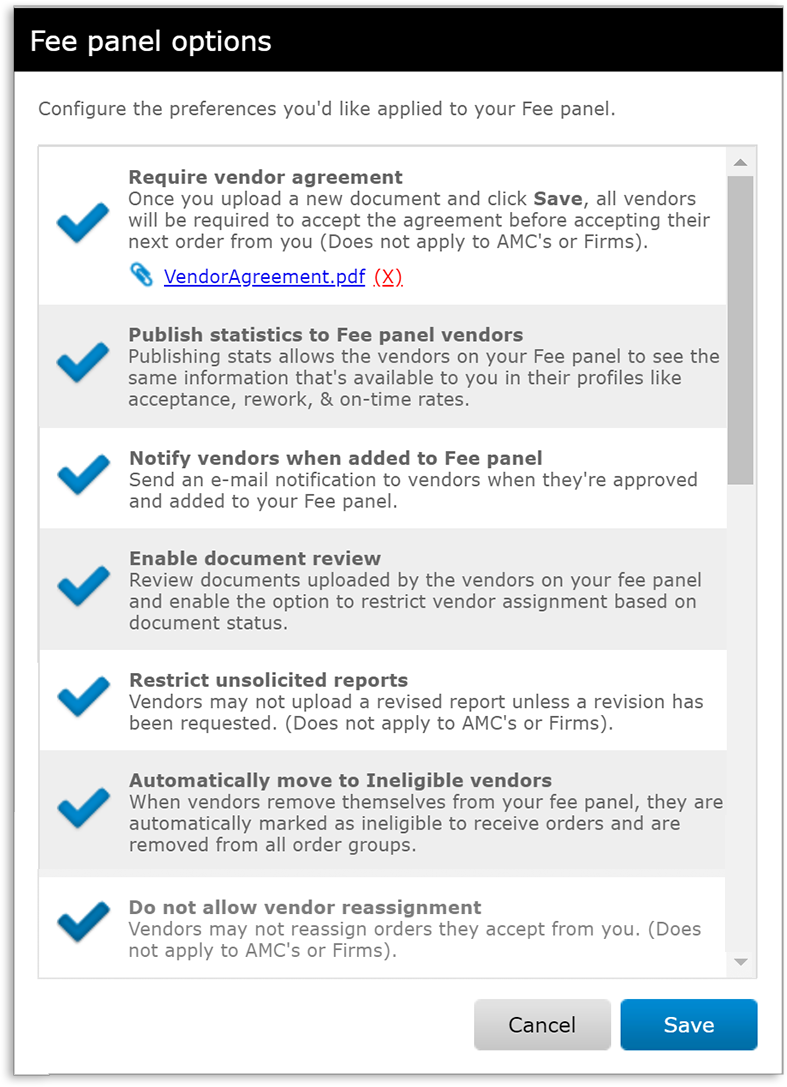
Require vendor agreement
You can upload a new agreement at any time, and when you do, your vendors will be required to view and agree to it before they accept the next order you assign to them. Here's how to upload an agreement and enable it:
- Place a check next to Require vendor agreement to enable the agreement.
- Click Upload your agreement to upload the PDF of your agreement. If you've already uploaded an agreement, you can upload a new one to be seen by all your vendors before they accept their next assignment from you.
Publish statistics to Fee panel vendors
You can publish the same acceptance, rework and on-time statistics to your vendors that you see.
- If you don't want your vendors to see their statistics for your Fee panel, click the blue check to keep them from seeing your stats. Note: The statistics are automatically generated based on the vendors' performance with you and does not include your internal ratings.
Notify vendors when added to Fee panel
When a vendor is added to your fee panel, they receive an email notification letting them know you've added them. Now you have the option to not send a notification.
- If you don't want vendors to be notified when you add them to your Fee panel, click the blue check to keep the notification from being sent.
Enable document review
When enabled, this allows you review the documents your vendors have uploaded (such as licenses, E&O documents, resume, etc.) and either accept them or let the vendor know the document needs to be updated. Enabling this item also allows you to require or prefer approved documents when using your vendor selection settings.
Restrict unsolicited reports
When enabled, appraisers will only be able to redeliver a report if you've sent a revision request. If they try to deliver a report without a revision request, they'll be directed to contact you before continuing delivery.
Automatically move to Ineligible vendors
When enabled, any vendor who removes themselves from your fee panel will be automatically moved to your Ineligible vendors list and removed from all order groups.
Do not allow order reassignment
When enabled, appraisers may not reassign residential orders to another appraiser within their organization. They'll be notified of this restriction when they acknowledge the order or when submitting bid responses. This does not apply to orders assigned to an AMC/Firm, nor to commercial orders.
Mercury
Network and its products are trademarks |