Request Revisions |
||
If you need to request a revision to a completed appraisal order:
- In Mercury Network, click
Completed in the list of order statuses on the left.
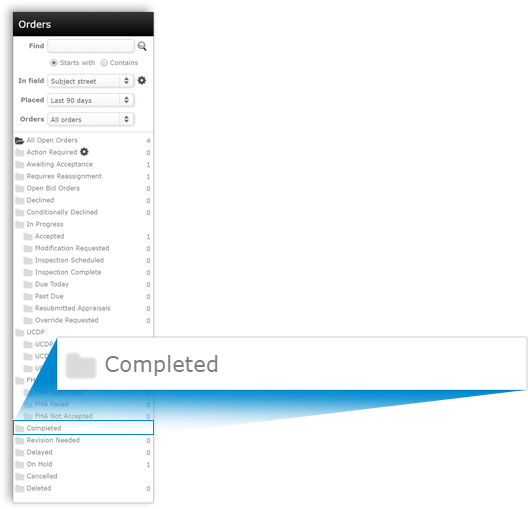
- Find the order in the list of orders and double-click it.
- Click Set status in the top toolbar, and select
Request revision from the drop-down menu.
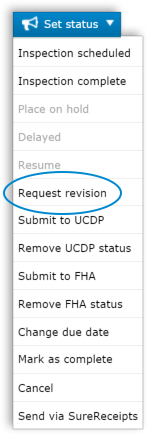
- In the screen that appears, type a message explaining the reason you're requesting the revision and then click OK to send the revision request. Since the order has already been completed, you can type a "free-form" message because double-blind rules no longer apply.
- If, after you have requested a revision, you determine that it is no
longer necessary, you can cancel the revision request. To do so, simply open
the order for which you requested a revision, then click Set
status and select Cancel revision request. Provide
notes for the status change, then click OK to complete the
change.
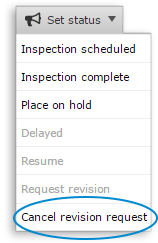
Mercury
Network and its products are trademarks |