Submit to FHA |
||
You can submit appraisals directly to FHA's Electronic Appraisal Delivery (EAD) portal via Mercury Network. In order to do so, you must first set up your connection to the EAD portal. Also, unless you are the Mercury Network admin, you must have permissions to submit to FHA. If you don't have the necessary privileges, you won't see the option to submit to FHA.
Here's how to submit an appraisal to FHA via the EAD portal:
- Log into Mercury Network.
- In the Orders view, double-click any completed appraisal to view the order details.
- On the toolbar, click Set Status, and choose
Submit to FHA.
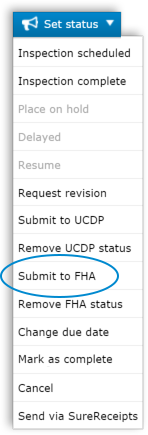
- In the dialog that appears, you'll need to choose how you'll be submitting
to FHA:
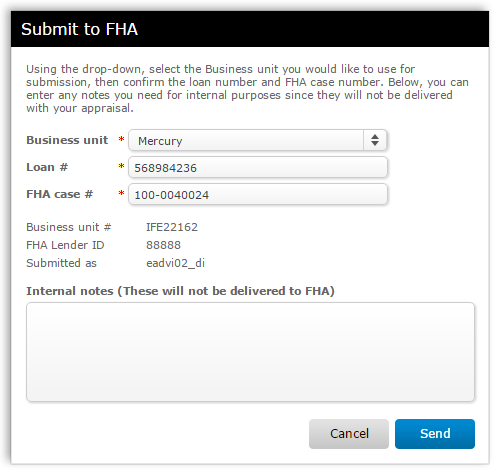
- Use the Business Unit drop-down to choose the Business Unit name with which you intend to submit the appraisal.
- Enter the loan number in the Loan # field. If the loan number is already in the order details, it will be populated for you.
- The FHA Case # will normally be populated from the order, but if not, enter it here. The FHA Case # must be 10 digits, like this: 123-4567890.
- In the Internal Notes field, enter any comments you'd like for your own purposes. These will only be visible within your Mercury Network account; they won't be delivered to the EAD portal.
- Click Send to submit the appraisal to the EAD portal.
Now, you'll return to the Order Grid, where you'll immediately see one or more events regarding the status of your submission. Click here to find out more about monitoring your submission status.
Mercury
Network and its products are trademarks |
