Request FHA Revisions and Overrides |
||
When you submit an appraisal to the EAD portal, the Submission Summary Report will appear in the audit trail, and there you'll find links that let you view the results of the submission.

When you click View Results, you'll see a detailed list of the errors returned during submission.
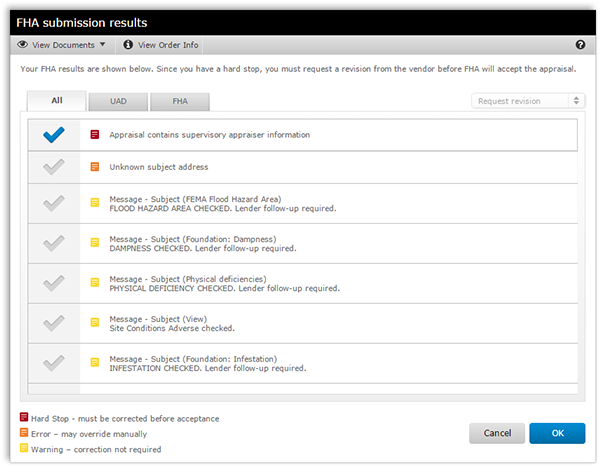
Requesting Revisions
If there are hard stop errors in the list, Request revision will be selected in the drop-down by default, since the appraisal will have to be revised and resubmitted. Overrides cannot be requested for appraisals with hard stop errors. Since the hard stop error(s) will already be checked, check any additional errors you'd like the appraiser to address, then click OK.
If there are no hard stop errors, but you still see errors you'd like the appraiser to correct, you can request revisions. Here's how:
- Use the drop-down box in the upper-right to select Request revision.
- Place a check next to any item you'd like the appraiser to revise.
- Click OK.
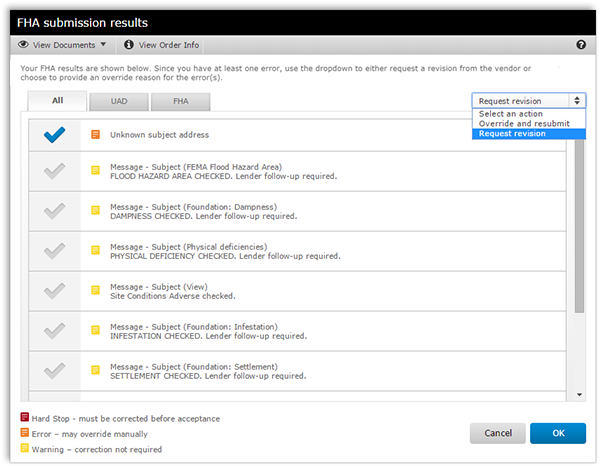
Now, you'll see a dialog that's pre-populated with comments requesting the revisions you selected. Add any notes you'd like the appraiser to see, and click OK. The appraiser will be notified of your request, and when the revised report is delivered, you're ready to resubmit the appraisal to the EAD portal.
Requesting Overrides
If there are no hard stop errors in the list, you'll be able to request overrides for any errors that require it. Here'e how:
- Use the drop-down in the upper-right to select Override and resubmit.
- Place a check to the left of any item you intend to override. This will open a list of override reasons for that specific error.
- Place a check to the left of the reason for the override in the list, or check Other and enter your own reason in the field provided.
- Click the OK link when you're finished with the reason for the override.
- When you've selected all your overrides, click OK at the lower-right.
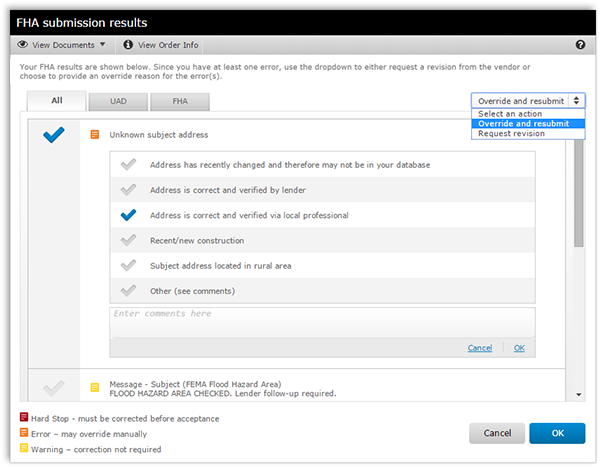
Note that rules which are Warnings (marked by the yellow icon) do not require an override, so you can't check those items when Override and resubmit is selected from the drop-down.
Mercury
Network and its products are trademarks |