FHA Connection Settings |
||
In order to submit to FHA via the EAD portal from Mercury Network, you'll need supply some information about your EAD registration. Here's what you'll need to do:
- Log into Mercury Network.
- At the top, click Preferences, and choose
Connection Settings.
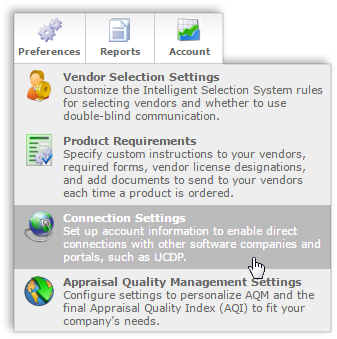
- In FHA Account Settings, in the Direct
Integration User ID field, enter your EAD DI User ID. If you
don't have an EAD DI User ID, click here for
help getting one or locating yours.
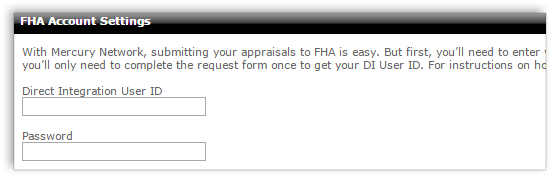
Note: It's important to note that there's a difference between your EAD User ID and your DI User ID, and there's an easy way to tell: Your DI User ID will have "_di" at the end. For example:
mercurynetwork_di
If you attempt to complete these steps with anything but your EAD DI User ID, it won't work.
- Enter the Direct Integration User's password in the Password field. This is a password you created when you set up the DI User in the EAD portal. It's not necessarily the same as your EAD User password.
- Now, click Save in the upper-left.
Mercury
Network and its products are trademarks |
