UCDP Automatic Settings |
||
Once you've added a Business Unit, the UCDP Automatic settings become available. These settings allow you to submit UAD compatible appraisals to the UCDP automatically when a specific order status is applied to the appraisal. To set up the UCDP Automatic settings:
- Check the box to Automatically submit to the UCDP.
- Choose whether you want to submit it the first time or every time a specific order status is applied to an order.
- Use the Business Unit dropdown to select your business unit.
- Choose the order status that will automatically submit the appraisal to UCDP when that status is applied.
- Then select whether you want to submit it to Fannie Mae, Freddie Mac, or Both GSEs using the Submit to drop-down.
- Check Automatically share all UCDP submission results with the following Aggregator ID if you'd like to share UCDP submission results with an Aggregator, then enter the Aggregator ID.
- Click Customize automated submission to specify which
Loan types and Form types you'd like to automatically
submit. An order must match both the selected form and loan types in order to
be automatically submitted.
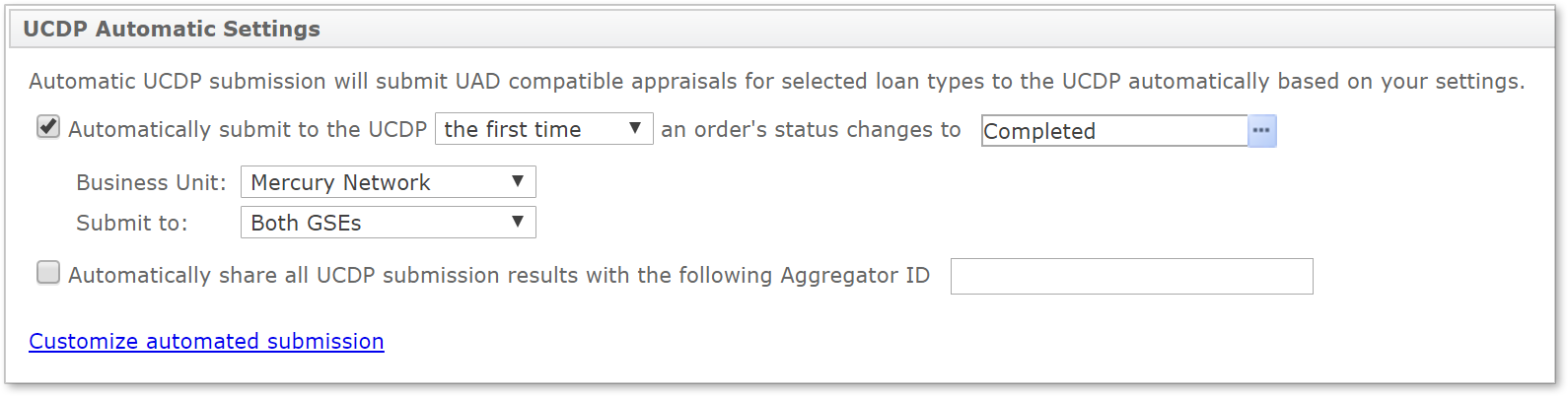
Note: The GSE options that are available in the Submit to drop-down menu depend on what you have configured for your Business Unit(s). If you've only entered the Fannie Mae Seller/Servicer Number or Non-Seller/Servicer ID, Fannie Mae will be the only option in the drop-down. Likewise, if you've only entered information for Freddie Mac, that is the only option that will appear. If you've entered information for both, the options for Fannie Mae and Freddie Mac will be available, as well as an option to submit to both GSEs.
Mercury
Network and its products are trademarks |