Set Status
Updating the status of an order allows you to keep your client, lender, and other parties involved with the ordering process informed of the order's progress. To set an order's status, navigate to the Order Details for your order, click Set Status in the top toolbar, and then select the appropriate status from the list provided.
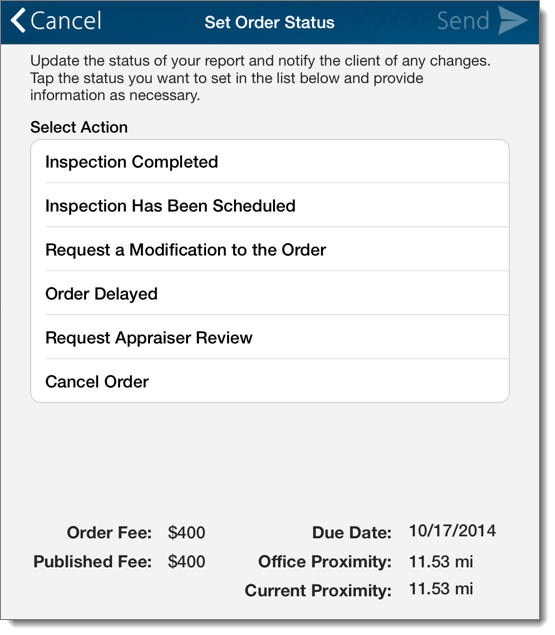
It's important to update the status of an order every step of the way. By updating the status of an order, it prevents Mercury Network from sending you order update reminders, which are sent out when an order hasn't been updated recently.
To set the status of an order:
- Tap the status folder containing your order using the list on the left.
- Tap to select the order where you wish to update the status.
- On the upper right, press Set Status, and choose the appropriate status from the list.
- Adjust any additional options such as dates or fees and enter any comments or notes regarding the status. Fields with an asterisk ( * ) are required fields and must be completed before updating the status.
- Press Send to update the status. Your client is notified immediately.
Additional information about your order is displayed at the bottom of the Set Status window.
- Order Fee
- The current fee for the order proposed by the client.
- Published Fee
- The fee configured in your Mercury profile for this type of appraisal.
- Due Date
- The current due date proposed by the client.
- Office Proximity
- The distance to the subject property from your office. The distance is determined by the address configured in your Mercury profile.
- Current Proximity
- The distance to the subject from your current location.
Mercury
Network and its products are trademarks |